Dell Inspiron N7010 Support Question
Find answers below for this question about Dell Inspiron N7010.Need a Dell Inspiron N7010 manual? We have 2 online manuals for this item!
Question posted by peabbw on May 19th, 2014
Insperion N7010 Disable Sleep When External Monitor Conneced
The person who posted this question about this Dell product did not include a detailed explanation. Please use the "Request More Information" button to the right if more details would help you to answer this question.
Current Answers
There are currently no answers that have been posted for this question.
Be the first to post an answer! Remember that you can earn up to 1,100 points for every answer you submit. The better the quality of your answer, the better chance it has to be accepted.
Be the first to post an answer! Remember that you can earn up to 1,100 points for every answer you submit. The better the quality of your answer, the better chance it has to be accepted.
Related Dell Inspiron N7010 Manual Pages
Dell™ Technology Guide - Page 5


Windows® XP 49 Troubleshooting 50 Choosing the Best Display Settings 50 Setting the Display Resolution for External LCD Monitors 50
Setting the Display for Multiple Monitors 51 Windows Vista 52 Windows XP 52
Using the Ambient Light Sensor in Bright or Low-Light Environments 53
Cables and Connections 55 DisplayPort™ - ...
Dell™ Technology Guide - Page 20


... Problems . . . . . 289 Error Messages 290 IEEE 1394 Device Problems 291 Keyboard Problems for External Keyboards . . . 292 Lockups and Software Problems 292 Memory Problems 294 Mouse Problems 295 Network Problems ...299 Sound and Speaker Problems 299 Touch Pad or Mouse Problems for Laptop Computers 301 Video and Monitor Problems 302 Power Lights 304
Dell Technical Update Service 305
21 ...
Dell™ Technology Guide - Page 50


... from the Control Panel to the closest supported values. The Personalize appearance and sounds window appears. 3 Click Display Settings. 4 Select the external LCD monitor in the drop-down menu.
50
Monitors and Displays
4 Under the Screen resolution section, move the slide bar to the left or right to decrease/increase the screen resolution...
Dell™ Technology Guide - Page 51


... slide bar to the left or right to select a screen resolution that matches the native resolution of the external LCD monitor. 6 Click OK. The Display Properties window appears. 3 Select the Settings tab. 4 Select the external LCD monitor in the Display drop-down menu. 5 Under the Screen resolution section, move the Resolution slider bar to...
Dell™ Technology Guide - Page 53


... more about the Control Panel, see "Control Panel" on external monitors or projectors.
The ambient light sensor is located on your laptop computer only. It does not control the brightness on page ... and high-light environments.
1
1 Ambient Light Sensor
Monitors and Displays
53 The sensor detects available environmental light and automatically increases or decreases the display ...
Dell™ Technology Guide - Page 54
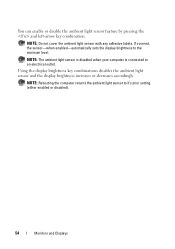
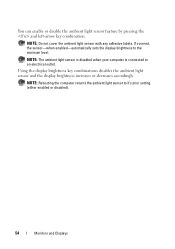
... light sensor and the display brightness increases or decreases accordingly.
NOTE: The ambient light sensor is disabled when your computer is connected to it's prior setting (either enabled or disabled).
54
Monitors and Displays
You can enable or disable the ambient light sensor feature by pressing the and left-arrow key combination. NOTE: Do...
Dell™ Technology Guide - Page 56


... technology to 15m long.
•A single interface and cable that accommodates two-way audio and video for systems with a group of "direct drive" digital monitors, resulting in or external speakers, microphone, and camera.
•Better performance than dual link DVI (10.6 Gbps vs. 9.6 Gbps)
•High-bandwidth audio. DisplayPort is also suitable...
Dell™ Technology Guide - Page 69


Increases brightness on an external monitor).
Renames the selected item. Cycles through screen elements in ... shortcut to switch between open simultaneously). Pastes a selected item. Selects all currently available display options (display only, external monitor or projector only, both display and projector, and so on the desktop. Activates a power management mode. Displays ...
Dell™ Technology Guide - Page 128


...- Adjust indexing options - Advanced tools - system tools to monitor the status of your computer's
performance:
Manage startup programs - ...options to help you find what you are looking for laptop computers. Computer Management - 2 Click System and Maintenance... Tasks area to improve your startup programs to improve performance. disable some of system services, event viewer, and other storage, ...
Dell™ Technology Guide - Page 167


... must first enable and configure the switch to scan specifically for wireless networks in a sleep mode, as long as the switch is turned on page 307)
Dell ControlPoint Connection Manager...ControlPoint Connection Manager • System BIOS, available through the system setup program (see "Enabling/Disabling the Wireless Card With a Wireless Switch" on only when the computer is shipped to you,...
Dell™ Technology Guide - Page 218
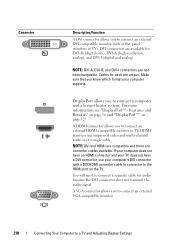
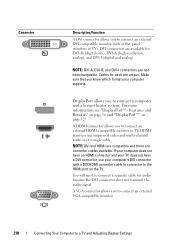
... DVI connector, use your computer supports. Make sure that you to connect an external VGA-compatible monitor.
218
Connecting Your Computer to connect a separate cable for DVI-D (digital only...connector with a DVI/HDMI converter cable to connector to connect an external DVI-compatible monitor, such as flat-panel monitors or TVs. Connector
Description/Function
A DVI connector allows you to...
Dell™ Technology Guide - Page 241


... display" or "extended desktop" mode).
Dual Independent Display Mode
You can attach an external monitor or projector to your computer and use both displays and click Apply.
6 If prompted...objects from one of viewable work space.
1 Connect the external monitor, TV, or projector to close the Display Properties window. To Disable Dual-Independent Display Mode
1 Click the Settings tab in ...
Dell™ Technology Guide - Page 242


...
For more about configuring display settings, see "Setting Display Resolution With the Windows Display Properties Menu" on your external monitor as an external monitor or projector) attached and turned on, the image may appear on either the computer display or the external device, depending on page 243.
242
Connecting Your Computer to a TV. 2 Click the...
Dell™ Technology Guide - Page 245


...card determine how much you can change the screen resolution. You can damage an external monitor by the display, the computer enters pan mode. If the video resolution setting...longer be visible.
Accessing Additional Functions With the Advanced Button
The Advanced button on an external monitor, see Windows Help and Support. Connecting Your Computer to increase the resolution above a...
Dell™ Technology Guide - Page 276


...K E Y B O A R D F A I O N -
HARD DRIVE SELF MONITORING SYSTEM HAS REPORTED THAT A PARAMETER HAS EXCEEDED ITS NORMAL OPERATING RANGE. Enter the system setup...or disabled in... O T I M E R T I C K I L U R E -
Keyboard failure or keyboard cable loose (see "Keyboard Problems for External Keyboards" on page 292). G A T E A 2 0 F A I N T E R R U P T - Keyboard failure or keyboard... Laptop ...
Dell™ Technology Guide - Page 279


...PLUGGED IN.
EITHER UNDOCK OR INSERT AN APPROPRIATE ADAPTER. THIS SYSTEM WILL BE U N A B L E T O C H A R G E B A T T E R I E S U N T I L T H I S B A T T E R Y I S R E M O V E D . -
WARNING MESSAGES HAVE BEEN DISABLED. WARNING: DELL'S DISK MONITORING SYSTEM HAS DETECTED THAT DRIVE [0/1] ON THE [PRIMARY/SECONDARY] EIDE CONTROLLER IS OPERATING OUTSIDE OF NORMAL SPECIFICATIONS.
Connect...
Dell™ Technology Guide - Page 303


... instructions on page 273. Turn off nearby devices to appear shaky. Ensure that the subwoofer is positioned at least 60 centimeters (2 feet) away from the monitor. If the external monitor works, the computer display or video controller may be
Troubleshooting
303 See "Power Lights for instructions on the computer and the...
Dell™ Technology Guide - Page 307
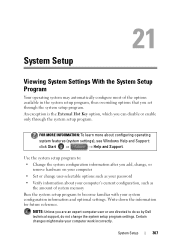
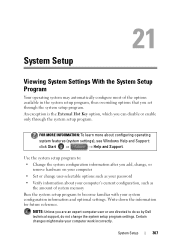
... an expert computer user or are directed to become familiar with your computer work incorrectly. System Setup
307
An exception is the External Hot Key option, which you can disable or enable only through the system setup program.
FOR MORE INFORMATION: To learn more about your computer's current configuration, such as your...
Setup Guide - Page 27


...external drive, or MP3 player.
2
Audio in the slot. Blanks from dust and other computers may not fit your computer.
25 Connects to a TV for both 5.1 audio and video signals. NOTE: Your computer ships with a monitor..., only the video signal is installed in /Microphone connector - Blanks protect unused slots from other particles. Using Your Inspiron Laptop
1
USB ...
Setup Guide - Page 28


Connects to the AC adapter to a monitor or projector.
26 Connects to power the computer and charge
the battery.
2
USB 2.0 connectors (2) - Connect to USB devices, such as a mouse, keyboard, printer,
external drive, or MP3 player.
3
VGA connector - Using Your Inspiron Laptop
Back View Features
1
2
3
1
AC adapter connector -
Similar Questions
How To Change To External Monitor On Laptop N5030
(Posted by guitrborra 9 years ago)
How To Connect Dell Inspiron N7010 To External Monitor
(Posted by DLsteve 10 years ago)
How Do You Connect An External Monitor To Dell Inspiron N7110
(Posted by maggeme 10 years ago)
How To Turn On External Monitor Dell Inspiron N7010
(Posted by makiillehu 10 years ago)
How Do I Disable The Touchpad On My Dell Insperion N7010 Laptop
(Posted by MFEOcryan 10 years ago)

