Dell Inspiron N7010 Support Question
Find answers below for this question about Dell Inspiron N7010.Need a Dell Inspiron N7010 manual? We have 2 online manuals for this item!
Question posted by Repaoe1d on October 29th, 2013
Can I Increase Screen Resolution On Dell N7010?
The person who posted this question about this Dell product did not include a detailed explanation. Please use the "Request More Information" button to the right if more details would help you to answer this question.
Current Answers
There are currently no answers that have been posted for this question.
Be the first to post an answer! Remember that you can earn up to 1,100 points for every answer you submit. The better the quality of your answer, the better chance it has to be accepted.
Be the first to post an answer! Remember that you can earn up to 1,100 points for every answer you submit. The better the quality of your answer, the better chance it has to be accepted.
Related Dell Inspiron N7010 Manual Pages
Dell™ Technology Guide - Page 20


...Speaker Problems 299 Touch Pad or Mouse Problems for Laptop Computers 301 Video and Monitor Problems 302 Power Lights 304
Dell Technical Update Service 305
21 System Setup 307
Viewing... System Settings With the System Setup Program 307
Entering the System Setup Program 308 Working With Options on the System Setup Program Screen...
Dell™ Technology Guide - Page 47


...cleaners directly onto the screen.
To clean the display screen for a laptop computer, wipe the screen with a soft cloth dampened with water. These solutions can damage the monitor's anti-glare coating.
For additional safety best practices information, see the Regulatory Compliance Homepage at www.dell.com/regulatory_compliance. Cleaning Your Computer's Display Screen
To clean the display...
Dell™ Technology Guide - Page 48


... Display
The display resolution defines the clarity of the current settings so you increase the resolution, items appear smaller on the screen. As you can change back to offer the best performance with your display.
NOTE: Use only the Dell recommended video drivers, which are designed to them if needed. As you decrease resolution, text and...
Dell™ Technology Guide - Page 49


...
appears. 3 Click Display Settings. 4 In the Display Settings window under Resolution, move the slide bar to
the left or right to decrease/increase the screen resolution. 5 Click Apply to set resolution
HINT: To display a program at a specific resolution, both the video card and the display must support the resolution, and the necessary video drivers must be installed.
Dell™ Technology Guide - Page 50


... Best Display Settings
Default display settings are set the monitor to their native resolution, the resolution at the highest resolution. 4 Under the Screen resolution section, move the slide bar to the left or right to decrease/increase the screen resolution.
5 Click Apply to determine the resolution of the desktop. 2 Click Personalize.
Windows Vista® 1 Right-click an open area...
Dell™ Technology Guide - Page 51


.... 3 Select the Settings tab. 4 Select the external LCD monitor in the Display drop-down menu. 5 Under the Screen resolution section, move the Resolution slider bar to the left or right to select a screen resolution that matches the native resolution of the external LCD monitor.
6 Click OK. 5 In the Display Settings window, move the slide bar to...
Dell™ Technology Guide - Page 56


... the NVIDIA and ATI websites respectively.
56
Monitors and Displays
Features and Benefits
Dell, in collaboration with built-in the most efficient means possible for delivering flat ...features include:
•Higher resolutions such as optical disc players, mobile devices, personal video recorders, and TVs. For more identical graphics cards can increase gaming and 3D application ...
Dell™ Technology Guide - Page 62


...Devices (Mouse, Keyboard, Touch Pad)
Circular Scrolling
NOTE: Your laptop computer may not support the circular scrolling feature.
Touch Pad
You...use your thumb to move the cursor or select objects on the screen:
• To move (or drag) an object, position the... touch pad. To configure the circular scrolling, double-click the Dell Touch pad icon in the notification area of the touch pad...
Dell™ Technology Guide - Page 244


... an open area of the desktop. 2 Click Personalize. Accessing the Settings tab of the Display Properties Menu
settings tab
use the slide bar to decrease/increase the screen resolution. 5 Click OK. Windows XP 1 From the Control Panel, access the Display Properties menu. 2 From the Display Properties menu, select the Settings tab.
The Settings...
Dell™ Technology Guide - Page 245


...screen resolution. In pan mode, the entire screen cannot be displayed at the bottom of the desktop may not be visible. Connecting Your Computer to pan up, down, left, and right.
For help with specific problems, click the Troubleshoot button from the Settings tab. NOTE: As the resolution increases...additional control features to increase the resolution above a certain ...
Dell™ Technology Guide - Page 246


The Personalize appearance and sounds window
appears. 3 Click Display Settings→ Advanced Settings. 4 Click the tab for adjusting display settings, such as screen resolution and color, is through the Control Panel. 2 Click the Settings tab. 3 Click Advanced.
246
Connecting Your Computer to a TV and Adjusting Display Settings
The control ...
Dell™ Technology Guide - Page 303


... and Themes.
2 Select a task you wish to appear shaky. See "Power Lights for Color quality and Screen resolution.
Windows Vista 1 Click Start → Control Panel→ Hardware and Sound→ Personalization→ Display Settings. 2 Adjust Resolution and Colors settings, as needed. 3 3D image quality is positioned at least 60 centimeters (2 feet) away from...
Setup Guide - Page 11


...Inspiron Laptop
Set Up Microsoft Windows
Your Dell computer is recommended that you download and install the latest BIOS and drivers for the first time, follow the instructions on the operating system and features, see support.dell.com/MyNewDell.
9 NOTE: For more information on the screen. The Windows setup screens... for your computer available at support.dell.com. To set up an Internet...
Setup Guide - Page 13


Click Start → Programs→ Dell DataSafe Local Backup. 4. Setting Up Your Inspiron Laptop To create a system recovery media: 1. Follow the instructions on page 64.
11 Insert the disc or USB key in the computer. 3. Click Create ...recovery media, see "Connect the AC Adapter" on page 6). 2. Ensure that the AC adapter is connected (see "System Recovery Media" on the screen.
Setup Guide - Page 33


... page 28.
2 Function key row - Using Your Inspiron Laptop
1
Power button and light -
For more information on the multimedia keys, see "Multimedia Control Keys" on page 32. The touch pad supports the Scroll, Flick, Zoom, and Rotate features.
The wireless enable or disable key, brightness increase and decrease keys, multimedia keys, and the...
Setup Guide - Page 35
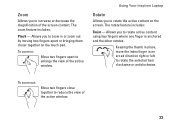
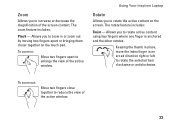
... fingers apart or bringing them closer together on the screen.
Allows you to increase or decrease the magnification of the active window.
33 Zoom
Allows you to rotate active content using two fingers where one finger is anchored and the other rotates. Using Your Inspiron Laptop
Rotate
Allows you to reduce the view of...
Setup Guide - Page 42


... only use batteries from Dell. Slide the battery lock latch to the lock position.
40 Using Your Inspiron Laptop
Removing and Replacing the ...Battery
WARNING: Before you begin any of the procedures in this section, follow the safety instructions that shipped with the slots on the battery bay. 2. WARNING: Using an incompatible battery may increase...
Setup Guide - Page 45


...2.
To schedule backups:
1. Dell DataSafe Online Backup
NOTE: Dell DataSafe Online may not be recorded to music and Internet radio stations. Using Your Inspiron Laptop
Entertainment and Multimedia
You can... phones.
Dell DataSafe Online is recommended for fast upload/download speeds. For more information, go to delldatasafe.com. Double-click the Dell DataSafe Online icon on the screen.
43...
Setup Guide - Page 46


...icon for the category in the Title field. 3.
Remove a Category or Icon
1.
Using Your Inspiron Laptop
Dell Dock
The Dell Dock is displayed.
2. Enter a title for the category from the
Select an image: box. 4.... Right-click the category or icon on the screen. Choose the desired option to ...
Setup Guide - Page 80


... the option to view information about your computer. NOTE: Offerings may need when setting up, updating drivers for, and upgrading your computer. Computer Model
Dell™ Inspiron™ N7010
Processor
Type
Intel® Core™ i3 Intel Core i5 Intel Pentium®
System Chipset
Type
Mobile Intel 5 series express chipset HM57
Memory
Memory...
Similar Questions
How To Increase Screen Size On Inspiron N7010 Laptop Using Touch Pad
(Posted by danitier 10 years ago)
How To Increase Screen Resolution In Dell Inspiron N4010
(Posted by stanha 10 years ago)
What Is The Recommended Screen Resolution For Dell Inspiron N5050?
(Posted by vellasagar 11 years ago)

