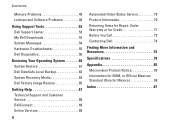Dell Inspiron N7010 Support Question
Find answers below for this question about Dell Inspiron N7010.Need a Dell Inspiron N7010 manual? We have 2 online manuals for this item!
Question posted by danruco on October 25th, 2013
How To Find Hardware Radio Switch On Dell Inspiron N7010
The person who posted this question about this Dell product did not include a detailed explanation. Please use the "Request More Information" button to the right if more details would help you to answer this question.
Current Answers
Related Dell Inspiron N7010 Manual Pages
Similar Questions
How To Locate The Hardware Radio Button On A Dell Inspiron N7010?
(Posted by pdejbu 9 years ago)
How To Turn On The Intel Wimax Hardware Radio Switch On Dell Inspiron N7010
(Posted by wondebo 9 years ago)
Where Is The Hardware Radio Switch On My Dell Laptop Inspiron N4010
(Posted by papShropp 10 years ago)
How I Can Enable Hardware Radio Switch On In Dell Inspiron N4010 For Windows 7
(Posted by Prankumarmajee 11 years ago)
Dell Inspiron N7010 Laptop
Why can't I download on my Dell Inspiron N7010 laptop?
Why can't I download on my Dell Inspiron N7010 laptop?
(Posted by clmowery 12 years ago)