Dell Inspiron N7010 Support Question
Find answers below for this question about Dell Inspiron N7010.Need a Dell Inspiron N7010 manual? We have 2 online manuals for this item!
Question posted by LUPnew on November 8th, 2013
How To Enable Wireless Network On Dell Inspiron N7010
The person who posted this question about this Dell product did not include a detailed explanation. Please use the "Request More Information" button to the right if more details would help you to answer this question.
Current Answers
There are currently no answers that have been posted for this question.
Be the first to post an answer! Remember that you can earn up to 1,100 points for every answer you submit. The better the quality of your answer, the better chance it has to be accepted.
Be the first to post an answer! Remember that you can earn up to 1,100 points for every answer you submit. The better the quality of your answer, the better chance it has to be accepted.
Related Dell Inspiron N7010 Manual Pages
Dell™ Technology Guide - Page 3


... Installed Hardware 26 Device Manager 26 Hardware Devices Installed on Your Computer 27
Programs Installed on Your Computer 28
Wireless Networking 28
Dell Support Website 29 Technical Support 29 Customer Service 30 Warranty Information 30 Dell Forums 31 Contact Us 31
BIOS (System Setup Program) Settings 31
2 Microsoft Windows Desktop 33
Overview 33
Taskbar...
Dell™ Technology Guide - Page 5


... the Mouse Buttons. . . . 58 Controlling the Speed of the Scroll Wheel . . . . . 59 Cleaning a Non-Optical Mouse 59 Cleaning an Optical Mouse 60 Using a Bluetooth® -Enabled Wireless Mouse . . 60
Touch Pad 62 Circular Scrolling 62 Single Finger Zoom 63 Cleaning the Touch Pad 63
Using a Touch Pointer (Track Stick or Tablet PC...
Dell™ Technology Guide - Page 12


... 161
WiMAX 161
WPAN 162
Managing Your Network 162 Securing Your Network 162 Securing Your Wireless Local Area Network (WLAN 164 Ensuring Security When Using Public Wi-Fi Networks (Hotspots 165
Locating Networks With the Dell Wi-Fi Catcher™ Network Locator 166
Scanning for a Wireless Network 167 Enabling the Network Locator 167
Managing Networked Computers With Intel® Active...
Dell™ Technology Guide - Page 18


... a Firewall to Secure Your Computer 255 Turning On Windows Firewall 255
Encrypting Files and Folders 256
Using Antivirus Software 256
Maintaining Security When Using a Public Wireless Network 256
Reducing the Risk of Getting Computer Viruses . . . 257
Dealing With Cookies 258 Blocking all Cookies 258
Avoiding Spyware and Malware 259
18
Contents
Dell™ Technology Guide - Page 23


... the Windows taskbar.
The Start button may differ in appearance depending on the version of Windows, but it is consistently located on Your Computer • Wireless Networking • Dell Support Website
Finding Information
23
Dell™ Technology Guide - Page 28
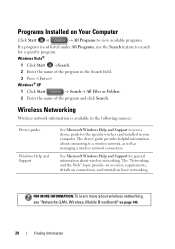
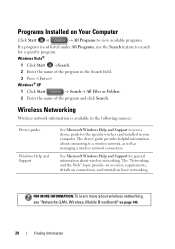
... the Web" topic provides an overview, requirements, details on page 149.
28
Finding Information The device guide provides helpful information about wireless networking. See Microsoft Windows Help and Support for general information about connecting to search for a specific program: Windows Vista®
1 Click Start →Search.
2 Enter the ...
Dell™ Technology Guide - Page 60


Using a Bluetooth® -Enabled Wireless Mouse
Before you set up the device so that corresponds to the service on the rollers.
7 Replace the ball and ... Devices. 3 Click the device that fluff from the swab is not already built in to your computer. 2 Set up a Bluetooth-enabled device, you want to change the name of the device, type a new name, click the General tab, and click OK. • To...
Dell™ Technology Guide - Page 154


... 154.
• A network cable with network (RJ-45) connectors
Checking Your Wireless Network Card
To confirm that your computer has a wireless network card and to determine the type of wireless network card that is removed or corrupted, follow the instructions in your computer and then search for that name on the Dell Support website at support.dell.com.
FOR MORE...
Dell™ Technology Guide - Page 157


..., Mobile Broadband)
157 On some computers, you can use this switch to turn your computer's documentation.
Enabling/Disabling the Wireless Card With a Wireless Switch Your laptop computer may use the wireless switch to scan for a wireless network by sliding and holding the wireless switch in position for scanning.
You can also use a separate button or switch for a few...
Dell™ Technology Guide - Page 164
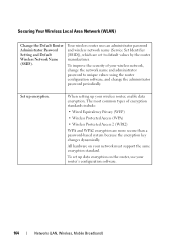
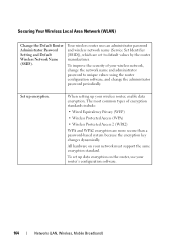
... data encryption on your wireless router, enable data encryption. To set to unique values using the router configuration software, and change the network name and administrator password to default values by the router manufacturer. Set up your network must support the same encryption standard. Your wireless router uses an administrator password and wireless network name (Service Set...
Dell™ Technology Guide - Page 165
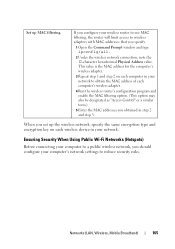
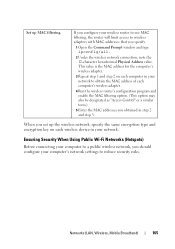
....
3 Repeat step 1 and step 2 on each computer's wireless adapter.
4 Run the wireless router's configuration program and enable the MAC filtering option. (This option may also be designated as "Access Control" or a similar term.)
5 Enter the MAC addresses you obtained in your computer's network settings to wireless adapters with MAC addresses that you should configure your...
Dell™ Technology Guide - Page 166


... section of network, and then configures the firewall settings accordingly.
Locating Networks With the Dell Wi-Fi Catcher™ Network Locator
Your computer may include a wireless switch. Disable ... Network (VPN) or secure hotspot wireless service provider. Before using a public WLAN. When you first connect to a wireless network, your computer has a wireless switch and where it is enabled....
Dell™ Technology Guide - Page 167


... you, you can use a separate button or switch for scanning. Enabling the Network Locator
Because the Wi-Fi Catcher Network Locator may use the wireless switch to scan for wireless networks in your vicinity.
The wireless switch uses the Dell Wi-Fi Catcher Network Locator to scan specifically for wireless networks in your computer is turned on or off . Follow the...
Dell™ Technology Guide - Page 257
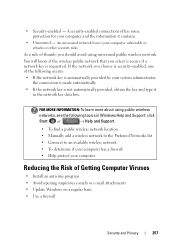
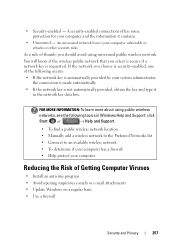
...8226; To find a public wireless network location • Manually add a wireless network to the Preferred Networks list • Connect to attacks or other security risks. FOR MORE INFORMATION: To learn more about using unsecured public wireless network.
You will know if the wireless public network that you select is secure if a network key is security-enabled, one of thumb, you choose...
Setup Guide - Page 7


... or the computer. Restricting the airflow can damage the computer, deteriorate the computer performance, or cause a fire. Do not place your Inspiron laptop may result in the air vents. You should never place your Dell™ Inspiron™ laptop.
CAUTION: Placing or stacking heavy or sharp objects on the fan when the computer gets hot...
Setup Guide - Page 17


... to disable all radios. To enable wireless: 1. NOTE: The wireless key allows you ordered a WLAN card at the time of your computer is available on your computer, such as when you are asked to quickly turn off all wireless radios on an airplane flight.
15 Setting Up Your Inspiron Laptop NOTE: The wireless feature is turned on...
Setup Guide - Page 18


... displays.
8. The Intel Wireless Display window appears.
7. Setting Up Your Inspiron Laptop
Set Up Wireless Display (Optional)
NOTE: The wireless display feature may not be... the wireless display adapter to enable wireless.
3. For information about the hardware and software requirements for setting up wireless display:
1. Select your computer and must connect a wireless display...
Setup Guide - Page 19


Click the Intel Wireless Display icon on the desktop. NOTE: For more information about wireless display, see the wireless display adapter documentation. Select Connect to Existing Adapter.
NOTE: You can download and install the latest driver for "Intel Wireless Display Connection Manager" from support.dell.com. Setting Up Your Inspiron Laptop
17
To enable wireless display:
1. The Intel...
Setup Guide - Page 48
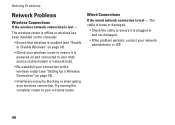
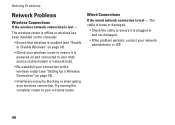
...Problems
Wireless Connections
If the wireless network connection is lost - Wired Connections
If the wired network connection is lost - The cable is plugged in and not damaged.
• If the problem persists, contact your wireless router.
The wireless router is offline or wireless has been disabled on the computer.
• Ensure that wireless is enabled (see "Enable or Disable Wireless...
Setup Guide - Page 80


...provides information that you may vary by region. Computer Model
Dell™ Inspiron™ N7010
Processor
Type
Intel® Core™ i3 Intel Core i5...
Memory type
1333 MHz SODIMM DDR3
NOTE: For instructions on upgrading the memory, see the Service Manual at support.dell.com/manuals.
78 NOTE: Offerings may need when setting up, updating drivers for, and upgrading your computer.
For...
Similar Questions
How To Enable Wireless Network In Dell Laptop E6520
(Posted by dwoodgwvau 10 years ago)
How To Enable Wireless Network In Dell Inspiron N5110 Laptop
(Posted by dudrish 10 years ago)
How To Enable Wireless Network Adapter Dell Inspiron N7010
(Posted by streedi 10 years ago)
How To Turn On Wireless Dell Inspiron N7010 Laptop
(Posted by Triwand 10 years ago)

