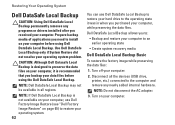Dell Inspiron N7010 Support Question
Find answers below for this question about Dell Inspiron N7010.Need a Dell Inspiron N7010 manual? We have 2 online manuals for this item!
Question posted by leraj on March 30th, 2014
What Does The Function Key On The Dell Inspiron N5050 Keyboard Do When Used
Current Answers
Answer #1: Posted by DellJesse1 on March 31st, 2014 7:14 AM
Below are what the role of each FN key performs.
Key CombinationsThe keyboard combinations are listed in the table below. Do not type the < and > symbols when executing a command.
System Functions <Ctrl><Shift><Esc> Opens the Task Manager window. Function Keys (BIOS set to defaults) Fn + F1 Switches the video image to the next display option. The options include the integrated display, an external monitor, and both displays simultaneously. Fn + F2 Switches on Wireless. Fn + F3 Disable/Enable Touchpad. Fn + F4 Decreases brightness on the integrated display only (not on an external monitor). Fn + F5 Increases brightness on the integrated display only (not on an external monitor). Fn + F8 Play the previous track or chapter Fn + F9 Play or pause Fn + F10 Play the next track or chapter Fn + F11 Turn down the volume Fn + F12 Turn up the volume Key next to F12 Mute Microsoft® Windows® Logo Key Functions Windows Logo key and <M> Minimizes all open windows. Windows Logo key and <Shift><M> Maximizes all open windows. Windows Logo key and <E> Runs Windows Explorer. Windows Logo key and <R> Opens the Run dialog box. Windows Logo key and <F> Opens the Search Results dialog box. Windows Logo key and <Ctrl><F> Opens the Search Results-Computer dialog box (if the computer is connected to a network). Windows Logo key and <Pause> Opens the System Properties dialog box.
Thank You,
Dell-Jesse1
Dell Social Media and Communities
email:[email protected]
Dell Community Forum.
www.en.community.dell.com
Dell Twitter Support
@dellcares
Dell Facebook Support
www.facebook.com/dell
#iwork4dell
Related Dell Inspiron N7010 Manual Pages
Similar Questions
Is there a function key shortcut to turn wireless on and off on the Dell E6320.
I have a DELL Inspiron N7010 and my Fn keys are actually my F's (F1 - F12) instead of the symbols th...