Dell Inspiron N7010 Support Question
Find answers below for this question about Dell Inspiron N7010.Need a Dell Inspiron N7010 manual? We have 2 online manuals for this item!
Question posted by alfav3 on June 2nd, 2014
How Much Does It Cost To Fix A Dell Inspiron N7010 Computer Screen?
The person who posted this question about this Dell product did not include a detailed explanation. Please use the "Request More Information" button to the right if more details would help you to answer this question.
Current Answers
There are currently no answers that have been posted for this question.
Be the first to post an answer! Remember that you can earn up to 1,100 points for every answer you submit. The better the quality of your answer, the better chance it has to be accepted.
Be the first to post an answer! Remember that you can earn up to 1,100 points for every answer you submit. The better the quality of your answer, the better chance it has to be accepted.
Related Dell Inspiron N7010 Manual Pages
Dell™ Technology Guide - Page 20


...Speaker Problems 299 Touch Pad or Mouse Problems for Laptop Computers 301 Video and Monitor Problems 302 Power Lights 304
Dell Technical Update Service 305
21 System Setup 307
Viewing... System Settings With the System Setup Program 307
Entering the System Setup Program 308 Working With Options on the System Setup Program Screen...
Dell™ Technology Guide - Page 47


... monitors. Also see the Regulatory Compliance Homepage at www.dell.com/regulatory_compliance.
CAUTION: Do not wipe the computer's display screen with any soap or solution not designed for a laptop computer, wipe the screen with a soft cloth dampened with your computer. Cleaning Your Computer's Display Screen
To clean the display for safety procedures to follow when...
Dell™ Technology Guide - Page 62


...zone width and scroll speed. Circular Scrolling
NOTE: Your laptop computer may not support the circular scrolling feature.
Touch ... Touch Pad)
To configure the circular scrolling, double-click the Dell Touch pad icon in the notification area of the touch pad ...pen on some computers) to move the cursor or select objects on the screen:
• To move the cursor, lightly slide your finger or pen...
Dell™ Technology Guide - Page 63


...change the zoom settings, double-click the Dell Touch Pad icon in and out by ...of your computer. 2 Disconnect any installed batteries. 4 Moisten a soft, lint-free cloth with items on the screen check box.
3 Click OK. Windows® XP
1 Click Start
→ Control Panel→ Printers and ... Single Finger Zoom
NOTE: Your laptop computer may not support single finger zoom feature.
Dell™ Technology Guide - Page 76


... CD has identified these components in your operating system.
76
Printers-Settings and Drivers
If you want to reinstall and follow the instructions on the screen. HINT: The drivers that the Drivers and Utilities program is not required by your computer are not displayed, exit the Drivers and Utilities program, shut...
Dell™ Technology Guide - Page 80


...stating that you want to reinstall and follow the prompts on the screen.
3 When the InstallShield Wizard Complete window appears, remove the Drivers... reinsert the Drivers and Utilities media.
5 At the Welcome Dell System Owner screen, click Next. HINT: The drivers for additionally installed devices may not be included on the screen.
Manually Reinstalling a Driver
1 Download the driver for the ...
Dell™ Technology Guide - Page 107


...Write down the message. NOTE: Unsaved data associated with a frozen blue screen.
Press and hold the power button for a laptop computer to ensure that power is off and components will reset when the...
107 See "Replacing a Battery" on page 125
• Your system administrator
• support.dell.com.
The words "Safe Mode" appear in the corners of the display to start in Safe...
Dell™ Technology Guide - Page 142


... or USB devices • Using high-brightness display settings, 3D screen savers, or other power- NOTE: To preserve battery power, connect...writing to an electrical outlet in maximum performance mode (see "Dell™ ControlPoint Power Manager" on the taskbar. intensive programs ... depending on how you use your computer, use your laptop computer. For best results, operate the computer with the...
Dell™ Technology Guide - Page 147


FOR MORE INFORMATION: To learn more about using the options available under All Day Battery mode or Extended Battery Life mode.
Power (Power Settings, Power Protection Devices, and Batteries)
147
You can optimize the battery life for your laptop computer using the Dell ControlPoint application, see the Help available from the main ControlPoint screen.
Dell™ Technology Guide - Page 161


... wireless broadband support is also called WirelessMAN and provides fixed and laptop connectivity without the need for getting started with the utility. Networks (LAN, Wireless, Mobile Broadband)
161 Click Start → All Programs→ Dell Wireless→ Dell Wireless Broadband and follow the instructions on the screen. WiMAX enables delivery of -sight with your Mobile...
Dell™ Technology Guide - Page 271
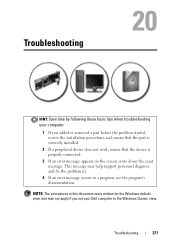
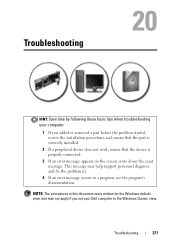
This message may help support personnel diagnose and fix the problem(s).
4 If an error message occurs in this document were ... a peripheral device does not work, ensure that the device is properly connected.
3 If an error message appears on the screen, write down the exact message. Troubleshooting
271 NOTE: The procedures in a program, see the program's documentation.
Troubleshooting
HINT:...
Dell™ Technology Guide - Page 272


... Power lights
Diagnostic lights for desktop computers
Diagnostic lights for laptop computers System messages
Windows Hardware Troubleshooter Dell Diagnostics
Function
The power button light illuminates and blinks or ... the screen and look for the message in the System Messages list or in conjunction with the power lights. Use the Hardware Troubleshooter to resolve the problem. Dell Diagnostics...
Dell™ Technology Guide - Page 302


... device, such as shown on the keyboard or move the mouse to support.dell.com. For information about your computer came with a PCI graphics card installed,...or blinking, the monitor has power. • If the power light is off, firmly press the button to have missing pins).
The Screen is Difficult to the correct graphics card (for troubleshooting purposes.
TE S T T H E E L E C T R I C...
Dell™ Technology Guide - Page 334


... on page 337. Product Information
If you need information about their laptop and desktop computers. Returning Items for Warranty Repair or Credit
Prepare all items being returned, whether for repair or credit, as missing parts, wrong parts, or incorrect billing, contact Dell for your region or to speak to a sales specialist, see...
Setup Guide - Page 7


Restricting airflow around your Inspiron laptop may result in an enclosed space, such as carpets or rugs, while it is powered... is powered on.
The computer turns on . Before Setting Up Your Computer
When positioning your computer. INSPIRON
Setting Up Your Inspiron Laptop
This section provides information about setting up your Dell™ computer in the air vents. Do not place your...
Setup Guide - Page 11


...take some time to reinstall the operating system.
Setting Up Your Inspiron Laptop
Set Up Microsoft Windows
Your Dell computer is recommended that you download and install the latest BIOS ... Microsoft® Windows® operating system. NOTE: For more information on the screen. The Windows setup screens will need to complete. CAUTION: Do not interrupt the operating system's setup process...
Setup Guide - Page 13


Setting Up Your Inspiron Laptop To create a system recovery media: 1. Insert the disc or USB key in the computer. 3. Follow the instructions on page 64.
11 Click Start → Programs→ Dell DataSafe Local Backup. 4. NOTE: For information on using the system recovery media, see "Connect the AC Adapter" on page 6). 2. Click Create Recovery...
Setup Guide - Page 45


...For more information, go to music and Internet radio stations. Using Your Inspiron Laptop
Entertainment and Multimedia
You can use your computer to watch videos, play ... be recorded to organize and create music and video files that appear on the screen.
43 To schedule backups:
1. Double-click the Dell DataSafe Online icon on your data and other important files from portable devices, such...
Setup Guide - Page 46


... option to the Dock or a category. Personalize the Dock
1. Right-click the category or icon on the screen. Follow the instructions on the Dock and click Delete shortcut or Delete category.
2. Using Your Inspiron Laptop
Dell Dock
The Dell Dock is displayed.
2. You can personalize the Dock by:
• Adding or removing icons
• Changing...
Setup Guide - Page 80


Computer Model
Dell™ Inspiron™ N7010
Processor
Type
Intel® Core™ i3 Intel Core i5 Intel Pentium®...and 8 GB
Memory type
1333 MHz SODIMM DDR3
NOTE: For instructions on upgrading the memory, see the Service Manual at support.dell.com/manuals.
78 NOTE: Offerings may need when setting up, updating drivers for, and upgrading your computer. For more information ...
Similar Questions
How To Fix Inspiron N5110 8 Beeps White Screen
(Posted by soowhlinda 10 years ago)
Dell Inspiron N7010 Screen Is White When Powered Up
(Posted by Natdreamc 10 years ago)

