Dell Inspiron N7010 Support Question
Find answers below for this question about Dell Inspiron N7010.Need a Dell Inspiron N7010 manual? We have 2 online manuals for this item!
Question posted by azonmtbmdk on February 14th, 2014
Dell Inspiron N7010 Problem Wont Turn On After Overheat
The person who posted this question about this Dell product did not include a detailed explanation. Please use the "Request More Information" button to the right if more details would help you to answer this question.
Current Answers
There are currently no answers that have been posted for this question.
Be the first to post an answer! Remember that you can earn up to 1,100 points for every answer you submit. The better the quality of your answer, the better chance it has to be accepted.
Be the first to post an answer! Remember that you can earn up to 1,100 points for every answer you submit. The better the quality of your answer, the better chance it has to be accepted.
Related Dell Inspiron N7010 Manual Pages
Dell™ Technology Guide - Page 82


...: High-speed optical drive vibration is normal and may prevent the operating system from starting. Problems writing to room temperature before turning it stops. The drive makes a scraping or grinding sound • Ensure that the sound is not caused by a... tray until the tray is inserted properly.
RUN CHECK DISK -
82
Drives and Media See "Running the Dell Diagnostics" on . R U N THE...
Dell™ Technology Guide - Page 107


...125
• Your system administrator
• support.dell.com. This will be lost. NOTE: Unsaved data... and hold the power button for Windows that power is turned back on. If an existing problem does not reappear when you start your computer, see:
...Mode if you may want to remove and replace the battery for a laptop computer to run Windows are using. Also, you have shut down your...
Dell™ Technology Guide - Page 126


... touch the lens in the Dell™ safety information that come with the playback quality of the options provided. For a laptop computer, remove any batteries.... Do not use compressed air to drip inside the computer or keyboard.
If you notice problems, such as an...cleaners. Turn off and unplug the computer from the electrical outlet.
Dell™ Technology Guide - Page 267


... steps below apply only to restore your operating system problem.
Use Dell Factory Image Restore (Windows Vista) or Dell PC Restore (Windows XP) only as the last method to Windows XP. Ensure that Turn off System Restore is automatically disabled. Use PC Restore or Dell Factory Image Restore only if System Restore did not resolve...
Dell™ Technology Guide - Page 268


...Dell Factory Image Restore
1 Turn on as a local user. NOTE: Depending upon your configuration, you want to proceed with Factory Image Restore, click Cancel. 7 Click the check box to confirm that you may take five or more minutes to complete.
The Dell...The restore process begins and may need to select Dell Factory Tools, then Dell Factory Image Restore. Any programs or files added since...
Dell™ Technology Guide - Page 272


...system board, keyboard, display, memory, hard drive, etc.
Dell Diagnostics can also indicate internal power problems.
See your Service Manual for information on your computer include:
Tool Power lights
Diagnostic lights for desktop computers
Diagnostic lights for laptop computers System messages
Windows Hardware Troubleshooter Dell Diagnostics
Function
The power button light illuminates and...
Dell™ Technology Guide - Page 281


... Setup" on Laptop Computers
NOTE: If your computer does not display a screen image, see "Contacting Dell" in this section...problem with your computer. 3 Start the Dell Diagnostics in one of the procedures in the documentation shipped with your computer.
NOTE: If the computer is connected to be working properly. 2 Turn on page 271 and run the Dell Diagnostics before you contact Dell...
Dell™ Technology Guide - Page 294


...337. See "Contacting Dell" on the screen.
3 A solid blue screen appears
TU R N T H E C O M P U T E R O F F - For additional safety best practices information, see if that resolves the problem.
294
Troubleshooting IF... similar to 10 seconds (until the computer turns off), and then restart your computer. Other Software Problems
CHECK THE SOFTWARE DOCUMENTATION OR CONTACT THE SOFTWARE...
Dell™ Technology Guide - Page 295


...safety instructions shipped with your computer.
• Run the Dell Diagnostics (see "Running the Dell Diagnostics" on page 281). Mouse Problems
CAUTION: Before you begin any mouse extension cables, and...computer.
• Verify that your computer is connected as shown on the setup diagram. 4 Turn on the setup diagram for minimum memory requirements. CHECK THE MOUSE CABLE -
• Ensure...
Dell™ Technology Guide - Page 298


... to the same electrical outlet
Printer Problems
CAUTION: Before you need technical assistance... computer.
ENSURE THAT THE PRINTER IS TURNED ON
CHECK THE PRINTER CABLE CONNECTIONS -... icon.
3 Click Properties→ Ports. For additional safety best practices information, see the Regulatory Compliance Homepage at www.dell.com/regulatory_compliance. C H E C K T H E P R I N T E R D O C ...
Dell™ Technology Guide - Page 301


... Dell Diagnostics (see the documentation shipped with your screen. Ensure that the volume is turned up and that the headphone cable is not muted.
TO VERIFY THAT THE PROBLEM... H E M O U S E C O N T R O L L E R - See "Installing Drivers for Laptop Computers
CHECK THE TOUCH PAD SETTINGS -
1 Click Start→ Control Panel→ Printers and Other Hardware→ Mouse.
2 Try adjusting the...
Dell™ Technology Guide - Page 302


... however, the card is Blank
NOTE: For troubleshooting procedures, see the Regulatory Compliance Homepage at www.dell.com/regulatory_compliance. The Screen is Difficult to Read
CHECK THE MONITOR CABLE CONNECTION -
• Ensure ...
• Ensure that the monitor is turned
on. • If the power light...resume normal operation.
Video and Monitor Problems
CAUTION: Before you begin any video ...
Dell™ Technology Guide - Page 304


... the Regulatory Compliance Homepage at www.dell.com/regulatory_compliance. Ensure that the electrical outlet is turned on page 337). The power button light located on the...8226; If the power light is blue and the computer is receiving electrical power, but an internal power problem might exist.
304
Troubleshooting If the computer is plugged into a power strip, ensure that the power ...
Setup Guide - Page 4


...to avoid the problem. WARNING: A WARNING indicates a potential for property damage, personal injury, or death. Dell Inc. Blu-ray Disc is a registered trademark owned by Dell under license. All... 2010 P/N 7HR9P Rev. If you purchased a Dell™ n Series computer, any references in this text: Dell, the DELL logo, Inspiron, YOURS IS HERE, Solution Station, and DellConnect are...
Setup Guide - Page 5


... Wireless (Optional 14 Set Up Wireless Display (Optional 16 Connect to the Internet (Optional 18
Using Your Inspiron Laptop 22 Right View Features 22 Left View Features 24 Back View Features 26
Front View Features 27 Status Lights... 38 Removing and Replacing the Battery 40 Software Features 42 Dell DataSafe Online Backup 43 Dell Dock 44
Solving Problems 45 Beep Codes 45 Network...
Setup Guide - Page 7


...in the air vents. The computer turns on . CAUTION: Placing or stacking ... computer. You should never place your Dell™ computer in a low-airflow ...problem with the fan or the computer. Restricting the airflow can damage the computer, deteriorate the computer performance, or cause a fire.
Fan noise is powered on the fan when the computer gets hot. INSPIRON
Setting Up Your Inspiron Laptop...
Setup Guide - Page 33


... features. For more information, see "Multimedia Control Keys" on or off when pressed. Using Your Inspiron Laptop
1
Power button and light - Turns the computer on page 34.
3 Touch pad - To change the touch pad settings, double-click the Dell Touch pad icon in this row. NOTE: To enable or disable the touch pad, press...
Setup Guide - Page 42


This computer should only use batteries from Dell. Slide the battery lock latch to the lock position.
40 Slide and ... the battery, shut down the computer, and remove external cables (including the AC adapter). Turn off the computer and turn it clicks into place. 3. Using Your Inspiron Laptop
Removing and Replacing the Battery
WARNING: Before you begin any of the battery bay. To ...
Setup Guide - Page 68
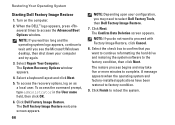
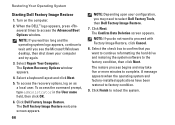
...Dell Factory Image Restore welcome screen appears.
66
NOTE: Depending upon your computer and try again.
3. The Confirm Data Deletion screen appears. The restore process begins and may need to reboot the system. NOTE: If you wait too long and the operating system logo appears, continue to factory condition.
9. Turn...System
Starting Dell Factory Image Restore
1. When the DELL™ logo...
Setup Guide - Page 80


Computer Model
Dell™ Inspiron™ N7010
Processor
Type
Intel® Core™ i3 Intel Core i5 Intel Pentium&#...type
1333 MHz SODIMM DDR3
NOTE: For instructions on upgrading the memory, see the Service Manual at support.dell.com/manuals.
78 INSPIRON
Specifications
This section provides information that you may vary by region. For more information regarding the configuration of your...
Similar Questions
My Dell Inspiron N5050 Laptop Wont Turn On No Beeping
(Posted by mcvadon 9 years ago)

