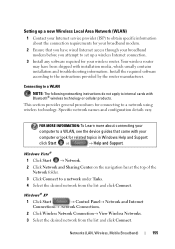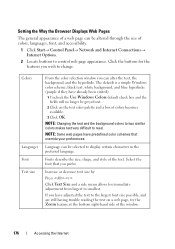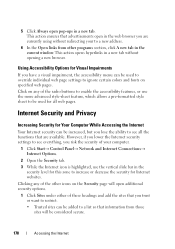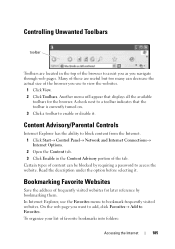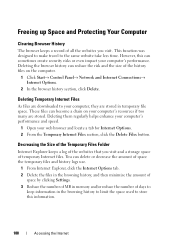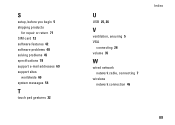Dell Inspiron N7010 Support Question
Find answers below for this question about Dell Inspiron N7010.Need a Dell Inspiron N7010 manual? We have 2 online manuals for this item!
Question posted by majaowe on February 2nd, 2014
My Dell Inspiron N7010 Can't Connect To Internet Wirelessly
Current Answers
Answer #1: Posted by DellJesse1 on February 4th, 2014 6:13 AM
You can click the link below for step by step instructions for setting up and troubleshooting wireless issues with your computer. Make sure the wireless on your system is turned on by pressing FN+F2.
Thank You,
Dell-Jesse1
Dell Social Media and Communities
email:[email protected]
Dell Community Forum.
www.en.community.dell.com
Dell Twitter Support
@dellcares
Dell Facebook Support
www.facebook.com/dell
#iwork4dell
Related Dell Inspiron N7010 Manual Pages
Similar Questions
by mobile