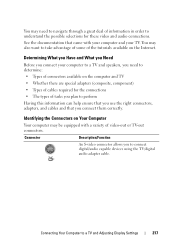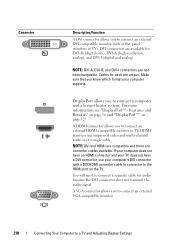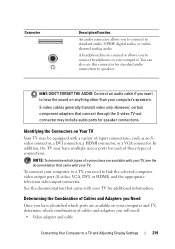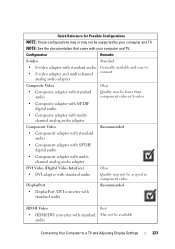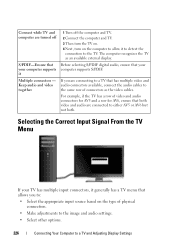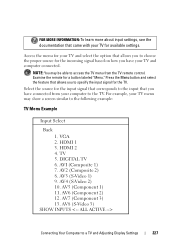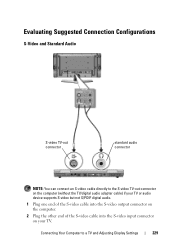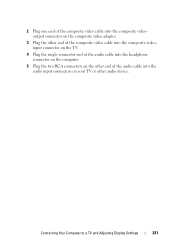Dell Inspiron N7010 Support Question
Find answers below for this question about Dell Inspiron N7010.Need a Dell Inspiron N7010 manual? We have 2 online manuals for this item!
Question posted by jackiegross144 on August 22nd, 2011
Connecting A Dell Inspiron To A Non-hd Tv
Current Answers
Answer #1: Posted by kcmjr on August 23rd, 2011 3:00 PM
Here are some examples:
PC to video and s-vide: http://www.amazon.com/TV-out-VGA-S-Video-Cable-Adapter/dp/B000P3UB24
PC to RGB video: http://www.ebay.com/itm/6ft-VGA-RCA-Component-Cable-PC-Laptop-TV-Monitor-/300591365365?pt=LH_DefaultDomain_0&hash=item45fca43cf5
Licenses & Certifications: Microsoft, Cisco, VMware, Novell, FCC RF & Amateur Radio licensed.