Dell Inspiron N7010 Support Question
Find answers below for this question about Dell Inspiron N7010.Need a Dell Inspiron N7010 manual? We have 2 online manuals for this item!
Question posted by olballeven on October 28th, 2013
How To Check Video Cable N7010
The person who posted this question about this Dell product did not include a detailed explanation. Please use the "Request More Information" button to the right if more details would help you to answer this question.
Current Answers
There are currently no answers that have been posted for this question.
Be the first to post an answer! Remember that you can earn up to 1,100 points for every answer you submit. The better the quality of your answer, the better chance it has to be accepted.
Be the first to post an answer! Remember that you can earn up to 1,100 points for every answer you submit. The better the quality of your answer, the better chance it has to be accepted.
Related Dell Inspiron N7010 Manual Pages
Dell™ Technology Guide - Page 81


... TRAYS, ENSURE THAT THE MEDIA IS SNAPPED
ONTO THE SPINDLE
FOR DRIVES THAT USE SLOT-LOADING, ENSURE THAT THE MEDIA IS COMPLETELY IN
THE SLOT
CHECK THE CABLE CONNECTIONS R U N T H E H A R D W A R E TR O U B L E S H O O T E R -
Drive Problems
CAUTION: Before you begin any of the driver→ OK→ Next.
9 Click Finish and restart your computer. If you...
Dell™ Technology Guide - Page 219
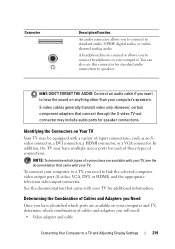
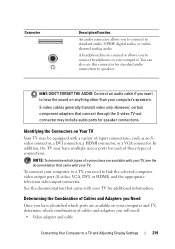
... you to connect headphones to your computer's speakers. In addition, the TV may include audio ports for additional information. S-video cables generally transmit video only.
A headphone/line-in connector allows you want to speakers. You can also use this connector for standard audio connection to hear the sound on ...
Dell™ Technology Guide - Page 220


... can connect your computer, use them.
Composite adapter with your computer to a TV or other computers. S/PDIF digital audio - Standard S-video connector and S-video cable - Do not interchange adapters or cables from Dell. Cables and TV/digital audio adapter are available on the connectors that are available for connecting your computer to your computer. VGA...
Dell™ Technology Guide - Page 222


Cables S-Video TV-out connector cable
component video cable
standard audio cable
DVI cable
HDMI video cable
DVI/HDMI converter cable
Physically Connecting Your Computer to a TV or Audio Device
If you want to connect your computer to a TV or audio device, it is recommended that you connect video and audio cables to your computer in one of the following combinations.
222
Connecting...
Dell™ Technology Guide - Page 226
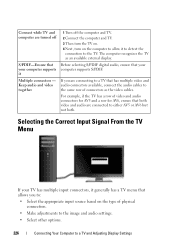
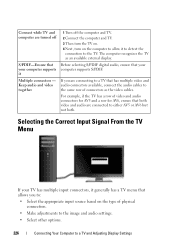
..., ensure that both . Before selecting S/PDIF digital audio, ensure that your computer supports it generally has a TV menu that has multiple video and audio connectors available, connect the audio cables to a TV and Adjusting Display Settings Selecting the Correct Input Signal From the TV Menu
If your TV has multiple input connectors...
Dell™ Technology Guide - Page 228


... display
settings. EXAMPLE: If you have inserted it into the S-Video connection labeled S-Video 1 on the back of the TV for the connection labeled S-Video 1. 4 Reconnect the S-Video cable to the correct connection for S-Video 1. 5 Turn on the TV. 6 Access the TV menu and select option #8 AV3 (S-Video 1). 7 Access the Display Properties Menu on the computer. 8 Select...
Dell™ Technology Guide - Page 229
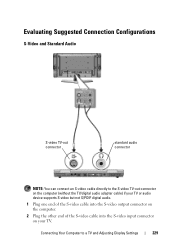
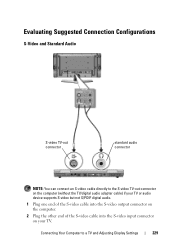
... audio.
1 Plug one end of the S-video cable into the S-video output connector on the computer.
2 Plug the other end of the S-video cable into the S-video input connector on your TV.
Evaluating Suggested Connection Configurations
S-Video and Standard Audio
S-video TV-out connector
standard audio connector
NOTE: You can connect an S-video cable directly to a TV and Adjusting Display...
Dell™ Technology Guide - Page 231
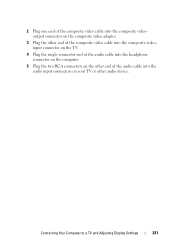
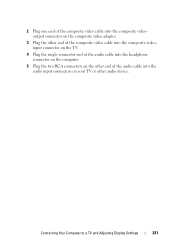
2 Plug one end of the composite video cable into the composite videooutput connector on the composite video adapter.
3 Plug the other end of the composite video cable into the composite videoinput connector on the TV.
4 Plug the single-connector end of the audio cable into the headphone connector on the computer.
5 Plug the two RCA connectors on...
Dell™ Technology Guide - Page 232
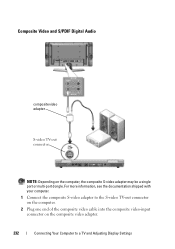
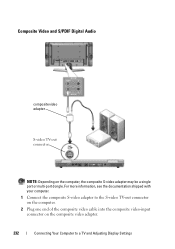
... to a TV and Adjusting Display Settings Composite Video and S/PDIF Digital Audio
composite video adapter
S-video TV-out connector
NOTE: Depending on the composite video adapter.
232
Connecting Your Computer to the S-video TV-out connector on the computer.
2 Plug one end of the composite video cable into the composite video-input connector on the computer, the composite...
Dell™ Technology Guide - Page 233
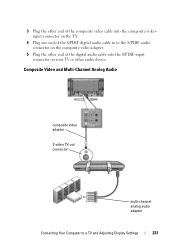
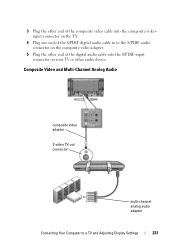
3 Plug the other end of the composite video cable into the S/PDIF input connector on your TV or other end of the S/PDIF digital audio cable in to a TV and Adjusting Display Settings
233 Composite Video and Multi-Channel Analog Audio
composite video adapter
S-video TV-out connector
multi-channel analog audio adapter
Connecting Your Computer to...
Dell™ Technology Guide - Page 234
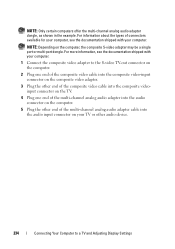
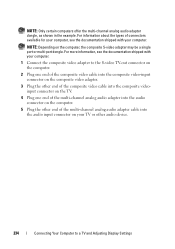
... TV or other audio device.
234
Connecting Your Computer to the S-video TV-out connector on the computer.
2 Plug one end of the composite video cable into the composite video-input connector on the composite video adapter.
3 Plug the other end of the composite video cable into the composite videoinput connector on the TV.
4 Plug one end...
Dell™ Technology Guide - Page 235
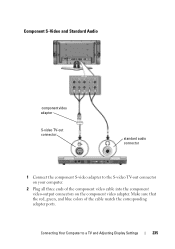
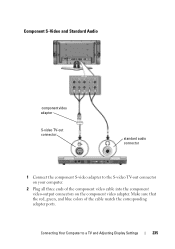
...-out connector
standard audio connector
1 Connect the component S-video adapter to a TV and Adjusting Display Settings
235
Connecting Your Computer to the S-video TV-out connector on the component video adapter. Make sure that the red, green, and blue colors of the component video cable into the component video-output connectors on your computer.
2 Plug all...
Dell™ Technology Guide - Page 236
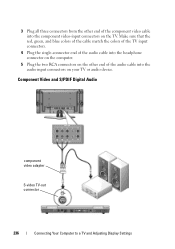
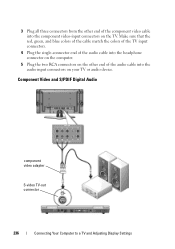
... end of the audio cable into the component video-input connectors on your TV or audio device.
Component Video and S/PDIF Digital Audio
component video adapter
S-video TV-out connector
236
Connecting Your Computer to a TV and Adjusting Display Settings 3 Plug all three connectors from the other end of the component video cable into the audio input...
Dell™ Technology Guide - Page 237
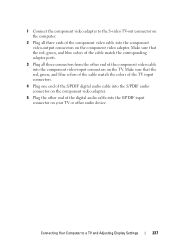
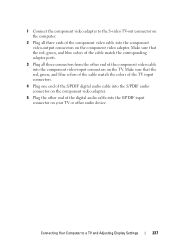
... sure that the red, green, and blue colors of the cable match the corresponding adapter ports.
3 Plug all three ends of the component video cable into the component video-output connectors on the TV. Make sure that the red, green, and blue colors of the cable match the colors of the TV input connectors.
4 Plug...
Dell™ Technology Guide - Page 238
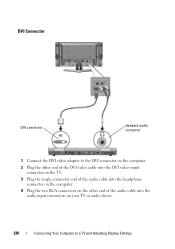
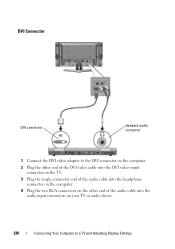
DVI Connector
DVI connector
standard audio connector
1 Connect the DVI video adapter to the DVI connector on the computer.
2 Plug the other end of the DVI video cable into the DVI video-input connector on the TV.
3 Plug the single-connector end of the audio cable into the headphone connector on the computer.
4 Plug the two...
Dell™ Technology Guide - Page 249
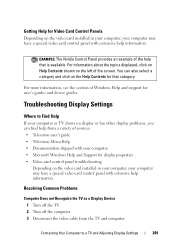
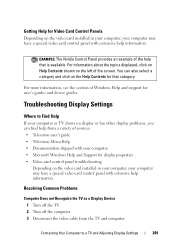
... as a Display Device 1 Turn off the TV. 2 Turn off the computer. 3 Disconnect the video cable from a variety of the screen.
Getting Help for Video Card Control Panels
Depending on the video card installed in your computer, your computer may have a special video card control panel with extensive help information. For information about the topics displayed...
Dell™ Technology Guide - Page 250
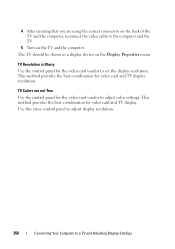
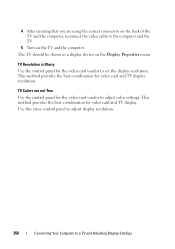
... Colors are using the correct connectors on the back of the TV and the computer, reconnect the video cable to a TV and Adjusting Display Settings Use this same control panel to adjust display resolution.
250
...on the Display Properties menu. 4 After ensuring that you are not True Use the control panel for video card and TV display. The TV should be shown as a display device on the TV and the...
Dell™ Technology Guide - Page 287


... you begin any of the procedures in this section, follow the safety instructions shipped with the same or equivalent type recommended by the manufacturer.
CHECK THE CABLE CONNECTIONS
FOR DRIVES WITH SPINDLES AND/OR TRAYS, ENSURE THAT THE MEDIA IS SNAPPED
ONTO THE SPINDLE
Troubleshooting
287 Replace the battery only with your...
Dell™ Technology Guide - Page 299


RESTART THE COMPUTER AND TRY THE SCANNER AGAIN
CHECK THE CABLE CONNECTIONS -
• See the scanner documentation for your computer.
C H E C K T H E S C A N N E R D O C U M E N T A T I V E R -
Windows XP
1 Click Start
→ Control Panel→ Printers and Other Hardware→
Scanners and Cameras.
2 ...
Setup Guide - Page 48
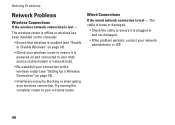
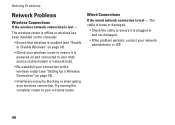
... loose or damaged.
• Check the cable to ensure it is lost -
Wired Connections
If the wired network connection is plugged in and not...Problems
Network Problems
Wireless Connections
If the wireless network connection is powered on and connected to your data source (cable modem or network hub).
• Re-establish your connection to the wireless router (see "Enable or Disable Wireless" on...

