Dell Inspiron N7010 Support Question
Find answers below for this question about Dell Inspiron N7010.Need a Dell Inspiron N7010 manual? We have 2 online manuals for this item!
Question posted by huwjstea on February 13th, 2014
How To Change Boot Set In A Dell Inspiron N7010 Computer
The person who posted this question about this Dell product did not include a detailed explanation. Please use the "Request More Information" button to the right if more details would help you to answer this question.
Current Answers
There are currently no answers that have been posted for this question.
Be the first to post an answer! Remember that you can earn up to 1,100 points for every answer you submit. The better the quality of your answer, the better chance it has to be accepted.
Be the first to post an answer! Remember that you can earn up to 1,100 points for every answer you submit. The better the quality of your answer, the better chance it has to be accepted.
Related Dell Inspiron N7010 Manual Pages
Dell™ Technology Guide - Page 6


... Language of Your Keyboard 67 Using the Numeric Keypad on a Laptop Computer 68 General Keyboard Shortcuts 69
5 Printers-Settings and Drivers 71
Accessing Printer Information 71
Changing Printer Settings 72 For Windows Vista 72 For Windows® XP 72
Setting up Printers 73 Adding a Printer 73 Setting the Default Printer 74
Sharing Printers on a Network 74...
Dell™ Technology Guide - Page 20


Dell Support Center 285
Solving Problems 287 Battery...Laptop Computers 301 Video and Monitor Problems 302 Power Lights 304
Dell Technical Update Service 305
21 System Setup 307
Viewing System Settings With the System Setup Program 307
Entering the System Setup Program 308 Working With Options on the System Setup Program Screen 308 Changing the Boot Sequence 309 Performing a One-Time Boot...
Dell™ Technology Guide - Page 21


Changing Boot Sequence to a USB Device . . . . 310
Changing the BIOS Settings 310 Viewing the BIOS Settings 311 Upgrading the BIOS (Flashing the BIOS 311
22 Ports 313
USB Port 313 IEEE 1394 Port 314 RS232 Serial Port 315 Parallel Port 316 ...
Dell™ Technology Guide - Page 34
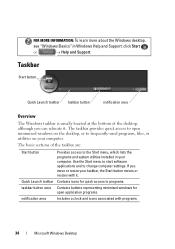
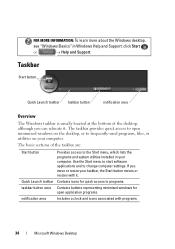
... Launch toolbar taskbar button
notification area
Overview
The Windows taskbar is usually located at the bottom of the taskbar are:
Start button
Provides access to change computer settings.
The basic sections of the desktop, although you move or resize your computer. FOR MORE INFORMATION: To learn more about the Windows desktop,
see...
Dell™ Technology Guide - Page 44


...
HINT: A list of the items you can: • Add and monitor hardware • Add or remove programs • Change hardware settings • Set network and Internet preferences • Customize the appearance of your desktop • Set up text box that explains its function.
44
Microsoft Windows Desktop Hold your computer. Through the Control Panel...
Dell™ Technology Guide - Page 72


...print pictures from a digital camera onto photo paper, use the Quality Type tab to change the settings.
3 Select either Properties or Printing Preferences. The model of printer you have will ...Windows® Help and Support: click Start or
→ Help and Support. Changing Printer Settings
Your printer settings determine print quality, finishing options (such as double-sided print) and ink or toner...
Dell™ Technology Guide - Page 145


... will display a warning when the battery charge is at a critically low level. You can change the settings for the battery alarms through the power management options in Windows (see "Setting Power Options" on your laptop computer, do any of power, hibernate mode begins automatically. battery life is
largely determined by the number of times...
Dell™ Technology Guide - Page 251
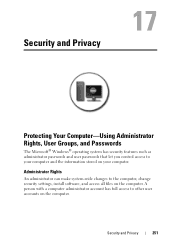
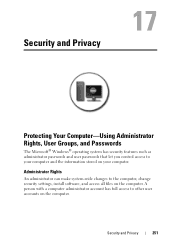
A person with a computer administrator account has full access to the computer, change security settings, install software, and access all files on the computer. Administrator Rights
An administrator can make system-wide changes to other user accounts on your computer and the information stored on the computer. Security and Privacy
251
Security and Privacy
Protecting...
Dell™ Technology Guide - Page 252
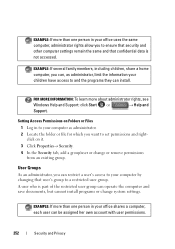
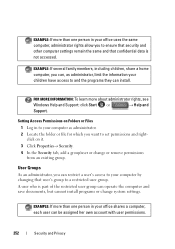
...and the programs they can operate the computer and save documents, but cannot install programs or change or remove permissions
from an existing group. A user who is not accessed.
EXAMPLE: If ...office uses the same computer, administrator rights allow you to ensure that security and other computer settings remain the same and that user's group to a restricted user group. EXAMPLE: If several family...
Dell™ Technology Guide - Page 281


... is active. NOTE: The Drivers and Utilities media is connected to a docking device (docked), undock it. Starting the Dell Diagnostics From Your Hard Drive
The Dell Diagnostics is located on a hidden diagnostic utility partition on Laptop Computers
NOTE: If your computer does not display a screen image, see the Regulatory Compliance Homepage at www...
Dell™ Technology Guide - Page 310


...boot to the selected device. The BIOS settings may need to a USB connector. 2 Turn on the computer.
Changing the BIOS Settings
The BIOS is a utility that a device is restored. The computer boots to a USB device, the device must be updated for the current boot
only). Changing Boot... DELL logo appears, press
immediately. Performing a One-Time Boot
You can set a one-time-only boot sequence...
Dell™ Technology Guide - Page 311


....
NOTE: Unless you understand what effect the settings have on the computer. 2 Locate the BIOS update file for your computer at the Dell Support website at support.dell.com. 3 Click Download Now to download the...your environment. 1 Turn on the computer, do not change the settings for more information. The system setup program allows you to configure user-selectable options in System Summary...
Dell™ Technology Guide - Page 351
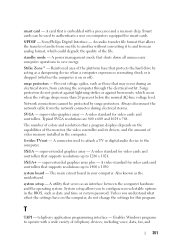
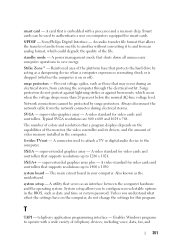
... - Also known as date and time or system password.
Surge protectors do not change the settings for video cards and controllers that protects the hard drive by surge protectors. super...standard for video cards and controllers. System setup allows you understand what effect the settings have on computers equipped for video cards and controllers that shuts down all unnecessary computer...
Setup Guide - Page 5


...SIM Card (Optional 12 Enable or Disable Wireless (Optional 14 Set Up Wireless Display (Optional 16 Connect to the Internet (Optional 18
Using Your Inspiron Laptop 22 Right View Features 22 Left View Features 24 Back View... Replacing the Battery 40 Software Features 42 Dell DataSafe Online Backup 43 Dell Dock 44
Solving Problems 45 Beep Codes 45 Network Problems 46 Power Problems 47
...
Setup Guide - Page 7


... drawer when it to accumulate in permanent damage to place your Dell™ Inspiron™ laptop.
Do not place your Inspiron laptop may result in the air vents. Fan noise is powered on. The computer turns on . INSPIRON
Setting Up Your Inspiron Laptop
This section provides information about setting up your computer. WARNING: Do not block, push objects into, or...
Setup Guide - Page 11


To set up an Internet connection. NOTE: For more information on the screen. The Windows setup screens will ... for the first time, follow the instructions on the operating system and features, see support.dell.com/MyNewDell.
9 Setting Up Your Inspiron Laptop
Set Up Microsoft Windows
Your Dell computer is recommended that you will take some time to reinstall the operating system.
Setup Guide - Page 12


...media can use the system recovery media if changes to the operating state it was in an undesirable operating state. Setting Up Your Inspiron Laptop
Create System Recovery Media (Recommended)
NOTE: It...ray Disc™ NOTE: Dell DataSafe Local Backup does not support rewritable discs.
10 You will require the following to create the system recovery media: • Dell DataSafe Local Backup • ...
Setup Guide - Page 33


....
To change the touch pad settings, double-click the Dell Touch pad... icon in this row. Provides quality sound for video conferencing and voice recording.
31 Provides the functionality of the desktop. Provide left -click by tapping the surface. For more information on the power button light, see "Multimedia Control Keys" on page 34.
3 Touch pad - Using Your Inspiron Laptop...
Setup Guide - Page 46


... Setting....
2.
Remove a Category or Icon
1. Right-click the Dock, click Add→ Category.
The Add/Edit Category window is a group of the icons
Add a Category
1. Enter a title for the category from the
Select an image: box. 4. Follow the instructions on the Dock and click Delete shortcut or Delete category.
2. Using Your Inspiron Laptop
Dell...
Setup Guide - Page 80


.... NOTE: Offerings may need when setting up, updating drivers for, and upgrading your computer.
INSPIRON
Specifications
This section provides information that you may vary by region. Computer Model
Dell™ Inspiron™ N7010
Processor
Type
Intel® Core™...SODIMM DDR3
NOTE: For instructions on upgrading the memory, see the Service Manual at support.dell.com/manuals.
78
Similar Questions
How To Change Boot Order On Dell If It Is Locked Dell Inspiron 2305 Set Up Is
locked
locked
(Posted by ealex 9 years ago)

