Dell Inspiron N7010 Support Question
Find answers below for this question about Dell Inspiron N7010.Need a Dell Inspiron N7010 manual? We have 2 online manuals for this item!
Question posted by BOHAcost on February 17th, 2014
How To Access Recovery Partition Dell N7010
The person who posted this question about this Dell product did not include a detailed explanation. Please use the "Request More Information" button to the right if more details would help you to answer this question.
Current Answers
There are currently no answers that have been posted for this question.
Be the first to post an answer! Remember that you can earn up to 1,100 points for every answer you submit. The better the quality of your answer, the better chance it has to be accepted.
Be the first to post an answer! Remember that you can earn up to 1,100 points for every answer you submit. The better the quality of your answer, the better chance it has to be accepted.
Related Dell Inspiron N7010 Manual Pages
Dell™ Technology Guide - Page 16


Copying Audio and Video Files to Your Laptop Media Device 209
Playing Media Using the Dell Travel Remote . . . . . 210
Adjusting the Volume on Your Computer... . . . 212
Using Windows Media Player 212
16 Connecting Your Computer to a TV and Adjusting Display Settings 215
Accessing a TV With Your Computer Using a TV Tuner Card 215
Connecting Your Computer to a TV or Audio Device 215
Determining...
Dell™ Technology Guide - Page 146


... battery to 80 percent in about 1 hour and to an electrical outlet.
Dell™ ControlPoint Power Manager
You can operate your laptop computer from being in checked baggage.
Click the icon to continue charging the battery. NOTE: You can access the Dell ControlPoint Power Manager for as long as you store your computer using...
Dell™ Technology Guide - Page 161


...
It is also called WirelessMAN and provides fixed and laptop connectivity without the need for direct line-of last mile wireless broadband access as an alternative to manage the network connection with a base station. Click Start → All Programs→ Dell Wireless→ Dell Wireless Broadband and follow the instructions on the IEEE 802...
Dell™ Technology Guide - Page 268


... the User name field, then click OK. 5 Click Dell Factory Image Restore. Windows Vista: Dell Factory Image Restore
1 Turn on . To access the
command prompt, type administrator in when you purchased the computer.
The System Recovery Options window appears.
3 Select a keyboard layout and click Next. 4 To access the recovery options, log on as a local user. NOTICE...
Dell™ Technology Guide - Page 281


...When to be working properly. 2 Turn on Laptop Computers
NOTE: If your computer does not display a screen image, see "Contacting Dell" in this section, follow the safety instructions ...device (docked), undock it.
Starting the Dell Diagnostics From Your Hard Drive
The Dell Diagnostics is located on a hidden diagnostic utility partition on Dell™ computers. See the documentation that ...
Dell™ Technology Guide - Page 286


... Center Icon
Double-click the icon to open the home page to access online backup and recovery service offered by Dell for your computer problems or order status.
• Alerts - Click to access: • Dell Support Center. • Dell Support Center Alerts. • Dell Support Center User Settings. • Learn more about your computer.
• ContactUs - Clicking...
Setup Guide - Page 5


... Create System Recovery Media (Recommended 10 Install the SIM Card (Optional 12 Enable or Disable Wireless (Optional 14 Set Up Wireless Display (Optional 16 Connect to the Internet (Optional 18
Using Your Inspiron Laptop 22 Right ...Replacing the Battery 40 Software Features 42 Dell DataSafe Online Backup 43 Dell Dock 44
Solving Problems 45 Beep Codes 45 Network Problems 46 Power Problems ...
Setup Guide - Page 7


...place your computer in permanent damage to place your Dell™ computer in the air vents. CAUTION: Placing...WARNING: Do not block, push objects into, or allow easy access to a power source, adequate ventilation, and a level surface...noise is powered on.
INSPIRON
Setting Up Your Inspiron Laptop
This section provides information about setting up your Inspiron laptop may result in an ...
Setup Guide - Page 12


...an undesirable operating state. Setting Up Your Inspiron Laptop
Create System Recovery Media (Recommended)
NOTE: It is recommended that you create a system recovery media as soon as you purchased the ...ray Disc™ NOTE: Dell DataSafe Local Backup does not support rewritable discs.
10 You will require the following to create the system recovery media: • Dell DataSafe Local Backup •...
Setup Guide - Page 13


... AC Adapter" on page 6). 2. Insert the disc or USB key in the computer. 3.
Click Create Recovery Media. 5. Follow the instructions on page 64.
11 Click Start → Programs→ Dell DataSafe Local Backup. 4. Ensure that the AC adapter is connected (see "System Recovery Media" on the screen. Setting Up Your Inspiron Laptop To create a system...
Setup Guide - Page 14


... SIM card slot if you will need a service technician to fix the computer. To access these features, you are using an EVDO card to a Virtual Private Network. To install... connect to access the Internet. Installing a Subscriber Identity Module (SIM) card allows you have not purchased a computer with a Mobile Broadband card. Check your computer. Setting Up Your Inspiron Laptop
Install the ...
Setup Guide - Page 44


This feature helps keep your Dell computer secure by learning the unique appearance of your face and uses this to verify your computer to create presentations, brochures, greeting cards, fliers, and spreadsheets.
Check your purchase order for logging into a Windows account or into secure websites). Using Your Inspiron Laptop
Software Features
NOTE: For more...
Setup Guide - Page 45


... organize and create music and video files that appear on the taskbar.
2.
Using Your Inspiron Laptop
Entertainment and Multimedia
You can access the service on your computer using a password‑protected account.
To schedule backups:
1. Dell DataSafe Online Backup
NOTE: Dell DataSafe Online may not be recorded to watch videos, play games, create your data...
Setup Guide - Page 46


... Your Inspiron Laptop
Dell Dock
The Dell Dock ...is displayed.
2. Remove a Category or Icon
1. Right-click the Dock and click Advanced Setting....
2. You can personalize the Dock by:
• Adding or removing icons
• Changing the color and location of the Dock
• Grouping related icons into categories
• Changing the behavior of icons that provides easy access...
Setup Guide - Page 55
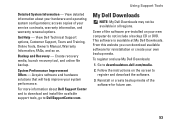
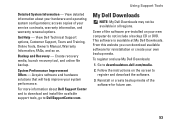
... software is available at My Dell Downloads. Backup and Recovery -
From this website you can download available software for future use My Dell Downloads:
1. To register and...access copies of the software pre-installed on your service contracts, warranty information, and warranty renewal options. Get Help - System Performance Improvement Offers - Follow the instructions on . View Dell...
Setup Guide - Page 64
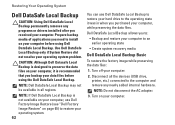
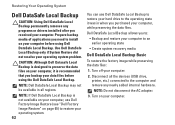
..." on page 65) to restore your operating system. 62
You can use Dell DataSafe Local Backup to an earlier operating state
• Create system recovery media
Dell DataSafe Local Backup Basic
To restore the factory image while preserving the data files:
1. Dell DataSafe Local Backup allows you purchased your computer.
Disconnect all regions.
CAUTION...
Setup Guide - Page 65
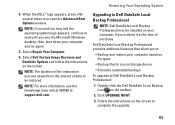
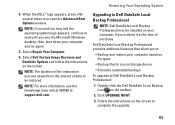
...Dell Factory Image Recovery and DataSafe Options and follow the instructions on the taskbar.
2. Upgrading to Dell DataSafe Local Backup Professional
NOTE: Dell DataSafe Local Backup Professional may be restored. Select Repair Your Computer.
6. NOTE: The duration of the restoration process depends on the amount of data to Dell...screen to access the Advanced Boot Options window. Dell DataSafe ...
Setup Guide - Page 68
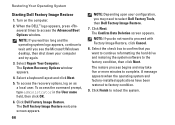
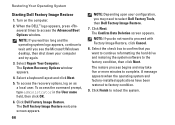
... want to proceed with Factory Image Restore, click Cancel.
8. When the DELL™ logo appears, press several times to reboot the system. Click Next. Click Finish to access the Advanced Boot Options window. Turn on as a local user. The System Recovery Options window appears.
4. Select the check box to confirm that you see...
Setup Guide - Page 78


... your computer,
reinstall laptop system software
find more about the Microsoft® Windows® operating system and features
upgrade your computer with new or additional memory, or a new hard drive reinstall or replace a worn or defective part
See:
"System Recovery Media" on page 64
"Dell Diagnostics" on page 56
"My Dell Downloads" on page...
Setup Guide - Page 80


Computer Model
Dell™ Inspiron™ N7010
Processor
Type
Intel® Core™ i3 Intel Core i5 Intel Pentium®
System Chipset
Type
Mobile Intel 5 series express chipset HM57
Memory
Memory module connector
two user-accessible SODIMM connectors
Memory module capacities
1 GB, 2 GB, and 4 GB
Possible memory 2 GB, 3 GB, 4 GB, 5 GB,
configurations
6 GB, and 8 GB...
Similar Questions
How To Use A Dell Inspiron N7010 Recovery Partition
(Posted by goskmarose 10 years ago)
How To Access Dell Inspiron N7010 Recovery Partition Without Disk For Windows 7
(Posted by krajhea 10 years ago)
How Can I Access Recovery Partition On Dell Inspiron N5030
(Posted by XTCRaidont 10 years ago)
How To Access Recovery Partition Dell Inspiron N7010
(Posted by winskjb 10 years ago)
What Key Do I Press To Access Recovery Partition On Dell Inspiron N7110
(Posted by Buffjohn 10 years ago)

