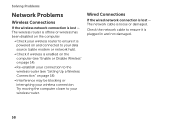Dell Inspiron N5110 Support Question
Find answers below for this question about Dell Inspiron N5110.Need a Dell Inspiron N5110 manual? We have 2 online manuals for this item!
Question posted by mohamedghobish1991 on January 17th, 2012
Keeping The Charger Plugged In Wasting The Battery Life Time???
if i always keep the charger plugged in,is that harmfull to the battery??over charging it i mean,or it stops charging when it's completly charged??
and what will happen if i stopped charging it from "Dell Battery Meter??is it harmfull too??
Current Answers
Answer #1: Posted by BusterDoogen on January 17th, 2012 9:15 PM
Go here & read the article. I personally leave mine plugged in unless I'm away from home. Good luck!
Related Dell Inspiron N5110 Manual Pages
Similar Questions
How To Check If Your Laptop Dell N5110 I5 Fan Is Working Properly
(Posted by Bensd 10 years ago)
Dell Laptop Inspiron N5110 Won't Start Unless Battery Is Removed And The
installed
installed
(Posted by gar9864 10 years ago)
I Hav A Dell Pc But Every Time I Turn It On It Keeps Tellin Me A Battery Is Low
(Posted by alyd 10 years ago)
Please Plug In A Supported Devices Wraning Giving For Dell Laptop Inspiron N5050
please plug in a supported devices wraning giving for Dell laptop inspiron N5050
please plug in a supported devices wraning giving for Dell laptop inspiron N5050
(Posted by vinaynalla 11 years ago)
Battery Meter
As in Preivious models of dell laptops i.e inspiron serise, there is battery meter at F3 button. I c...
As in Preivious models of dell laptops i.e inspiron serise, there is battery meter at F3 button. I c...
(Posted by khawajaturab 12 years ago)