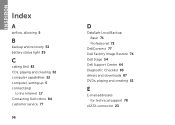Dell Inspiron N5110 Support Question
Find answers below for this question about Dell Inspiron N5110.Need a Dell Inspiron N5110 manual? We have 2 online manuals for this item!
Question posted by abhishekkumarkumar91 on November 18th, 2012
Dell Inspiron N5050 Frequently Some Fan Sound Is Coming
mine is dell laptop inspiron n5050 some sound is coming from a laptop i am not sure whether is laptop fan sound or not .fan sound also coming load sometimes.i have performed all the diagnostics of dell online.can any one provide me the solution.
Current Answers
Answer #1: Posted by NiranjanvijaykumarAtDell on November 20th, 2012 4:01 AM
Hello abhishekkumarkumar91,
I am from Dell Social Media and Community.
Follow the link below to eliminate the Fan noise issue, if the issue persists you can message me on twitter for further troubleshooting steps.
http://support.dell.com/support/topics/global.aspx/support/kcs/document?c=us&cs=19&docid=428053&l=en&s=dhs
Let me know if you need any further assistance.
Dell-Niranjan
Twitter: @NiranjanatDell
I am from Dell Social Media and Community.
Follow the link below to eliminate the Fan noise issue, if the issue persists you can message me on twitter for further troubleshooting steps.
http://support.dell.com/support/topics/global.aspx/support/kcs/document?c=us&cs=19&docid=428053&l=en&s=dhs
Let me know if you need any further assistance.
Dell-Niranjan
Twitter: @NiranjanatDell
NiranjanAtDell
Dell Inc
Related Dell Inspiron N5110 Manual Pages
Similar Questions
How Do I Make The Built Microphone In Dell Inspiron N5050 Work
(Posted by compsest 10 years ago)
How To Enable Mic In Dell Laptop Inspiron N5050 In Windows 7
(Posted by terdgar 10 years ago)
Dell Inspiron N5050 Makes Beeping Sound When Turning On
(Posted by f8Jt 10 years ago)