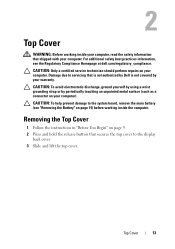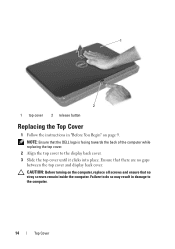Dell Inspiron N5110 Support Question
Find answers below for this question about Dell Inspiron N5110.Need a Dell Inspiron N5110 manual? We have 2 online manuals for this item!
Question posted by 2leyond on September 23rd, 2014
How We Run Display Turn Of Button In Dell N5110
The person who posted this question about this Dell product did not include a detailed explanation. Please use the "Request More Information" button to the right if more details would help you to answer this question.
Current Answers
Related Dell Inspiron N5110 Manual Pages
Similar Questions
Dell Inspiron N5110 Display Turned Off When I Hit Function Key
(Posted by Ragonz 10 years ago)
When I Turn On My Dell Inspiron N5110 Laptop The Screen Is Blank And It Beeps 8
times
times
(Posted by qiujoricka 10 years ago)
The Display On/off Button On An Inspiron N5110 Is Lit; It Does Nothing When I Pr
the display on/off button on my dell inspiron n5110 is lit; before when i press it, the scrren goes ...
the display on/off button on my dell inspiron n5110 is lit; before when i press it, the scrren goes ...
(Posted by migfiller 11 years ago)
Dell Laptop Inspiron N5050 Drivers For Windows Xp
dell laptop Inspiron N5050 drivers for windows xp
dell laptop Inspiron N5050 drivers for windows xp
(Posted by Umeshb1986 11 years ago)