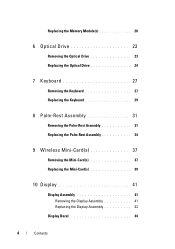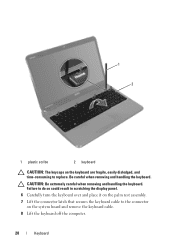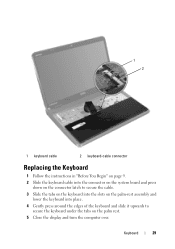Dell Inspiron N5110 Support Question
Find answers below for this question about Dell Inspiron N5110.Need a Dell Inspiron N5110 manual? We have 2 online manuals for this item!
Question posted by Greavop on August 17th, 2014
How To Replace Backlight Keyboard On Inspirion N 5110
The person who posted this question about this Dell product did not include a detailed explanation. Please use the "Request More Information" button to the right if more details would help you to answer this question.
Current Answers
Related Dell Inspiron N5110 Manual Pages
Similar Questions
How To Replace A Keyboard On A Dell Vostro 1440 Laptop
(Posted by ughmi15 10 years ago)
Where Does The Keyboard Plug Into The Laptop On An N5110
(Posted by mtw50AB7M 10 years ago)
Does The Dell Inspiron N5110 I7 Have A Backlight Keyboard
(Posted by akhdun 10 years ago)