Dell Inspiron N5110 Support Question
Find answers below for this question about Dell Inspiron N5110.Need a Dell Inspiron N5110 manual? We have 2 online manuals for this item!
Question posted by Kathepooo on May 4th, 2014
How To Remove N5110 Hard Drive
The person who posted this question about this Dell product did not include a detailed explanation. Please use the "Request More Information" button to the right if more details would help you to answer this question.
Current Answers
There are currently no answers that have been posted for this question.
Be the first to post an answer! Remember that you can earn up to 1,100 points for every answer you submit. The better the quality of your answer, the better chance it has to be accepted.
Be the first to post an answer! Remember that you can earn up to 1,100 points for every answer you submit. The better the quality of your answer, the better chance it has to be accepted.
Related Dell Inspiron N5110 Manual Pages
Setup Guide - Page 25


...with USB PowerShare - NOTE: If you to eSATA
compatible storage devices (such as external hard drives or optical drives) or USB devices
(such as a mouse, keyboard, printer,
external drive, or MP3 player.
2
HDMI connector -
Connects to USB devices, such as a mouse... charging, disconnect the USB device and connect it again. Using Your Inspiron Laptop
1
USB 2.0 connector -
Setup Guide - Page 31


CAUTION: To avoid loss of data, never turn off the computer when the hard drive
activity light is powered using the AC adapter.
4
Wireless status light - NOTE: The battery is ...or writes data. Indicates the battery charge status. Indicates the power states. A solid
white light indicates hard drive activity.
Using Your Inspiron Laptop
1
Power indicator light - Turns on page 30...
Setup Guide - Page 65


If you have other software problems -
• Back up your files immediately.
• Use a virus-scanning program to check the hard drive or CDs.
• Save and close any error message that is compatible with the program.
-- Solving Problems
-- Verify that the program is displayed to run ...
Setup Guide - Page 66


INSPIRON
Using Support Tools
Dell Support Center
All the support you need -
Manage your hard drive using a visual representation of space consumed by each day. one ... type of your computer's model number, service tag, express service code, warranty status, and alerts on your hard drive, and track the changes made to your keyboard or click Start → All Programs→ Dell→ ...
Setup Guide - Page 68


... and is active. Starting Dell Diagnostics
When you run Dell Diagnostics before you contact Dell for devices such as the system board, keyboard, display, memory, hard drive, and so on page 61 and run Dell diagnostics, the computer invokes the Enhanced Pre-boot System Assessment (ePSA).
Setup Guide - Page 70


... on your computer.
INSPIRON
Restoring Your Operating System
You can restore the operating system on your computer using these options. If possible, backup your data files before using any of System Restore and Dell DataSafe Local Backup
when installing the Dell factory-installed software on a newly installed hard drive
Dell Factory Image Restore...
Setup Guide - Page 73


... to restore your computer.
2. then, shut down your computer.
4.
Disconnect all the devices (USB drive, printer, and so on) connected to the operating state it was in all regions.
Turn off your hard drive to the computer and remove any newly added internal hardware. NOTE: Do not disconnect the AC adapter.
3.
Restoring Your Operating...
Setup Guide - Page 75


... Dell factory-installed software of the recovery options installed on your computer.
• Hard drive failure that you see the Microsoft Windows desktop; Select the appropriate boot device from being...the use the system recovery media, created using Dell DataSafe Local Backup, to return your hard drive to wait until you backup your data files before using the system recovery media:
1. ...
Setup Guide - Page 76


...if System Restore did not resolve your computer and try again.
74 This option restores your hard drive to the operating state it was in certain countries or on the computer.
2.
then, ...including data files-are permanently deleted from the hard drive. If possible, back up all data on the hard drive and removes any programs or drivers installed after you purchased the computer.
Setup Guide - Page 77


... layout and click Next.
5. Click Finish to factory condition.
9. Click Next. NOTE: Depending upon your configuration, you do not want to continue to reformat the hard drive and restore the system software to select Dell Factory Tools, then Dell Factory Image Restore.
7.
The restore process begins and may need to the factory...
Setup Guide - Page 82


...number to call for the return.
3. lost removable media that may be included with the item(s)...removable media, such as follows:
NOTE: Before you return the product to Dell, ensure that you have run and any of the box. Dell is for credit.
80 Include a copy of the Diagnostics Checklist (see "Diagnostic Checklist" on page 83), indicating the tests that you back up any data on the hard drive...
Setup Guide - Page 88


... - INSPIRON
Finding More Information and Resources
If you need to contact technical support
the bottom of your computer "Dell Support Center" on page 65
for your computer "Dell Diagnostics" on page 66
reinstall system software
"My Dell Downloads" on page 64
upgrade your computer with new or additional components like a new hard drive...
Setup Guide - Page 96


measured with Dell Diagnostics running on the hard drive and a 2-ms half-sine pulse; measured with the hard drive in head-parked position and a 2-ms half-sine pulse):
Operating
110 G
NonOperating
160 G
Altitude (maximum):
Operating
-15.2 to 3048 m (-50 to 10,000 ft)
...
Setup Guide - Page 99


... login, anonymous 78
G
gestures Touch Pad 36
H
hard drive activity light 29 hardware problems
diagnosing 66 Hardware Troubleshooter 66 HDMI connector 23 help
getting assistance and support 76
I
Internet connection 17 ISP
Internet Service Provider 17
M
memory problems solving 61
N
network connection fixing 58
O
Optical Drive emergency eject hole 40 Using 40
P
power...
Service Manual - Page 6


... Replacing the System Board 66 Entering the Service Tag in the BIOS 68
15 Speakers 69
Removing the Speakers 69 Replacing the Speakers 70
16 Hard Drive 71
Removing the Hard Drive 71 Replacing the Hard Drive 73
17 Thermal-Cooling Assembly 75
Removing the Thermal-Cooling Assembly 75 Replacing the Thermal-Cooling Assembly 76
18 Processor Module 79...
Service Manual - Page 66


10 Disconnect the speaker cable from the connector on the system board. 11 Remove the five screws that secure the system board to the computer base.
1
3 ... from step 3 to step 5 in "Removing the Hard Drive"
on page 71. 15 Remove the thermal cooling assembly (see "Removing the
Thermal-Cooling Assembly" on page 75). 16 Remove the processor module (see "Removing the Processor Module" on
page 79).
66...
Service Manual - Page 67


...Replace the battery (see "Replacing the Battery" on page 16). 16 Replace any cards or blanks removed from step 2 to the computer. 17 Turn on the computer, replace all screws and ensure ...Thermal-Cooling Assembly" on page 76). 4 Follow the instructions from step 5 to step 7 in "Replacing the Hard Drive"
on page 73. 5 Turn the system board assembly over. 6 Slide the connectors on the system board ...
Service Manual - Page 71


..., ground yourself by using a wrist grounding strap or by your warranty. CAUTION: Hard drives are installing a hard drive from the computer when the drive is not covered by periodically touching an unpainted metal surface (such as a connector on page 15) before removing the hard-drive assembly. Removing the Hard Drive
1 Follow the instructions in "Before You Begin" on page 9. 2 Follow the...
Service Manual - Page 72
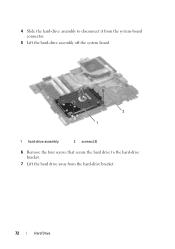
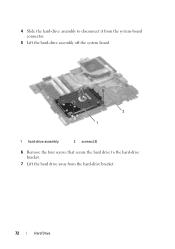
4 Slide the hard-drive assembly to disconnect it from the system-board connector.
5 Lift the hard-drive assembly off the system board.
2 1
1 hard-drive assembly
2 screws (2)
6 Remove the four screws that secure the hard drive to the hard-drive bracket.
7 Lift the hard drive away from the hard-drive bracket.
72
Hard Drive
Service Manual - Page 73
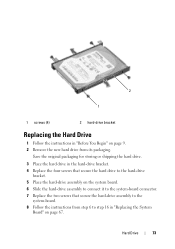
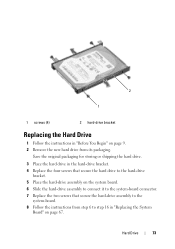
... the system-board connector. 7 Replace the two screws that secure the hard-drive assembly to the
system-board. 8 Follow the instructions from its packaging. Hard Drive
73 2
1
1 screws (4)
2 hard-drive bracket
Replacing the Hard Drive
1 Follow the instructions in "Replacing the System
Board" on page 9. 2 Remove the new hard drive from step 6 to step 16 in "Before You Begin" on page...
Similar Questions
How To Remove A Hard Drive From A Dell Inspiron 1464 Laptop
(Posted by schroYra 9 years ago)
How We Can Removing The Hard Drive Of A Laptop Dell 5110
(Posted by Jmccolouki 10 years ago)
How To Change The Hard Drive On Inspiron N5110 Steps
(Posted by MLeehs 10 years ago)
How To Remove Password Hard Drive From Dell Inspiron N5110
(Posted by hd888conc 10 years ago)

