Dell Inspiron N5110 Support Question
Find answers below for this question about Dell Inspiron N5110.Need a Dell Inspiron N5110 manual? We have 2 online manuals for this item!
Question posted by jakeamafie on December 1st, 2013
How To Remove The Blank Media Card From Inspiron N5110
The person who posted this question about this Dell product did not include a detailed explanation. Please use the "Request More Information" button to the right if more details would help you to answer this question.
Current Answers
There are currently no answers that have been posted for this question.
Be the first to post an answer! Remember that you can earn up to 1,100 points for every answer you submit. The better the quality of your answer, the better chance it has to be accepted.
Be the first to post an answer! Remember that you can earn up to 1,100 points for every answer you submit. The better the quality of your answer, the better chance it has to be accepted.
Related Dell Inspiron N5110 Manual Pages
Setup Guide - Page 5


... Recovery Media (Recommended 10 Install the SIM Card (Optional 12 Enable or Disable Wireless (Optional 14 Set Up Wireless Display (Optional 16 Connect to the Internet (Optional 17
Using Your Inspiron Laptop 20 ...40 Display Features 42 Touch Screen Gestures (Optional 44 Removing and Replacing the Top Cover (Optional 46 Removing and Replacing the Battery 50 Software Features 52 Dell DataSafe Online...
Setup Guide - Page 12


The system recovery media can use the system recovery media if changes to the hardware, software, drivers, or other system ...key with a minimum capacity of the Operating System disc). Setting Up Your Inspiron Laptop
Create System Recovery Media (Recommended)
NOTE: It is recommended that you create system recovery media as soon as you purchased the computer, while preserving data files (without ...
Setup Guide - Page 13


... system recovery media, see the Windows 7 support at support.dell.com/MyNewDell.
11 Insert the disc or USB key in the computer. 3. Click Create Recovery Media. 5.
NOTE: It is connected (see "Connect the AC Adapter" on the screen. For more information, see "System Recovery Media" on page 73. Setting Up Your Inspiron Laptop To create...
Setup Guide - Page 14


... network of purchase. In the battery bay, slide the SIM card into the SIM card slot. 4. Turn on your cellular service provider. Remove the battery (see "Removing and Replacing the Battery" on page 50). 3. Setting Up Your Inspiron Laptop
Install the SIM Card (Optional)
NOTE: The SIM card slot is not required if you are using an EVDO...
Setup Guide - Page 27


For the
supported memory cards, see "Specifications" on memory cards. Save the blank for use when no media card is installed in -1 Media Card Reader - Using Your Inspiron Laptop
4
8-in the slot;
Blanks protect unused slots from other particles. blanks from dust and other computers may not fit your computer.
25 Provides a fast and convenient way to view
and share digital ...
Setup Guide - Page 48


... top covers at dell.com.
46 WARNING: Before removing the top cover, shut down the computer, and remove external cables (including the AC adapter). To remove the top cover: 1. Slide and lift the top cover. Turn off the computer and close the display. 2. Using Your Inspiron Laptop
Removing and Replacing the Top Cover (Optional)
WARNING: Before...
Setup Guide - Page 52


... battery, shut down the computer, and remove external cables (including the AC adapter). To remove the battery: 1. Slide and lift the battery out of fire or explosion... Turn off the computer and turn it clicks into the battery bay until it over. 2. Using Your Inspiron Laptop
Removing and Replacing the Battery
WARNING: Before you begin any of the procedures in this section, follow the safety instructions ...
Setup Guide - Page 54


... to watch videos, play games, create your identity to create presentations, brochures, greeting cards, fliers, and spreadsheets. You can download or copy pictures and video files from portable..., click Start → All Programs → FastAccess.
Using Your Inspiron Laptop
Software Features
FastAccess Facial Recognition
Your computer may have the FastAccess facial recognition feature.
Setup Guide - Page 58


... If you cannot solve your computer.
WARNING: Only trained service personnel should remove the computer cover. If this occurs, write down the beep code and .../manuals for advanced service instructions. Possible system board failure - INSPIRON
Solving Problems
This section provides troubleshooting information for assistance. See ...card or chip failure Processor failure Display failure
Setup Guide - Page 82


...included with the item(s) being returned, whether for repair or credit, as CDs and media cards. Remove any and all items being returned (AC adapter cable, software, guides, and so on...Under Warranty or for Credit
Prepare all confidential, proprietary and personal information, as well as removable media, such as follows:
NOTE: Before you return the product to obtain a Return Material ...
Setup Guide - Page 90


Computer Model
Memory
Dell Inspiron N5110
Computer Information
System chipset Mobile Intel 6 Series
Memory module connector
Memory module ...updating drivers for, and upgrading your computer, see the Detailed System Information section in the Dell Support Center. INSPIRON
Specifications
This section provides information that you may vary by region.
To launch the Dell Support Center, click ...
Setup Guide - Page 91


... connector
one microphone-in connector and one stereo headphones/ speakers connector
one full Mini-Card slot (optional)
one half Mini-Card slot
one 19-pin connector
Network adapter one RJ45 connector
Specifications
Connectors
USB
Video eSATA
Media Card Reader
one 4-pin USB 2.0-compliant connector
two 4-pin USB 3.0-compliant connectors
one 15-hole connector
one...
Setup Guide - Page 92


.../agn, and Bluetooth wireless technology (optional)/ WiDi (optional)
Audio
Audio controller IDT 92HD87
Speakers
2 x 2 Watt
Volume controls software program menus and media controls Specifications
Media Card Reader
Cards supported
Secure Digital (SD) memory card
Secure Digital Extended Capacity (SDXC)
Secure Digital High Capacity (SDHC)
Memory Stick (MS)
Memory Stick PRO (MS-PRO)
MultiMedia...
Service Manual - Page 4
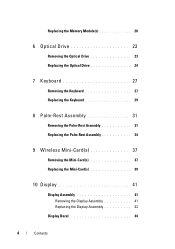
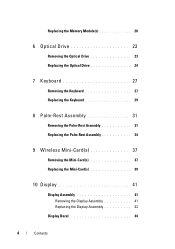
... Keyboard 27 Replacing the Keyboard 29
8 Palm-Rest Assembly 31
Removing the Palm-Rest Assembly 31 Replacing the Palm-Rest Assembly 34
9 Wireless Mini-Card(s 37
Removing the Mini-Card(s 37 Replacing the Mini-Card(s 39
10 Display 41
Display Assembly 41 Removing the Display Assembly 41 Replacing the Display Assembly 43
Display Bezel 44
4
Contents
Service Manual - Page 10


... guidelines to help protect your computer from potential damage and to help to servicing that both connectors are disconnecting this type of cable, press in -1 media card reader.
5 Disconnect your computer and all attached devices from their electrical outlets.
6 Disconnect all telephone or network cables from your computer. Before Working Inside Your...
Service Manual - Page 37


... not covered by Dell is already installed. Damage due to the system board, remove the main battery (see the Regulatory Compliance Homepage at www.dell.com/regulatory_compliance. If you are removing the WiMax/WWAN Mini-Card:
a Remove the module cover (see "Removing the Module Cover" on the configuration of the computer when it was sold...
Service Manual - Page 42


4 Follow the instructions from step 3 to step 9 in your computer. 6 Disconnect the Mini-Card antenna cables from the connectors on the Mini-Card(s) (see "Removing the Mini-Card(s)" on page 31.
5 Disconnect the display cable and touch-screen cable from the routing guides. 8 Remove the four screws that secure the display assembly to the computer base...
Service Manual - Page 65


... 9. 2 Press and eject any installed cards from the 8-in-1 media card reader. 3 Remove the battery (see "Removing the Battery" on page 15). 4 Remove the module cover (see "Removing the Module Cover" on
page 17). 5 Follow the instructions from step 4 to step 5 in "Removing the Optical
Drive" on page 23. 6 Remove the memory module(s) (see "Removing the Memory Module(s)"
on page...
Service Manual - Page 67


... "Replacing the Module Cover" on page 18). 15 Replace the battery (see "Replacing the Battery" on page 16). 16 Replace any cards or blanks removed from step 5 to step 7 in "Replacing the Hard Drive"
on page 73. 5 Turn the system board assembly over. 6 Slide... cooling assembly (see "Replacing the
Thermal-Cooling Assembly" on page 76). 4 Follow the instructions from the 8-in-1 media card reader.
Service Manual - Page 83
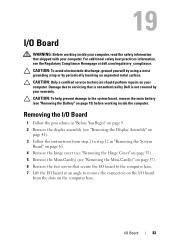
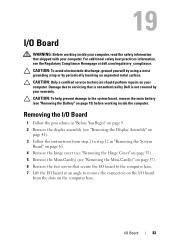
... the I/O board
from step 2 to the computer base. 7 Lift the I /O Board
1 Follow the procedures in "Removing the System
Board" on page 65. 4 Remove the hinge cover (see "Removing the Hinge Cover" on page 53). 5 Remove the Mini-Card(s) (see "Removing the Battery" on
page 41). 3 Follow the instructions from the slots on your computer.
CAUTION: Only...
Similar Questions
I Cannot Remove Module Cover From Inspiron N5110
(Posted by chevewin 10 years ago)
How To Use Dell N5110 I5 's Media Card Slot?
i have dell n5110 i5, i want to know how to use its memory card slot?if it is 8 in 1, then why my me...
i have dell n5110 i5, i want to know how to use its memory card slot?if it is 8 in 1, then why my me...
(Posted by prettymunira 12 years ago)

