Dell Inspiron N5110 Support Question
Find answers below for this question about Dell Inspiron N5110.Need a Dell Inspiron N5110 manual? We have 2 online manuals for this item!
Question posted by bjmahWa on September 17th, 2013
How To Recover Data Off Crashed Hard Drive Dell 2305 Inspiron
The person who posted this question about this Dell product did not include a detailed explanation. Please use the "Request More Information" button to the right if more details would help you to answer this question.
Current Answers
There are currently no answers that have been posted for this question.
Be the first to post an answer! Remember that you can earn up to 1,100 points for every answer you submit. The better the quality of your answer, the better chance it has to be accepted.
Be the first to post an answer! Remember that you can earn up to 1,100 points for every answer you submit. The better the quality of your answer, the better chance it has to be accepted.
Related Dell Inspiron N5110 Manual Pages
Setup Guide - Page 4


...any manner whatsoever without notice. © 2010 Dell Inc. disclaims any references in this text: Dell™, the DELL logo, Inspiron™, and DellConnect™ are either registered trademarks.... is subject to either potential damage to hardware or loss of data and tells you purchased a Dell n Series computer, any proprietary interest in this document is strictly ...
Setup Guide - Page 25


...Inspiron Laptop
1
USB 2.0 connector - NOTE: The USB PowerShare feature is powered on the computer to eSATA
compatible storage devices (such as external hard drives or optical drives) or USB devices
(such as a mouse, keyboard, printer,
external drive... to USB devices, such as a mouse, keyboard, printer, external drive, or MP3 player). To continue charging, disconnect the USB device and...
Setup Guide - Page 31


... enable or disable wireless, see "Status Lights and Indicators" on page 30. Using Your Inspiron Laptop
1
Power indicator light - Indicates the power states. For more information on
the battery status light, see "Status Lights and Indicators" on page 30.
2
Hard drive activity light - Turns on when wireless is on page 14.
29 NOTE: The...
Setup Guide - Page 65


...8226; Back up your files immediately.
• Use a virus-scanning program to check the hard drive or CDs.
• Save and close any error message that is displayed to run the ... and shut down your computer meets the minimum hardware requirements needed to help in troubleshooting when contacting Dell.
63 Solving Problems
-- Ensure that your computer through the Start menu.
• Check the ...
Setup Guide - Page 66


...; Dell→ Dell Support Center→ Launch Dell Support Center. INSPIRON
Using Support Tools
Dell Support Center
All the support you need - The Dell Support Center provides system alerts, performance improvement offers, system information, and links to access:
PC Checkup -
one convenient location. To launch the application, press the Dell Support Center button on your hard drive, and...
Setup Guide - Page 68


To start the search.
3.
Starting Dell Diagnostics
When you run Dell Diagnostics before you contact Dell for devices such as the system board, keyboard, display, memory, hard drive, and so on (or restart) your computer.
2. When the DELL logo appears, press immediately.
66 Click Start → Help and Support.
2. To enter the system setup (BIOS) utility, turn...
Setup Guide - Page 70


... operating system on your computer. INSPIRON
Restoring Your Operating System
You can restore the operating system on your computer using these options. If possible, backup your data files before using any of System Restore and Dell DataSafe Local Backup
when installing the Dell factory-installed software on a newly installed hard drive
Dell Factory Image Restore Operating System...
Setup Guide - Page 72
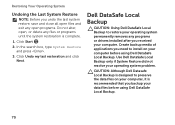
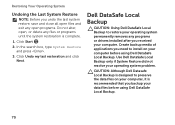
....
1. Click Undo my last restoration and click Next. CAUTION: Although Dell Datasafe Local Backup is designed to install on your computer before using Dell DataSafe Local Backup.
Use Dell DataSafe Local Backup only if System Restore did not resolve your data files before using Dell DataSafe Local Backup.
70 Create backup media of applications you...
Setup Guide - Page 73


... Local Backup to restore your hard drive to the operating state it was in all the devices (USB drive, printer, and so on page 74) to an earlier operating state
• Create system recovery media
Dell DataSafe Local Backup Basic
To restore the Dell factory-installed software while preserving the data files:
1. then, shut down your...
Setup Guide - Page 75


... Dell DataSafe Local Backup, to return your hard drive to the operating state it is recommended that prevents data from the list and press .
4. Restoring Your Operating System
To restore the Dell ...system logo appears, continue to preserve the data files on the screen.
73 Select the appropriate boot device from being recovered. When the DELL logo appears, press immediately. System Recovery ...
Setup Guide - Page 76


... countries or on certain computers. Any programs or files added since you purchased the computer. Turn on .
This option restores your hard drive to wait until you received your computer-including data files-are permanently deleted from the hard drive. NOTE: Dell Factory Image Restore may not be available in when you received your computer. Use...
Setup Guide - Page 77


...Dell Factory Image Restore welcome screen appears. Click Next.
Restoring Your Operating System
8. The restore process begins and may need to the factory condition, then click Next. NOTE: If you do not want to continue to reformat the hard drive... and restore the system software to select Dell Factory Tools, then Dell Factory... Dell Factory Image Restore. Select Repair Your Computer....
Setup Guide - Page 82


... that you back up any data on the hard drive(s) and on any and all items being returned (AC adapter cable, software, guides, and so on) if the return is not responsible for credit.
80 Dell is for any error messages reported by Dell Diagnostics (see "Dell Diagnostics" on page 84.
2. Call Dell to obtain a Return Material...
Setup Guide - Page 88


... warranty. INSPIRON
Finding More Information and Resources
If you need to contact technical support
the bottom of your computer "Dell Support Center" on page 65
for your computer "Dell Diagnostics" on page 66
reinstall system software
"My Dell Downloads" on page 64
upgrade your computer with new or additional components like a new hard drive
reinstall or...
Setup Guide - Page 96


...5% to 35,000 ft)
Airborne
G2 or lower as defined
contaminant level by ISA-S71.04-1985 measured with the hard drive in head-parked position and a 2-ms half-sine pulse):
Operating
110 G
NonOperating
160 G
Altitude (maximum):
Operating
...
Maximum shock (for non-operating - for operating - measured with Dell Diagnostics running on the hard drive and a 2-ms half-sine pulse;
Setup Guide - Page 99


... login, anonymous 78
G
gestures Touch Pad 36
H
hard drive activity light 29 hardware problems
diagnosing 66 Hardware Troubleshooter 66 HDMI connector 23 help
getting assistance and support 76
I
Internet connection 17 ISP
Internet Service Provider 17
M
memory problems solving 61
N
network connection fixing 58
O
Optical Drive emergency eject hole 40 Using 40
P
power...
Service Manual - Page 6


... Board 66 Entering the Service Tag in the BIOS 68
15 Speakers 69
Removing the Speakers 69 Replacing the Speakers 70
16 Hard Drive 71
Removing the Hard Drive 71 Replacing the Hard Drive 73
17 Thermal-Cooling Assembly 75
Removing the Thermal-Cooling Assembly 75 Replacing the Thermal-Cooling Assembly 76
18 Processor Module 79...
Service Manual - Page 66


... board from the connector on the I/O board.
13 Turn the system board assembly over. 14 Follow the instructions from step 3 to step 5 in "Removing the Hard Drive"
on page 71. 15 Remove the thermal cooling assembly (see "Removing the
Thermal-Cooling Assembly" on page 75). 16 Remove the processor module (see "Removing...
Service Manual - Page 67


... the thermal cooling assembly (see "Replacing the Battery" on page 16). 16 Replace any cards or blanks removed from step 5 to step 7 in "Replacing the Hard Drive"
on page 73. 5 Turn the system board assembly over. 6 Slide the connectors on the system board into the slots on the computer
base. 7 Gently press...
Service Manual - Page 71


.... WARNING: If you need to step 13 in Sleep state.
CAUTION: To prevent data loss, turn off your computer (see "Turning Off Your Computer" on the new hard drive. NOTE: Dell does not guarantee compatibility or provide support for hard drives from step 2 to install an operating system, drivers, and utilities on page 9) before working inside...

