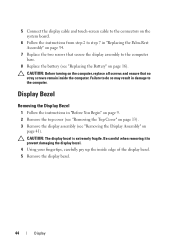Dell Inspiron N5110 Support Question
Find answers below for this question about Dell Inspiron N5110.Need a Dell Inspiron N5110 manual? We have 2 online manuals for this item!
Question posted by tinmeg on November 14th, 2013
Inspiron 1764 Dropped ,m Replaced Screen , Still Won't Turn On
The person who posted this question about this Dell product did not include a detailed explanation. Please use the "Request More Information" button to the right if more details would help you to answer this question.
Current Answers
Related Dell Inspiron N5110 Manual Pages
Similar Questions
Dell Inspiron I Dropped It And It Won't Turn On Beeping
(Posted by lukperk 9 years ago)
Inspiron One How To Replace Screen Goes Crack
(Posted by kmw2maaros 9 years ago)
Can A New Battery Help My Inspiron 1764 With The White Screen?
(Posted by ddmcre 10 years ago)
My Dell Inspiron Was Dropped And When I Try To Turn It On It Beeps
(Posted by Laurmatri 10 years ago)
Inspiron Got Dropped Screen Cracked, Replaced Screen , And Now It Beeps 5 Times
need help, inspiron n5110got dropped ,changed screen and now it won't boot up and beeps 5 times how ...
need help, inspiron n5110got dropped ,changed screen and now it won't boot up and beeps 5 times how ...
(Posted by stressd1 12 years ago)