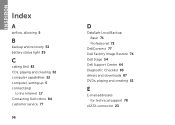Dell Inspiron N5110 Support Question
Find answers below for this question about Dell Inspiron N5110.Need a Dell Inspiron N5110 manual? We have 2 online manuals for this item!
Question posted by xxmFredk on July 26th, 2014
Which Driver Disable Battery Meter
The person who posted this question about this Dell product did not include a detailed explanation. Please use the "Request More Information" button to the right if more details would help you to answer this question.
Current Answers
Related Dell Inspiron N5110 Manual Pages
Similar Questions
How To Disable Battery Charging Dell Inspiron 15r 5520
(Posted by chjdo 10 years ago)
How To Install Battery Meter For Inspiron N5110
(Posted by angelMonste 10 years ago)
How To Disable Touchpad Dell Laptop Inspiron N4110
(Posted by manplast 10 years ago)
I Have A 5110 And Disabling Battery Charging Icon Has Disappeared
(Posted by omid1281 11 years ago)
Battery Meter
As in Preivious models of dell laptops i.e inspiron serise, there is battery meter at F3 button. I c...
As in Preivious models of dell laptops i.e inspiron serise, there is battery meter at F3 button. I c...
(Posted by khawajaturab 12 years ago)