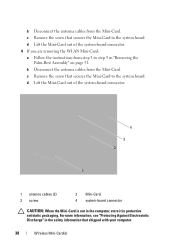Dell Inspiron N5110 Support Question
Find answers below for this question about Dell Inspiron N5110.Need a Dell Inspiron N5110 manual? We have 2 online manuals for this item!
Question posted by charcleme on July 14th, 2014
How To Disable Write Protection Sd Card 5110 Dell
The person who posted this question about this Dell product did not include a detailed explanation. Please use the "Request More Information" button to the right if more details would help you to answer this question.
Current Answers
Related Dell Inspiron N5110 Manual Pages
Similar Questions
How To Put A Sd Card In A Dell Inspiron N5110 Laptop
(Posted by rodhukk 10 years ago)
Latitude E5530 Manual For The Sd Card Reader
I want to put my SD card right into the computer but I do not know how to get the card reader to ope...
I want to put my SD card right into the computer but I do not know how to get the card reader to ope...
(Posted by mrozekclaire 10 years ago)
How Do I Get My Inspiron M5030 To Boot From Usb/sd Card?
Trying to boot from a sd card but no option to do so in bios. I'm sure there has to be a way? Any on...
Trying to boot from a sd card but no option to do so in bios. I'm sure there has to be a way? Any on...
(Posted by atxtwitch 11 years ago)