Dell Inspiron N5110 Support Question
Find answers below for this question about Dell Inspiron N5110.Need a Dell Inspiron N5110 manual? We have 2 online manuals for this item!
Question posted by poka on January 24th, 2014
Dell N5110 How To Reset Setup Bios Password With Service Tag
The person who posted this question about this Dell product did not include a detailed explanation. Please use the "Request More Information" button to the right if more details would help you to answer this question.
Current Answers
There are currently no answers that have been posted for this question.
Be the first to post an answer! Remember that you can earn up to 1,100 points for every answer you submit. The better the quality of your answer, the better chance it has to be accepted.
Be the first to post an answer! Remember that you can earn up to 1,100 points for every answer you submit. The better the quality of your answer, the better chance it has to be accepted.
Related Dell Inspiron N5110 Manual Pages
Setup Guide - Page 6


... 66
Restoring Your Operating System 68
System Restore 69 Dell DataSafe Local Backup 70 System Recovery Media 73 Dell Factory Image Restore 74
Getting Help 76 Technical Support and Customer Service 77 DellConnect 77 Online Services 78 Automated Order-Status Service 79 Product Information 79 Returning Items for Repair Under Warranty or for Credit 80...
Setup Guide - Page 11


... take you will need to reinstall the operating system.
The Windows setup screens will take some time to support.dell.com/MyNewDell. Setting Up Your Inspiron Laptop
Set Up the Operating System
Your Dell computer is recommended that you download and install the latest BIOS and drivers for your computer available at the time of your...
Setup Guide - Page 13


Setting Up Your Inspiron Laptop To create system recovery media: 1. Click Create Recovery Media. 5. NOTE: It is recommended ...at support.dell.com/MyNewDell.
11 Insert the disc or USB key in the computer. 3. Click Start → All Programs→ Dell DataSafe Local Backup. 4. For more information, see "System Recovery Media" on the screen. Ensure that you create a password reset disk as...
Setup Guide - Page 33


... the System Setup (BIOS) utility.
31
To quickly disable the battery charging feature: 1. Under Power Options window, click Dell Battery Meter to disable the battery charging feature while on an airplane flight. Ensure that your computer is turned on page 59. In the search box, type Power Options and press . 4. Using Your Inspiron Laptop
Power...
Setup Guide - Page 40


..., press + the required function key.
For multimedia action, press + the required multimedia key.
Using Your Inspiron Laptop
Multimedia Control Keys
The multimedia control keys are located on the function key row on the keyboard using the System Setup (BIOS) utility or the Windows Mobility Center.
Multimedia Key First - Press any function key to enter...
Setup Guide - Page 55


...the notification area of your computer using a password‑protected account.
To schedule backups:
1. Follow the instructions on your desktop.
2.
Using Your Inspiron Laptop
Dell DataSafe Online Backup
NOTE: Dell DataSafe Online is supported only on Windows operating systems.
NOTE: A broadband connection is an automated backup and recovery service that helps protect your data and...
Setup Guide - Page 58


... parts, see "Using Support Tools" on page 64 or "Contacting Dell" on page 84) for advanced service instructions.
Beep Codes
Your computer might emit a series of beeps during... the beep code and contact Dell (see "Contacting Dell" on page 84. BIOS ROM checksum failure No RAM detected NOTE: If you cannot solve your computer.
INSPIRON
Solving Problems
This section provides ...
Setup Guide - Page 66


...
• Drive Space Manager - INSPIRON
Using Support Tools
Dell Support Center
All the support you need - one convenient location. The Dell Support Center provides system alerts, performance improvement offers, system information, and links to access:
PC Checkup - The Dell Support Center home page displays your computer's model number, service tag, express service code, warranty status, and...
Setup Guide - Page 68


... experience a problem with your computer, perform the checks in the search field and press to resolve the incompatibility. To enter the system setup (BIOS) utility, turn on page 61 and run Dell diagnostics, the computer invokes the Enhanced Pre-boot System Assessment (ePSA).
The ePSA includes a series of diagnostic tests for technical assistance...
Setup Guide - Page 78


... troubleshooting procedures. If the preceding steps have an Express Service Code, open the Dell Accessories folder, double-click the Express Service Code icon, and follow the directions.
76 NOTE: Call Dell Support from a telephone near or at Dell Support (support.dell.com) for procedures on page 83.
4. INSPIRON
Getting Help
If you experience a problem with any necessary...
Setup Guide - Page 80
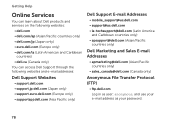
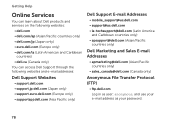
Getting Help
Online Services
You can learn about Dell products and services on the following websites:
• dell.com • dell.com/ap (Asian/Pacific countries only) • dell.com/jp (Japan only) • euro.dell.com (Europe only) • dell.com/la (Latin American and Caribbean
countries) • dell.ca (Canada only) You can access Dell Support through the following...
Setup Guide - Page 84
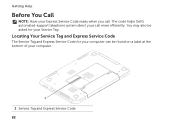
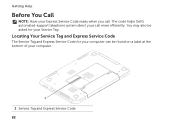
... helps Dell's automated-support telephone system direct your Express Service Code ready when you call more efficiently. Getting Help
Before You Call
NOTE: Have your call . You may also be asked for your computer can be found on a label at the bottom of your Service Tag. Locating Your Service Tag and Express Service Code
The Service Tag and Express Service...
Setup Guide - Page 85


...: • Date: • Address: • Phone number: • Service Tag (bar code on your computer before you connected to a network? Ensure that the...Checklist. If possible, turn on the bottom of the computer): • Express Service Code: • Return Material Authorization Number (if provided by Dell support technician): • Operating system and version: • Devices: •...
Setup Guide - Page 88


... page 73
run a diagnostic program for more information about the Microsoft Windows operating system and features
support.dell.com
find your Service Tag/Express Service Code - Check your warranty and return policies before working inside your warranty. INSPIRON
Finding More Information and Resources
If you need to contact technical support
the bottom of your computer...
Setup Guide - Page 100


Index
power problems, solving 59 power strips, using 6 problems, solving 56 products
information and purchasing 79
R
resources, finding more 86 restoring factory image 74
S
Service Tag locating 82
setup, before you begin 5 shipping products
for return or repair 80 SIM card 12 software features 52 software problems 61
98
solving problems 56 specifications 88...
Service Manual - Page 6


14 System Board 65
Removing the System Board 65 Replacing the System Board 66 Entering the Service Tag in the BIOS 68
15 Speakers 69
Removing the Speakers 69 Replacing the Speakers 70
16 Hard Drive 71
Removing the Hard Drive 71 Replacing the Hard Drive ...
Service Manual - Page 19


... the instructions in your Setup Guide for information on the type of the computer. Memory
19
Damage due to servicing that is not authorized by Dell is not covered by ... 15). 3 Remove the module cover (see the Regulatory Compliance Homepage at dell.com/regulatory_compliance. CAUTION: Only a certified service technician should perform repairs on each end of the memory-module connector until ...
Service Manual - Page 67


System Board
67
NOTE: After you have replaced the system board, enter the computer Service Tag in -1 media card reader. Replacing the System Board
1 Follow the instructions in "Before You Begin" on page 9. 2 Replace the processor module (see... from step 2 to the computer. 17 Turn on page 16). 16 Replace any cards or blanks removed from the 8-in the BIOS of the replacement system board.
Service Manual - Page 68


Entering the Service Tag in the BIOS
1 Ensure that the AC adapter is plugged in and that the main battery is installed properly.
2 Turn on the computer. 3 Press during POST to enter the system setup program. 4 Navigate to the security tab and enter the service tag in the BIOS" on page 68). 18 Enter the service tag (see "Entering the Service Tag in the Set Service Tag
field.
68
System Board
Service Manual - Page 89


... number in the Select Your Product Line list. b Enter your computer's Service Tag:
a Click Enter a Tag. Click BIOS. 5 Click Download Now to support.dell.com/support/downloads. 3 Locate the BIOS update file for your computer:
NOTE: The Service Tag for your computer. NOTE: If you have your computer's Service Tag in the Select Your Product Family list. To flash the...
Similar Questions
How To Reset A Bios Password On A Dell Laptop 2100
(Posted by robjoES1 9 years ago)
How To Find Service Tag On Dell N5110 Laptop In Windows 7
(Posted by Richjtr28 10 years ago)
Dell N5110 How To Enable Setup Option Password Bios
(Posted by kalha 10 years ago)
How To Get A Dell Inspiron N5110 Service Tag 1tx8np1
(Posted by soulchris1 12 years ago)

