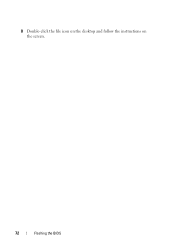Dell Inspiron N5050 Support Question
Find answers below for this question about Dell Inspiron N5050.Need a Dell Inspiron N5050 manual? We have 2 online manuals for this item!
Question posted by alanrosario21 on June 25th, 2013
This Computer Is Just Beeping At Me ??
Current Answers
Answer #1: Posted by RathishC on June 25th, 2013 8:31 AM
I would recommend you to run Pre-boot system assessment test to check the LCD functionality. To run the test, hold down the FN key and press the power button which will initiate the test. In case you are able to see the test running on the screen, it means the LCD is fine. Color bars on the screen indicate functional LCD.
However, if the screen is dark, then wait for a few minutes, you should hear beep sounds from the computer.
You can refer the Dell Article 266787 on http://dell.to/XULgT1
Let me know if you are getting any error messages and the number of beeps.
If the external monitor display is fine, then the issue could be with the LCD.
You can also refer to the link for No Display issue:
You can refer the Dell Article 266826 on http://dell.to/XULgT1
Please respond for any further assistance.
Thanks & Regards
Rathish C
#iworkfordell
Related Dell Inspiron N5050 Manual Pages
Similar Questions
it back working
dell laptop Inspiron N5050 drivers for windows xp
please plug in a supported devices wraning giving for Dell laptop inspiron N5050