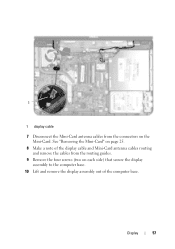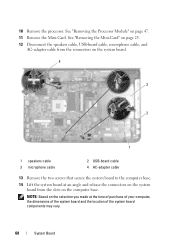Dell Inspiron N5050 Support Question
Find answers below for this question about Dell Inspiron N5050.Need a Dell Inspiron N5050 manual? We have 2 online manuals for this item!
Question posted by gpappea on November 23rd, 2013
How To Remove Dummy Sim Card Dell Inspiron
The person who posted this question about this Dell product did not include a detailed explanation. Please use the "Request More Information" button to the right if more details would help you to answer this question.
Current Answers
Related Dell Inspiron N5050 Manual Pages
Similar Questions
How To Connect Dell Inspiron N5050 Laptop To Internet Using Only Sim Card
(Posted by gizmostph 9 years ago)
I Want To Use Sim Card In My Dell Inspiron 1525
I Want To Use Sim Card In My Dell Inspiron 1525.What software is needed for it work
I Want To Use Sim Card In My Dell Inspiron 1525.What software is needed for it work
(Posted by NYAUCHI 10 years ago)
I Want To Use Sim Card In My Dell Inspiron N5050
i want to use sim card in my dell inspiron n5050
i want to use sim card in my dell inspiron n5050
(Posted by naresh95298 11 years ago)
Sim Card In Sim Card Slot
PLESE HELP ME HOW TO INSERT SIM CARD IN SIMCARD SLOT IN DELL INPIRON N5010 COR I5
PLESE HELP ME HOW TO INSERT SIM CARD IN SIMCARD SLOT IN DELL INPIRON N5010 COR I5
(Posted by saurabh22896 11 years ago)