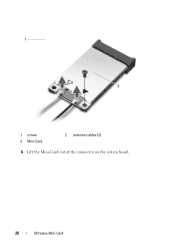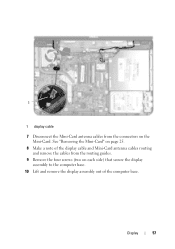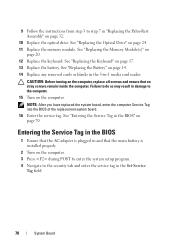Dell Inspiron N5050 Support Question
Find answers below for this question about Dell Inspiron N5050.Need a Dell Inspiron N5050 manual? We have 2 online manuals for this item!
Question posted by alphyone on October 6th, 2014
Memory Card
What is the largest size memory card that can be inserted in the front of my Dell N5040??? Also what can the memory card be used for??? Thank you
Current Answers
Related Dell Inspiron N5050 Manual Pages
Similar Questions
How To Turn Off The Touchpad On A Dell Laptop Inspiron N5050
(Posted by mmccho 9 years ago)
Does The Dell N7110 Have A Sim Card Slot? Thanks.
Does the Dell N7110 have a sim card slot? Thanks.
Does the Dell N7110 have a sim card slot? Thanks.
(Posted by sharonode 11 years ago)
Dell Laptop Inspiron N5050 Drivers For Windows Xp
dell laptop Inspiron N5050 drivers for windows xp
dell laptop Inspiron N5050 drivers for windows xp
(Posted by Umeshb1986 11 years ago)
Please Plug In A Supported Devices Wraning Giving For Dell Laptop Inspiron N5050
please plug in a supported devices wraning giving for Dell laptop inspiron N5050
please plug in a supported devices wraning giving for Dell laptop inspiron N5050
(Posted by vinaynalla 11 years ago)