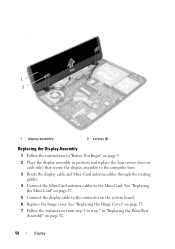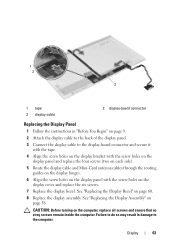Dell Inspiron N5050 Support Question
Find answers below for this question about Dell Inspiron N5050.Need a Dell Inspiron N5050 manual? We have 2 online manuals for this item!
Question posted by wweswe3s on July 17th, 2014
Inspiron N5050 Cannot Connect To The Internet
Current Answers
Answer #1: Posted by RaviCatDell on July 21st, 2014 11:24 AM
I'm a part of Dell Social Media Team. Here's a link to troubleshoot common internet connectivity issues: http://dell.to/1qwXUrv
Further, you could also download and update the Wireless and Network card drivers for your computer from here: http://dell.to/UkBxGY
Feel free to reply here, if you need any further assistance on the same.
Dell-Ravi C
#IWorkforDell
Follow me on Twitter: @RaviCAtDell
Social Media & communities Professional
Related Dell Inspiron N5050 Manual Pages
Similar Questions
i have a 2g sim card...hw can i connect internet through that???