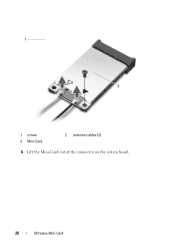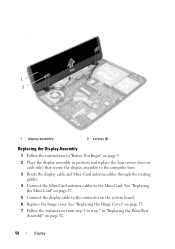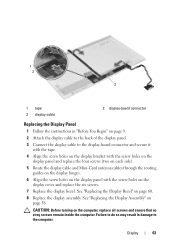Dell Inspiron N5050 Support Question
Find answers below for this question about Dell Inspiron N5050.Need a Dell Inspiron N5050 manual? We have 2 online manuals for this item!
Question posted by arvide on November 10th, 2013
Does The Inspiron N5050 Connect To A Tv Wirelessly
The person who posted this question about this Dell product did not include a detailed explanation. Please use the "Request More Information" button to the right if more details would help you to answer this question.
Current Answers
Related Dell Inspiron N5050 Manual Pages
Similar Questions
How To Connect Dell Model Inspiron N5050 Laptop To Wireless Internet
(Posted by mragadb 10 years ago)
Connecting Tv Tuner To Laptop
<body>while connecting tv tuner to laptop having service tag CB9Q5BS Exact which softwear is t...
<body>while connecting tv tuner to laptop having service tag CB9Q5BS Exact which softwear is t...
(Posted by patilmohnish282 11 years ago)
Not Able To Connect To Wireless Network
Just bought a new Dell Inspiron 7420, however not able to connect to wireless network, but broadband...
Just bought a new Dell Inspiron 7420, however not able to connect to wireless network, but broadband...
(Posted by assadinihal 11 years ago)