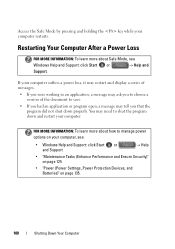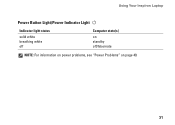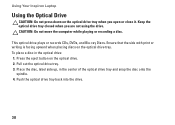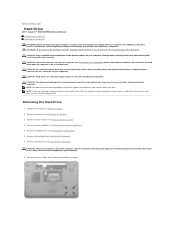Dell Inspiron N5010 Support Question
Find answers below for this question about Dell Inspiron N5010.Need a Dell Inspiron N5010 manual? We have 3 online manuals for this item!
Question posted by papouski on November 29th, 2012
Laptop N5010 Won't Shut Down And Is Hard To Start Up Again.
The only way to close completely, I press the power button until is shuts down.
Is there a product recall on this problem? If not, what can I do to fix this problem?
Current Answers
Answer #1: Posted by NiranjanvijaykumarAtDell on November 30th, 2012 3:38 AM
Hello papouski,
I am from Dell Social Media and Community.
This could be caused for several reasons, hardware, third party software, operating system issues.
Follow the link below to run a basic hardware test on your system.
http://support.dell.com/support/topics/global.aspx/support/kcs/document?docid=266787
Let me know if you recieve any error code.
If the tests pass, follow the link below to fix the OS issue.
http://support.dell.com/support/topics/global.aspx/support/kcs/document?c=us&cs=19&l=en&s=dhs&docid=DSN_343119&isLegacy=true
(Change the operating system as per)
Try to boot into safe mode and verify if the issue persists. If it does, it could be an OS issue and I would suggest you to reinstall the operating system.
If you need any further assistance, feel free to message me on Twitter. I will be happy to assist and Happy Holidays to you and your family.
Dell-Niranjan
Twitter: @NiranjanatDell
I am from Dell Social Media and Community.
This could be caused for several reasons, hardware, third party software, operating system issues.
Follow the link below to run a basic hardware test on your system.
http://support.dell.com/support/topics/global.aspx/support/kcs/document?docid=266787
Let me know if you recieve any error code.
If the tests pass, follow the link below to fix the OS issue.
http://support.dell.com/support/topics/global.aspx/support/kcs/document?c=us&cs=19&l=en&s=dhs&docid=DSN_343119&isLegacy=true
(Change the operating system as per)
Try to boot into safe mode and verify if the issue persists. If it does, it could be an OS issue and I would suggest you to reinstall the operating system.
If you need any further assistance, feel free to message me on Twitter. I will be happy to assist and Happy Holidays to you and your family.
Dell-Niranjan
Twitter: @NiranjanatDell
NiranjanAtDell
Dell Inc
Related Dell Inspiron N5010 Manual Pages
Similar Questions
Dell Inspiron N5110 Why Press Power Button To Shut Down
(Posted by jachjohns 9 years ago)
Laptop Inspiron N5010 Capslock Numlock On/off Status Not Shown On Screen
in my Laptop I can not see the On /Off indicator for Capslock and Numlock keys and as a result I can...
in my Laptop I can not see the On /Off indicator for Capslock and Numlock keys and as a result I can...
(Posted by lionelkatuwawala 9 years ago)
How To Enter To Recovery On Dell Laptop Inspiron N5010
(Posted by ahmkedan 10 years ago)
How To Start Dell Studio 1558 Without Pressing Power Button
(Posted by thecchiba 10 years ago)
How To Activate Hdmi Port On Dell Laptop Inspiron N5010
(Posted by namvaBabs 10 years ago)