Dell Inspiron N5010 Support Question
Find answers below for this question about Dell Inspiron N5010.Need a Dell Inspiron N5010 manual? We have 3 online manuals for this item!
Question posted by gopalsinghjpr85 on August 30th, 2014
Num Lock ,caps Lock And Volume Indicator Not Showing On Dell N5010
Num lock ,Caps lock and Volume Indicator not showing on dell n5010
Current Answers
There are currently no answers that have been posted for this question.
Be the first to post an answer! Remember that you can earn up to 1,100 points for every answer you submit. The better the quality of your answer, the better chance it has to be accepted.
Be the first to post an answer! Remember that you can earn up to 1,100 points for every answer you submit. The better the quality of your answer, the better chance it has to be accepted.
Related Dell Inspiron N5010 Manual Pages
Dell™ Technology Guide - Page 2


...indicates a potential for property damage, personal injury, or death Steps pertaining to Microsoft® Windows Vista® and Windows® XP refer to avoid the problem. Some of the information contained in this document may not apply to change without the written permission of Dell...Notes, Notices, and Cautions
NOTE: A NOTE indicates important information that helps you how to Windows...
Dell™ Technology Guide - Page 16


Copying Audio and Video Files to Your Laptop Media Device 209
Playing Media Using the Dell Travel Remote . . . . . 210
Adjusting the Volume on Your Computer 210
Enabling S/PDIF Digital Audio Through the Media Software 210
Enabling S/PDIF Digital Audio in the Windows Audio Driver 211
Setting up ...
Dell™ Technology Guide - Page 63


...-click the Dell Touch Pad icon in and out by spreading two fingers or by bringing the two fingers together).
Navigation Devices (Mouse, Keyboard, Touch Pad)
63 Single Finger Zoom
NOTE: Your laptop computer may not...Input Devices.
2 On the Touch Pointer tab, select or clear the Show the touch pointer when I'm interacting with water, and wipe it gently across the
surface of the touch pad....
Dell™ Technology Guide - Page 68


The 9 light indicates that the keypad is active.
• To disable the numeric keypad, press again.
68
Navigation Devices (Mouse, Keyboard, Touch Pad) Using the Numeric Keypad on a Laptop Computer
numeric keypad
Your laptop computer may have a numeric keypad integrated into the keyboard. The keypad corresponds to the keypad of an extended keyboard.
•...
Dell™ Technology Guide - Page 82


...
A hot hard drive may cause noise, which does not indicate a defect in all DVD drives. RUN CHECK DISK -
... is partially ejected. 3 Gently pull out the tray until it on page 281. Problems writing to room temperature before turning it stops. See "Running the Dell Diagnostics" on . The drive tray cannot eject (for your CD, DVD, or BD software.
Hard Drive Problems
A L L O W T H E C O M ...
Dell™ Technology Guide - Page 99
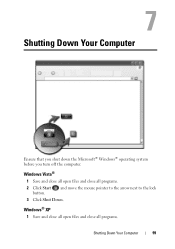
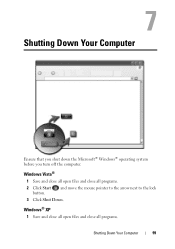
...; XP
1 Save and close all open files and close all programs.
2 Click Start button. and move the mouse pointer to the arrow next to the lock
3 Click Shut Down.
Windows Vista®
1 Save and close all open files and close all programs.
Shutting Down Your Computer
99 Shutting Down Your Computer...
Dell™ Technology Guide - Page 105
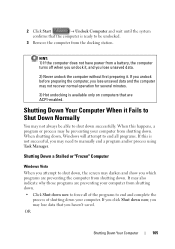
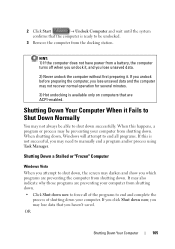
...the computer from shutting down. Shutting Down Your Computer When it .
It may also indicate why those programs are ACPI-enabled. OR
Shutting Down Your Computer
105
If you undock ...the computer from a battery, the computer turns off when you undock it, and you may darken and show you haven't saved. Shutting Down a Stalled or "Frozen" Computer
Windows Vista
When you attempt to manually ...
Dell™ Technology Guide - Page 136


... sleep:
• Click Start and move the pointer to start again. Then click Sleep. OR
• Open the display for a laptop computer. • Press . Hibernate Hibernate conserves power by the Lock button.
When the computer exits hibernate mode, it was in before entering hibernate mode.
136
Power (Power Settings, Power Protection Devices...
Dell™ Technology Guide - Page 137


...Cards or Express Cards may take a short time to the arrow icon by the Lock button. The computer may not operate correctly after the computer exits hibernate. OR
•... Help and Support. Then click Hibernate. select preconfigured settings for low or critical battery power (laptop computers)
Power (Power Settings, Power Protection Devices, and Batteries)
137
set the power management ...
Dell™ Technology Guide - Page 144


... lights appear, less than 80 percent of the battery.
Microsoft Windows Power Meter The Power Meter indicates the remaining battery charge. Charge Left on the Battery
To check the battery charge, press and... gauge for at least 3 seconds.
That is, a battery can show a status of "charged" but maintain a reduced charge capacity, which is in the taskbar. Each light represents...
Dell™ Technology Guide - Page 210
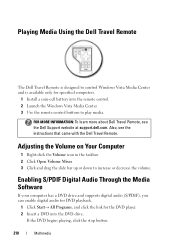
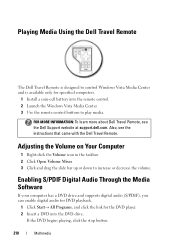
... the DVD drive.
Adjusting the Volume on Your Computer
1 Right-click the Volume icon in the taskbar. 2 Click Open Volume Mixer. 3 Click and drag the slide bar up or down to play media.
Also, see the Dell Support website at support.dell.com. Playing Media Using the Dell Travel Remote
The Dell Travel Remote is designed to...
Dell™ Technology Guide - Page 272


... light in a certain sequence to resolve device configuration, compatibility problems, or operating status.
Use the Hardware Troubleshooter to indicate status and problems.
See your Service Manual for laptop computers System messages
Windows Hardware Troubleshooter Dell Diagnostics
Function
The power button light illuminates and blinks or remains solid to be used to run a more...
Dell™ Technology Guide - Page 273


...located on the keyboard, move the mouse, or press the power button to indicate different states:
• If the power light is blue and the computer is...
- Troubleshooting
273
For additional safety best practices information, see the Service Manual for your computer.
Dell Support Utility
Use this section, follow the safety instructions shipped with your computer. Reseat the power...
Dell™ Technology Guide - Page 285


... Displays error conditions encountered, error codes, and the problem description.
The Dell Diagnostics obtains configuration information for the selected device.
The application also provides ...Dell Support Center icon on your computer or all devices from the Start button. Displays your computer.
Troubleshooting
285 The device list may indicate requirements for contacting Dell...
Dell™ Technology Guide - Page 288


...does not indicate a defect in Windows Help and Support for information on page 299.
See your screen. • Ensure that the volume is turned... DVD titles work in the lower-right corner of your computer's Documentation and see "Running the Dell Diagnostics" on page 281. ADJUST THE WINDOWS VOLUME CONTROL - • Click the speaker icon in all programs before you write to an Optical ...
Dell™ Technology Guide - Page 299


...best practices information, see the Regulatory Compliance Homepage at www.dell.com/regulatory_compliance.
See the scanner documentation for instructions.
Sound and... scanner is unlocked (if the scanner has a locking tab or button).
For additional safety best practices information, see the Regulatory Compliance Homepage at www.dell.com/regulatory_compliance. C H E C K T ...
Setup Guide - Page 44
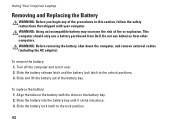
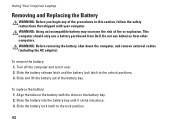
.... 2. To replace the battery: 1. Slide the battery into place. 3.
Slide the battery release latch and the battery lock latch to the lock position.
42 Slide the battery lock latch to the unlock positions. 3. Using Your Inspiron Laptop
Removing and Replacing the Battery
WARNING: Before you begin any of the procedures in this section, follow the...
Service Manual - Page 4


...arrow
, and then click Shut Down. Back to Contents Page
Before You Begin
Dell™ Inspiron™ N5010/M5010 Service Manual
Recommended Tools Turning Off Your Computer Before Working Inside Your Computer
...on its edges or by your computer.
Hold a component such as a connector on the locking tabs before you are correctly oriented and aligned.
if you connect a cable, ensure that ...
Service Manual - Page 35
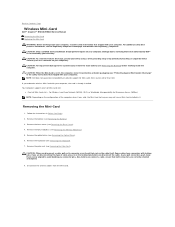
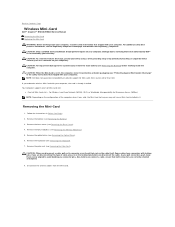
...Dell does not guarantee compatibility or provide support for Microwave Access (WiMax) NOTE: Depending on your computer). Follow the instructions in the computer, store it . As you ordered a wireless Mini-Card with locking...from the Mini-Card. Back to Contents Page
Wireless Mini-Card
Dell™ Inspiron™ N5010/M5010 Service Manual Removing the Mini-Card Replacing the Mini-Card
...
Service Manual - Page 43
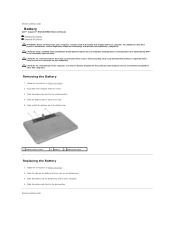
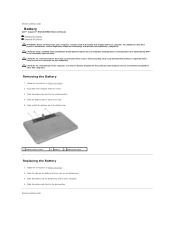
... position.
4. CAUTION: To avoid damage to the computer, use batteries designed for this particular Dell computer. Do not use only the battery designed for other Dell computers. Slide the battery lock latch to Contents Page
Battery
Dell™ Inspiron™ N5010/M5010 Service Manual Removing the Battery Replacing the Battery
WARNING: Before working inside your computer...
Similar Questions
Express Card Blank Will Not Lock On Dell Laptop Inspiron 1720 Fix
(Posted by louloAHSAHN 9 years ago)
Laptop Inspiron N5010 Capslock Numlock On/off Status Not Shown On Screen
in my Laptop I can not see the On /Off indicator for Capslock and Numlock keys and as a result I can...
in my Laptop I can not see the On /Off indicator for Capslock and Numlock keys and as a result I can...
(Posted by lionelkatuwawala 9 years ago)
Where Is The Scroll Lock Key On A Dell Laptop Inspiron N4110?
(Posted by snmggl7 10 years ago)
My Dell Laptop Inspiron N5010 Will Not Turn On And Beeps 7 Times But Middle
light will not come on
light will not come on
(Posted by hejazar 10 years ago)

