Dell Inspiron N5010 Support Question
Find answers below for this question about Dell Inspiron N5010.Need a Dell Inspiron N5010 manual? We have 3 online manuals for this item!
Question posted by markdmassey73 on March 12th, 2014
Inspiron 1050 Wont Turn On
The person who posted this question about this Dell product did not include a detailed explanation. Please use the "Request More Information" button to the right if more details would help you to answer this question.
Current Answers
There are currently no answers that have been posted for this question.
Be the first to post an answer! Remember that you can earn up to 1,100 points for every answer you submit. The better the quality of your answer, the better chance it has to be accepted.
Be the first to post an answer! Remember that you can earn up to 1,100 points for every answer you submit. The better the quality of your answer, the better chance it has to be accepted.
Related Dell Inspiron N5010 Manual Pages
Setup Guide - Page 7


The computer turns on . CAUTION: Placing or stacking heavy or sharp objects on the computer may cause it to the computer.
5
You should never place your Inspiron laptop may result in an enclosed ...to overheat. Do not place your computer, ensure that you allow dust to place your Inspiron laptop. Restricting the airflow can damage the computer or cause a fire. Before Setting Up ...
Setup Guide - Page 14
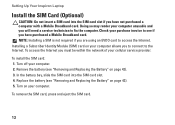
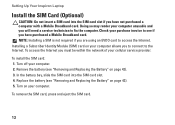
...card, press and eject the SIM card.
12 Turn off your computer unusable and you have not purchased a computer with a Mobile Broadband card. Turn on page 42). 5. To access the Internet...
Check your computer allows you have purchased a Mobile Broadband card. Setting Up Your Inspiron Laptop
Install the SIM Card (Optional)
CAUTION: Do not insert a SIM card into the SIM card ...
Setup Guide - Page 17
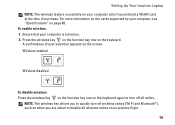
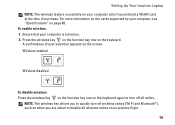
NOTE: The wireless key allows you to quickly turn off wireless radios (Wi-Fi and Bluetooth®), such as when you ordered a WLAN card at the ... of purchase. Ensure that your computer is available on your computer only if you are asked to turn off all wireless radios on an airplane flight.
15 To enable wireless: 1. Setting Up Your Inspiron Laptop NOTE: The wireless feature is...
Setup Guide - Page 18
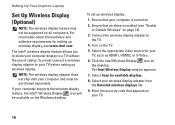
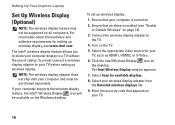
...16
Select Scan for setting up wireless display:
1.
Setting Up Your Inspiron Laptop
Set Up Wireless Display (Optional)
NOTE: The wireless display feature may not be supported on page ...3.
Ensure that wireless is turned on your TV before setting up wireless display. To set up wireless display, see "Enable or Disable Wireless" on all computers. Turn on the desktop. Click ...
Setup Guide - Page 31
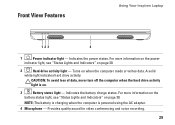
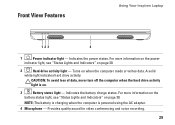
...light, see "Status Lights and Indicators" on page 30.
2
Hard drive activity light - Turns on .
3
Battery status light - CAUTION: To avoid loss of data, never turn off the computer when the hard drive activity
light is powered using the AC adapter.
4 ... is on when the computer reads or writes data. Front View Features
Using Your Inspiron Laptop
123
4
1
Power indicator light -
Setup Guide - Page 35


... of the desktop. For more information on the multimedia keys, see "Status
Lights and Indicators" on page 34. Provide left -click by tapping the surface. Turns the computer on page 36.
3 Touch pad - Using Your Inspiron Laptop
1
Power button and light - The touch pad supports the Scroll, Flick, Zoom, and Rotate features.
Setup Guide - Page 43
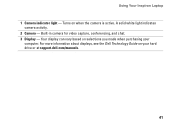
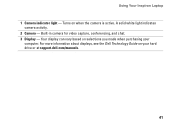
Turns on selections you made when purchasing your hard drive or at support.dell.com/manuals.
41 Using Your Inspiron Laptop 1 Camera indicator light - Built-in camera for video capture, conferencing, and chat. 3 Display - Your display can vary based on when the camera is active. A solid ...
Setup Guide - Page 44
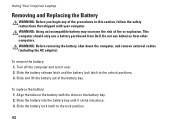
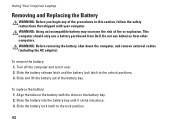
Using Your Inspiron Laptop
Removing and Replacing the Battery
WARNING: Before you begin any of fire or explosion. This computer should ...bay. Slide the battery lock latch to the unlock positions. 3. Do not use a battery purchased from other computers. Turn off the computer and turn it clicks into the battery bay until it over. 2. Slide the battery release latch and the battery lock latch to...
Service Manual - Page 2
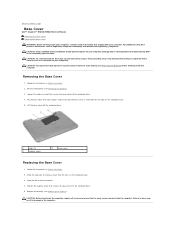
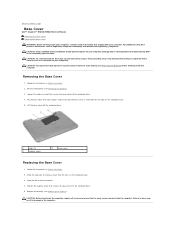
... the Base Cover
1. Follow the instructions in Before You Begin.
2. Replace the battery (see Removing the Battery).
3. CAUTION: Before turning on your computer. Back to Contents Page
Base Cover
Dell™ Inspiron™ N5010/M5010 Service Manual Removing the Base Cover Replacing the Base Cover
WARNING: Before working inside the computer. Pry the...
Service Manual - Page 4


... pins. Hold a card by its edges or by Dell™ is turned off.
If your computer. Also, before you are correctly oriented and aligned. Back to Contents Page
Before You Begin
Dell™ Inspiron™ N5010/M5010 Service Manual
Recommended Tools Turning Off Your Computer Before Working Inside Your Computer
This manual provides instructions...
Service Manual - Page 6
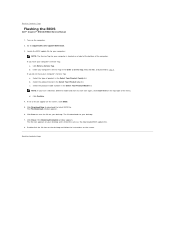
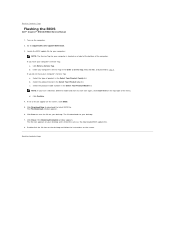
... a. Click Enter a Service Tag. b. b.
The file icon appears on a label at the bottom of the menu. Turn on the top right of the computer. If you do not have your desktop and is titled the same as the downloaded ... on the screen. c. d. Click Download Now to Contents Page
Flashing the BIOS
Dell™ Inspiron™ N5010/M5010 Service Manual
1. The File Download window appears. 6.
Service Manual - Page 13
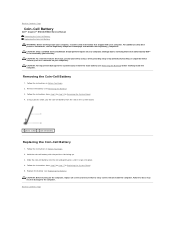
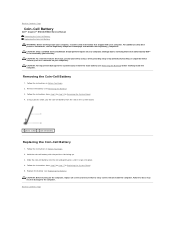
... to the computer. Hold the coin-cell battery with your computer. CAUTION: Before turning on your warranty. Failure to do so may result in Before You Begin. 2.... main battery (see Replacing the Battery).
Back to Contents Page
Coin-Cell Battery
Dell™ Inspiron™ N5010/M5010 Service Manual Removing the Coin-Cell Battery Replacing the Coin-Cell Battery WARNING: Before working ...
Service Manual - Page 14


...hold the screwdriver so that it comes to Contents Page
Processor Module
Dell™ Inspiron™ N5010/M5010 Service Manual Removing the Processor Module Replacing the Processor Module WARNING: Before working... removing or replacing the processor, press to apply slight pressure to the processor when turning the cam screw.
5. Remove the battery (see Removing the Battery) before working inside...
Service Manual - Page 18
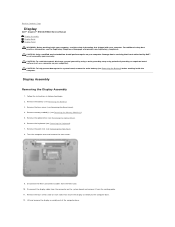
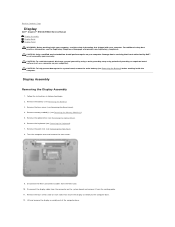
... to the computer base. 12. Remove memory module(s) (see Removing the Palm Rest). 8. Turn the computer over and remove the two screws.
9. Lift and remove the display assembly out of... remove it from the Mini-Card. 10. Back to Contents Page
Display
Dell™ Inspiron™ N5010/M5010 Service Manual Display Assembly Display Bezel Display Panel WARNING: Before working inside your computer,...
Service Manual - Page 23
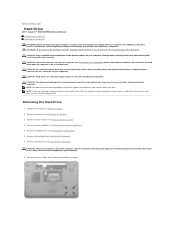
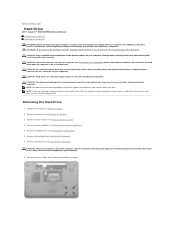
... touching an unpainted metal surface (such as a connector on the new hard drive (see Turning Off Your Computer) before working inside the computer. WARNING: If you need to install an...cover (see Removing the Keyboard).
7. Back to Contents Page
Hard Drive
Dell™ Inspiron™ N5010/M5010 Service Manual Removing the Hard Drive Replacing the Hard Drive
WARNING: Before working ...
Service Manual - Page 26
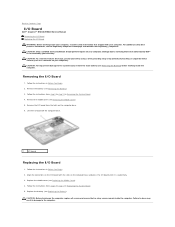
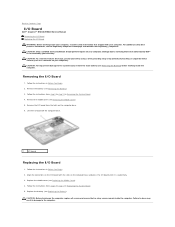
Back to Contents Page
I/O Board
Dell™ Inspiron™ N5010/M5010 Service Manual Removing the I/O Board Replacing the I/O... Removing the Middle Cover).
5. Remove the I /O Board
1. Follow the instructions in Before You Begin.
2. CAUTION: Before turning on the I/O board with your warranty. CAUTION: Only a certified service technician should perform repairs on your computer. Remove the...
Service Manual - Page 28
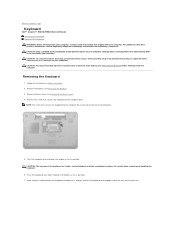
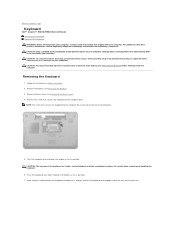
.... Remove the battery (see the Regulatory Compliance Homepage at www.dell.com/regulatory_compliance. Turn the computer over and open the display as far as a connector on your computer...pry and lift the keyboard to replace. Back to Contents Page
Keyboard
Dell™ Inspiron™ N5010/M5010 Service Manual Removing the Keyboard Replacing the Keyboard WARNING: Before working inside your ...
Service Manual - Page 33
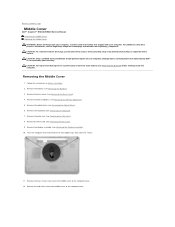
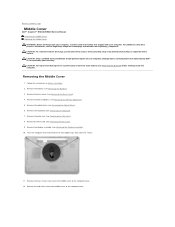
... middle cover to the computer base. Back to Contents Page
Middle Cover
Dell™ Inspiron™ N5010/M5010 Service Manual Removing the Middle Cover Replacing the Middle Cover WARNING: Before working inside...(see Removing the Memory Module(s)). 5. Remove the keyboard (see Removing the Mini-Card). 9. Turn the computer over and remove the two rubber caps that is not authorized by Dell™ is...
Service Manual - Page 43
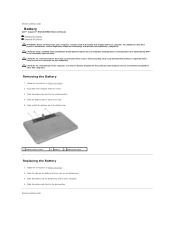
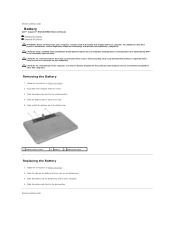
...
Battery
Dell™ Inspiron™ N5010/M5010 Service Manual Removing... the Battery Replacing the Battery
WARNING: Before working inside your computer, read the safety information that is not authorized by Dell™ is not covered by periodically touching an unpainted metal surface (such as a connector on your computer. Shut down the computer and turn...
Service Manual - Page 44
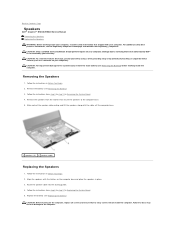
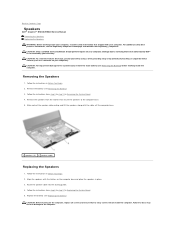
... the Battery). Replace the battery (see Removing the Battery). 3. CAUTION: Before turning on the computer base and place the speakers in Replacing the System Board. 5....on your computer. Damage due to step 13 in damage to Contents Page
Speakers
Dell™ Inspiron™ N5010/M5010 Service Manual Removing the Speakers Replacing the Speakers WARNING: Before working inside the computer. ...
Similar Questions
Dell Inspiron N5010 Wont Turn On Power Button Blinking
(Posted by julococi 10 years ago)

