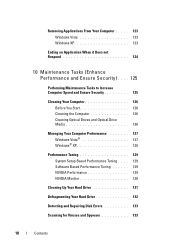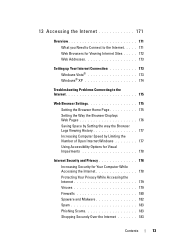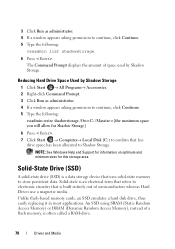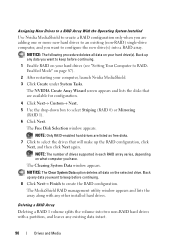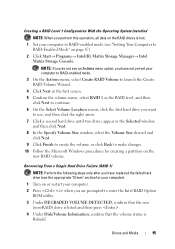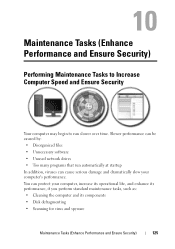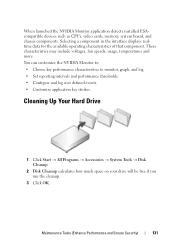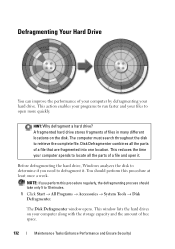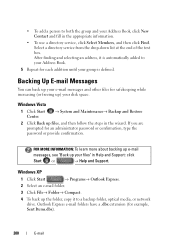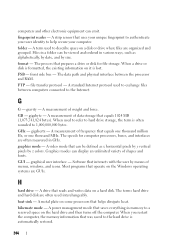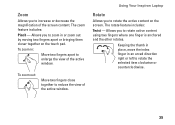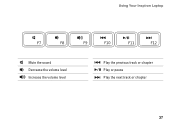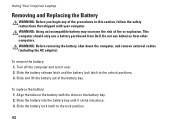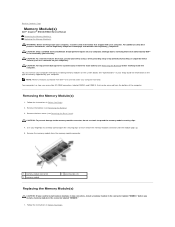Dell Inspiron N5010 Support Question
Find answers below for this question about Dell Inspiron N5010.Need a Dell Inspiron N5010 manual? We have 3 online manuals for this item!
Question posted by huungiff on June 11th, 2013
How To Increase The Disk Space On Partition C On My N5010
Current Answers
Answer #1: Posted by prateekk007 on June 11th, 2013 7:24 AM
Please follow the below mentioned steps that might help you.
1) Click Start and select Run.
2) Type “compmgmt.msc” and press enter.
3) Click Disk management.
4) Right click “C” partition and select extend volume and enhance the partition space.
Please reply if you have any further questions.
For easy access to drivers, manuals and product updates, please visit our Support Site .
Thanks & Regards
Prateek K