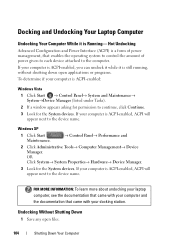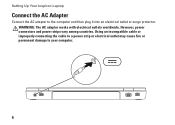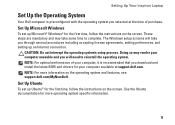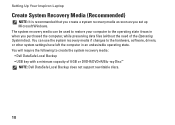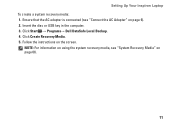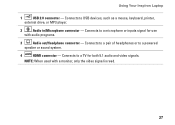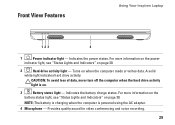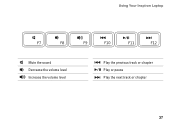Dell Inspiron N5010 Support Question
Find answers below for this question about Dell Inspiron N5010.Need a Dell Inspiron N5010 manual? We have 3 online manuals for this item!
Question posted by seemeagain on May 3rd, 2014
Continuous Beep Sound While Doing Hangout?
I am facing this problem while doing a video chat online. I can heard voice from opposite end and the laptop is making a continuous beeping sound. I have a del inspiropn N5010 lapotp.
Current Answers
Answer #1: Posted by RaviCatDell on May 4th, 2014 8:28 AM
Hi seemeagain,
I'm a part of Dell Social Media Team. That could be an issue with the mic / audio settings on the other computer, which could basically eco / sounds like a beep. Please try to do the hangout with anyone else and check if you receive the same error. If you do, I will be happy to check that further.
I'm a part of Dell Social Media Team. That could be an issue with the mic / audio settings on the other computer, which could basically eco / sounds like a beep. Please try to do the hangout with anyone else and check if you receive the same error. If you do, I will be happy to check that further.
Dell-Ravi C
#IWorkforDell
Follow me on Twitter: @RaviCAtDell
Social Media & communities Professional
Related Dell Inspiron N5010 Manual Pages
Similar Questions
Why Does My Laptop Make A Beeping Noise When I Turn It On Dell Inspiron
(Posted by gbwa 9 years ago)
Dell Inspiron M5010 Wont Turn On And Make Beeping Sounds
(Posted by JimSDOW 10 years ago)
Three Continuous Beep In Dell Inspiron N5010
My laptop Dell Inspiron N5010 keeps beeping 3 times and does not show any thing on the screen. What ...
My laptop Dell Inspiron N5010 keeps beeping 3 times and does not show any thing on the screen. What ...
(Posted by salvat97401 12 years ago)
Dell Inspiron 1300 Hdd Problem
Just replaced motherboard in my Dell Inspiron 1300 Laptop with a board from a donor unit, and my ori...
Just replaced motherboard in my Dell Inspiron 1300 Laptop with a board from a donor unit, and my ori...
(Posted by cherokeeofficefurniture 12 years ago)