Dell Inspiron N5010 Support Question
Find answers below for this question about Dell Inspiron N5010.Need a Dell Inspiron N5010 manual? We have 3 online manuals for this item!
Question posted by ncblemsoph on August 10th, 2014
How Do I Boot In Safe Mode In Windows 7 With Dell Inspirion Desktop
The person who posted this question about this Dell product did not include a detailed explanation. Please use the "Request More Information" button to the right if more details would help you to answer this question.
Current Answers
There are currently no answers that have been posted for this question.
Be the first to post an answer! Remember that you can earn up to 1,100 points for every answer you submit. The better the quality of your answer, the better chance it has to be accepted.
Be the first to post an answer! Remember that you can earn up to 1,100 points for every answer you submit. The better the quality of your answer, the better chance it has to be accepted.
Related Dell Inspiron N5010 Manual Pages
Dell™ Technology Guide - Page 8


... is not Responding . . . . 101 Ending a Process That is not Responding . . . . 103
Docking and Undocking Your Laptop Computer. . . . 104 Undocking Your Computer While it Stops Responding and Displays a Solid Blue Screen 106
Starting Your Computer in Safe Mode 107
Restarting Your Computer After a Power Loss . . . . 108
8 Files and Folders 109
Navigating to Shut Down...
Dell™ Technology Guide - Page 19


... Factory Image Restore 267
Windows Vista: Dell Factory Image Restore . . . . 268
Using the Operating System Media 269 Before you Begin 269 Reinstalling Windows XP or Windows Vista . . . . 269
20 Troubleshooting 271
Troubleshooting Tools 272 Power Lights for Desktop Computers 273 Diagnostic Lights for Desktop Computers . . . . . 274 Diagnostic Lights for Laptop Computers 275 System Messages...
Dell™ Technology Guide - Page 39


... size and appearance, and monitor settings from the Display Properties Menu screen.
From the Start menu:
Microsoft Windows Desktop
39 You can personalize the appearance of the desktop. 2 Click Personalize, and the Personalize appearance and sounds window appears. 3 Review the available options and follow the instructions provided.
Most of these components are accessible through...
Dell™ Technology Guide - Page 40


...FOR MORE INFORMATION: To learn more about the Windows desktop,
see "Windows Basics" in Windows Help and Support: click Start
or
→ Help and Support.
40
Microsoft Windows Desktop
The Display Properties window appears.
4 Review the available options and follow the instructions provided. The Personalize appearance and sounds window appears.
3 Review the available options and follow the...
Dell™ Technology Guide - Page 69


... an action. Uses the arrow keys to activate a different power management mode using the Advanced tab in programs that option. Increases brightness on the desktop. Cycles through screen elements in a document or window.
Renames the selected item. Activates the menu bar in Windows Explorer. You can reprogram this keyboard shortcut to switch between open...
Dell™ Technology Guide - Page 70


... Results dialog box.
and left-arrow key
Moves the cursor to the beginning of the Windows logo key and combination. Windows logo key and
Restores all open items.
Cycles through items in the order in a window or on the desktop, or select text within a document.
Deletes the selected item without moving it to a network...
Dell™ Technology Guide - Page 101


... desktop state to use the computer again, it comes out of unsaved information. This action shuts down when you want to add memory or you left it .
When you must turn off the power to your computer uses less power. Ending a Program That is a power-saving state, or mode.
Use shut down Windows...
Dell™ Technology Guide - Page 107


... messages that may want to start in the corners of the display to identify which Windows mode you may be displayed. Write down the message.
Shutting Down Your Computer
107
Starting Your Computer in Safe Mode
Safe mode is a troubleshooting option for Windows that power is off and components will help you have shut down your computer...
Dell™ Technology Guide - Page 108
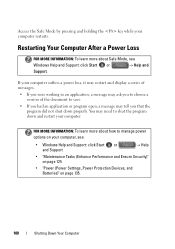
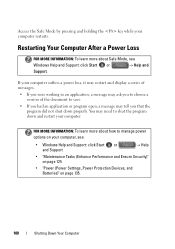
... a message may need to shut the program down properly. Access the Safe Mode by pressing and holding the key while your computer, see
Windows Help and Support: click Start or
→ Help and
Support. FOR... MORE INFORMATION: To learn more about Safe Mode, see :
• Windows Help and Support: click Start or and Support
→ Help
• "...
Dell™ Technology Guide - Page 261
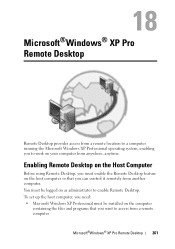
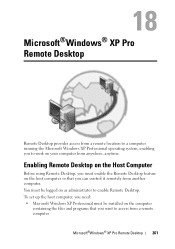
... and programs that you must be logged on as administrator to enable Remote Desktop.
Microsoft®Windows® XP Pro Remote Desktop
261 Microsoft®Windows® XP Pro Remote Desktop
Remote Desktop provides access from a remote location to a computer running the Microsoft Windows XP Professional operating system, enabling you want to access from a remote computer. Enabling...
Dell™ Technology Guide - Page 262
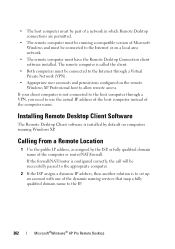
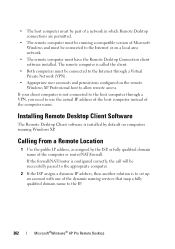
... host computer must be part of a network in which Remote Desktop connections are permitted.
• The remote computer must be running Windows XP.
Installing Remote Desktop Client Software
The Remote Desktop Client software is called the client.
• Both computers must have the Remote Desktop Connection client software installed. If your client computer is configured...
Dell™ Technology Guide - Page 263
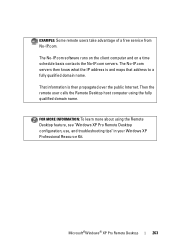
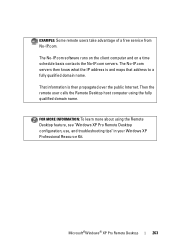
... advantage of a free service from No-IP.com. Microsoft®Windows® XP Pro Remote Desktop
263 The No-IP.com servers then know what the IP address... name. Then the remote user calls the Remote Desktop host computer using the Remote Desktop feature, see "Windows XP Pro Remote Desktop configuration, use, and troubleshooting tips" in your Windows XP Professional Resource Kit. The No-IP.com...
Dell™ Technology Guide - Page 268


... to continue reformatting the
hard drive and restoring the system software to complete.
The Dell Factory Image Restore welcome screen appears.
6 Click Next. A message appears when the...to factory condition.
8 Click Finish to access the Vista Advanced Boot Options window.
2 Select Repair Your Computer. The System Recovery Options window appears.
3 Select a keyboard layout and click Next. 4...
Dell™ Technology Guide - Page 270


...Windows message appears. 4 Restart the computer. When the DELL logo appears, press immediately. then, shut down your computer and try again.
On the next start-up, the computer boots according to the devices specified in the system setup program.
5 When the boot... to Boot from CD-ROM. 7 Follow the instructions on the screen to wait until you see the Microsoft® Windows® desktop;
NOTE...
Dell™ Technology Guide - Page 272


... computer.
272
Troubleshooting With the Dell Diagnostics, the computer runs the Pre-boot System Assessment (PSA), a series... your Service Manual for laptop computers System messages
Windows Hardware Troubleshooter Dell Diagnostics
Function
The power ...
Diagnostic lights for desktop computers
Diagnostic lights for information about power lights.
Your desktop or laptop computer may need...
Dell™ Technology Guide - Page 281


... computer, see "Troubleshooting" on Laptop Computers
NOTE: If your computer does not display a screen image, see the Regulatory Compliance Homepage at www.dell.com/regulatory_compliance. Start the Dell Diagnostics from your computer.
NOTICE: The Dell Diagnostics works only on your hard drive.
Starting the Dell Diagnostics From Your Hard Drive
The Dell Diagnostics is optional and...
Dell™ Technology Guide - Page 282


... completes successfully, the following message appears: "Booting Dell Diagnostic Utility Partition. Select
Diagnostics from the boot menu and press . • When the DELL™ logo appears, press immediately. Starting the Dell Diagnostics on Desktop Computers
NOTE: If your computer cannot display a screen image, see the Microsoft® Windows® desktop; NOTE: If you wait too long and...
Dell™ Technology Guide - Page 283


... the numbered list.
NOTE: If you see the Microsoft Windows desktop; See "Using the Dell Diagnostics Main Menu" on page 284.
6 Continue with "Using the Dell Diagnostics Main Menu" on page 284.
NOTE: The next steps change the boot sequence for your hard drive.
5 When the Dell Diagnostics Main Menu appears, select the test you see...
Dell™ Technology Guide - Page 308


... for your computer. 2 When the DELL™ logo appears, press immediately. ...Boot (start-up) configuration • Basic device configuration settings • System security and hard drive password settings
308
System Setup The lower-right corner displays information about a specific item on a system setup program screen, highlight the item and see the Microsoft® Windows® desktop...
Dell™ Technology Guide - Page 310


... see the Windows desktop, then shut down your computer and try again.
4 The Boot Menu appears, listing all available boot devices. 5 Use the arrow keys to select the appropriate device (for certain hardware replacements.
310
System Setup
Changing the BIOS Settings
The BIOS is restored.
When the DELL logo appears, press
immediately. Changing Boot Sequence to...
Similar Questions
How To Boot In Safe Mode Windows 7 In Dell Inspiron N
(Posted by debbouba 10 years ago)

