Dell Inspiron N4030 Support Question
Find answers below for this question about Dell Inspiron N4030.Need a Dell Inspiron N4030 manual? We have 3 online manuals for this item!
Question posted by majm4bo on December 25th, 2013
How After Install Xp On Inspiron N4030 Install Win7
The person who posted this question about this Dell product did not include a detailed explanation. Please use the "Request More Information" button to the right if more details would help you to answer this question.
Current Answers
There are currently no answers that have been posted for this question.
Be the first to post an answer! Remember that you can earn up to 1,100 points for every answer you submit. The better the quality of your answer, the better chance it has to be accepted.
Be the first to post an answer! Remember that you can earn up to 1,100 points for every answer you submit. The better the quality of your answer, the better chance it has to be accepted.
Related Dell Inspiron N4030 Manual Pages
Dell™ Technology Guide - Page 2


...Internet Explorer, Windows Vista, and the Windows Vista start button logo are trademarks of operating system installed on your computer.
is a trademark of your computer. Trademarks used in any proprietary interest in...may not apply to all Dell systems. © 2007-2008 Dell Inc. represents Windows XP Start button. Reproduction of these materials in this text: Dell, the DELL logo, ...
Dell™ Technology Guide - Page 3


... Information 23
Start Button 23
Microsoft Windows Help and Support 24 Windows Vista 25 Windows® XP 25
Control Panel 26
Information About Installed Hardware 26 Device Manager 26 Hardware Devices Installed on Your Computer 27
Programs Installed on Your Computer 28
Wireless Networking 28
Dell Support Website 29 Technical Support 29 Customer Service...
Dell™ Technology Guide - Page 6


...66 Changing the Input Language of Your Keyboard 67 Using the Numeric Keypad on a Laptop Computer 68 General Keyboard Shortcuts 69
5 Printers-Settings and Drivers 71
Accessing Printer Information... Windows Vista 72 For Windows® XP 72
Setting up Printers 73 Adding a Printer 73 Setting the Default Printer 74
Sharing Printers on a Network 74
Installing a Printer Driver 75
6 Drives and...
Dell™ Technology Guide - Page 7


Shadow Storage 77 Reducing Hard Drive Space Used by Shadow Storage 78
Solid-State Drive (SSD 78
Installing Drivers for Media Drives 79 Determining Whether a Device Driver is the Source of a Device Problem 79 Replacing... Mode 87 Configuring RAID 88
7 Shutting Down Your Computer 99
Windows Vista 99 Windows® XP 99
Shutdown States 101 Microsoft® Windows Vista 101 Windows®...
Dell™ Technology Guide - Page 19


18 Microsoft®Windows® XP Pro Remote Desktop 261
Enabling Remote Desktop on the Host Computer . . . . 261 Installing Remote Desktop Client Software 262 Calling From a Remote ... Desktop Computers . . . . . 274 Diagnostic Lights for Laptop Computers 275 System Messages for Desktop Computers. . . . . 275 System Messages for Laptop Computers . . . . . 276 Windows Hardware Troubleshooter 280...
Dell™ Technology Guide - Page 63


...the touch pad and the surrounding palm rest. Windows® XP
1 Click Start
→ Control Panel→ Printers and ..., Keyboard, Touch Pad)
63 Single Finger Zoom
NOTE: Your laptop computer may not support single finger zoom feature.
Using a Touch...wipe it gently across the
surface of your computer. 2 Disconnect any installed batteries. 4 Moisten a soft, lint-free cloth with items on ...
Dell™ Technology Guide - Page 73


...laptop computer that you use at work and at both the printers on the Add Printer Wizard screen. Adding a Printer
Windows Vista® 1 Click Start
→ Control Panel→ Hardware and Sound→ Printers. Setting up Printers
You can install... both locations, you can connect one or more printers to your computer and add one or more computers to print at home.
For Windows XP...
Dell™ Technology Guide - Page 296


...D I G H T S O N T H E B A C K O F T H E C O M P U T E R - See "Installing Drivers for Laptop
296
Troubleshooting R U N T H E H A R D W A R E TR O U B L E S H O O T E R -
...T H E H A R D W A R E TR O U B L E S H O O T E R -
Replace the network cable.
Windows XP
1 Click Start
→ Control Panel→ Printers and Other Hardware→ Mouse.
2 Adjust the settings as needed...
Setup Guide - Page 11
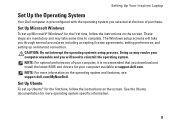
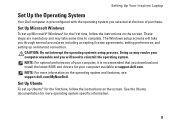
... the time of your computer, it is preconfigured with the operating system you selected at support.dell.com. Setting Up Your Inspiron Laptop
Set Up the Operating System
Your Dell computer is recommended that you download and install the latest BIOS and drivers for the first time, follow the instructions on the screen.
Setup Guide - Page 25
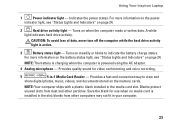
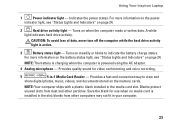
...
3
Battery status light - Provides quality sound for use when no media card is installed in your computer.
23 A white
light indicates hard drive activity. blanks from dust ... ships with a plastic blank installed in -1 Media Card Reader - Save the blank for video conferencing and voice recording.
5
5-in the media card slot.
Using Your Inspiron Laptop
1
Power indicator light - ...
Setup Guide - Page 40
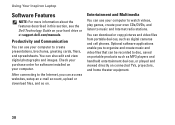
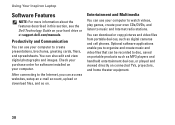
... edit and view digital photographs and images. Check your purchase order for software installed on your hard drive or at support.dell.com/manuals. After connecting to the Internet, you to music and Internet radio stations.
Using Your Inspiron Laptop
Software Features
NOTE: For more information about the features described in this section...
Setup Guide - Page 43


If you installed or replaced the memory module, ensure that the memory module is seated properly. See the Service Manual at support....personnel should remove the computer cover.
Three
Possible system board failure - Beep Code Possible Problem
One
Possible system board failure - INSPIRON
Solving Problems
This section provides troubleshooting information for advanced service instructions.
Setup Guide - Page 58


... operating system failure prevents the use of System Restore and DataSafe Local Backup
when installing the factory image on a newly installed hard drive
Dell Factory Image Restore
to restore your computer to the operating state ...using these options.
If possible, backup your computer.
56 INSPIRON
Restoring Your Operating System
You can restore the operating system on your computer.
Setup Guide - Page 66


... your Express Service Code to route the call directly to run Dell Diagnostics.
4. INSPIRON
Getting Help
If you experience a problem with any necessary procedures.
NOTE: Some of...prompted by Dell's automated telephone system, enter your local Dell representative for help with installation and troubleshooting procedures. If you can complete the following steps to the problem your...
Service Manual - Page 5
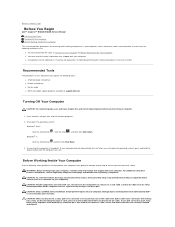
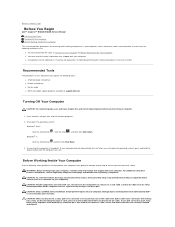
l A component can be replaced or-if purchased separately-installed by its pins.
WARNING: Before working inside your computer, ... Page
Before You Begin
Dell™ Inspiron™ N4020/N4030 Service Manual
Recommended Tools Turning Off Your Computer Before Working Inside Your Computer
This manual provides procedures for removing and installing components in the reverse order. Shut ...
Service Manual - Page 8
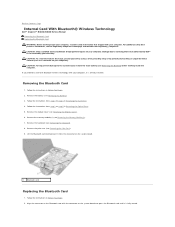
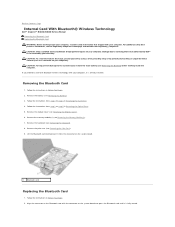
... 4. Align the connector on the Bluetooth card with your computer, it is already installed. If you ordered a card with Bluetooth wireless technology with the connector on your computer... to Contents Page
Internal Card With Bluetooth® Wireless Technology
Dell™ Inspiron™ N4020/N4030 Service Manual Removing the Bluetooth Card Replacing the Bluetooth Card WARNING: Before working...
Service Manual - Page 22


Back to Contents Page
Hard Drive
Dell™ Inspiron™ N4020/N4030 Service Manual Removing the Hard Drive Replacing the Hard Drive
WARNING: ..., you are extremely fragile. CAUTION: To prevent data loss, turn off your computer.
NOTE: If you need to install an operating system, drivers, and utilities on your computer (see Removing the Battery). Remove the battery (see Turning Off...
Service Manual - Page 29
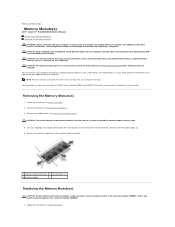
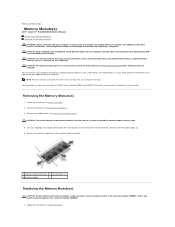
...in Before You Begin. 2. Back to Contents Page
Memory Module(s)
Dell™ Inspiron™ N4020/N4030 Service Manual Removing the Memory Module(s) Replacing the Memory Module(s) WARNING: Before ... the Module Cover). Remove the memory module from the bottom of memory supported by installing memory modules on your warranty. For additional safety best practices information, see Removing the...
Service Manual - Page 31
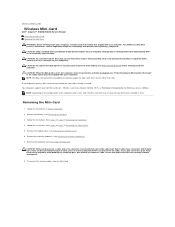
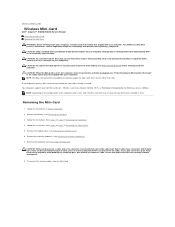
...help prevent damage to Contents Page
Wireless Mini-Card
Dell™ Inspiron™ N4020/N4030 Service Manual Removing the Mini-Card Replacing the Mini-Card
WARNING:....dell.com/regulatory_compliance. Some cables have Mini-Cards installed in them evenly aligned to step 5 in Before You Begin.
2. CAUTION: When the Mini-Card is already installed. Your computer supports one half Mini-Card slot ...
Service Manual - Page 44
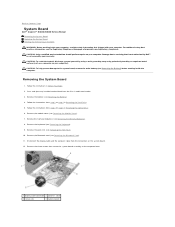
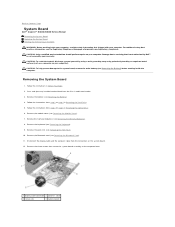
...before working inside the computer. Back to Contents Page
System Board
Dell™ Inspiron™ N4020/N4030 Service Manual Removing the System Board Replacing the System Board Entering the Service Tag ... system board, remove the main battery (see Removing the Keyboard). 9. Press and eject any installed card or blank from step 3 to step 4 in Removing the Optical Drive. 6. Follow ...
Similar Questions
Can I Install Win7 32 Bit On My Dell Inspiron 5110 Core I7
(Posted by astpppe 10 years ago)
Can We Install Windows Xp On Dell Inspiron N4030 Laptop
(Posted by LadiBshat 10 years ago)
Can I Install Win7 32 Bit On My Dell Inspiron N5110 Core I7
(Posted by culvdandy 10 years ago)

