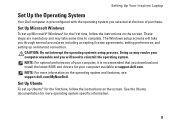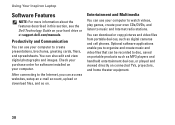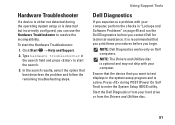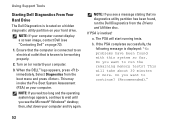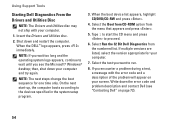Dell Inspiron N4030 Support Question
Find answers below for this question about Dell Inspiron N4030.Need a Dell Inspiron N4030 manual? We have 3 online manuals for this item!
Question posted by mastarr on January 22nd, 2014
How To Install Dell Laptop N4030 Cam Driver
Current Answers
Answer #1: Posted by prateekk007 on January 23rd, 2014 5:23 AM
I would suggest you to check if the webcam driver is installed — Go to Control Panel > Device Manager, you should see Imaging devices for a Laptop Integrated Webcam and double click it. If you see a yellow bang on it, you'll have to download the Dell Webcam Central software from Dell's support site. Please follow the steps given below and see if that helps:
*Go to Dell’s Support Website: http://dell.to/Sd9ofv
*Click “My Account” in the upper right corner and sign in with your Dell My Account in the popup box appears on the screen.
*Under the “My Software” section on the right side of the page, click "Download Factory Installed Software (My Dell Downloads)".
*Click the checkbox that agrees to the “Terms and Conditions” of the My Dell Downloads website and click “Register System” at the bottom of the page.
*At the “My Download Locker” page, select your computer and download “Dell Webcam Central Software”.
*In the “Title” section, look for “Dell Webcam Central Software”.
*Select the latest version number in the “Version” column. Click the checkbox under the” Download” column for this software, and at the bottom of the page click “Download now”.
*Follow the on-screen instructions to complete the installation.
*Once the Dell Webcam Software is installed restart the computer.
*Once restarted check if it’s working.
After Dell Webcam Central is installed, follow the steps mentioned below to open Webcam:
1.Click Start.
2. Click All Programs.
3. Click Dell Webcam.
4. Click Webcam Central to start the program.
You may refer to the link for more information on Webcam related issues: http://dell.to/RibqxG
You may also watch an online video regarding the same: http://dell.to/1fKKFtK
Please reply if you have further queries.
To know more about Dell Product Support, Drivers & Downloads, Order & Dispatch status -> choose your region US Customers; India Customers. For Here for Dell support videos.
Thanks & Regards
Prateek K
Related Dell Inspiron N4030 Manual Pages
Similar Questions
dell laptop Inspiron N5050 drivers for windows xp
I GET FROM THE WEB THE SAME SETTINGS RUNNING IN MY PC?
two days before i bought new Dell N4030 laptop for infys solution Agartala but now I found web cam d...
i have dell n5010 and i just going to install the window xp but i dont know how to install webcam an...