Dell Inspiron N4030 Support Question
Find answers below for this question about Dell Inspiron N4030.Need a Dell Inspiron N4030 manual? We have 3 online manuals for this item!
Question posted by vpast on May 29th, 2014
How To Increase Brightness Of Laptop Dell N4030
The person who posted this question about this Dell product did not include a detailed explanation. Please use the "Request More Information" button to the right if more details would help you to answer this question.
Current Answers
There are currently no answers that have been posted for this question.
Be the first to post an answer! Remember that you can earn up to 1,100 points for every answer you submit. The better the quality of your answer, the better chance it has to be accepted.
Be the first to post an answer! Remember that you can earn up to 1,100 points for every answer you submit. The better the quality of your answer, the better chance it has to be accepted.
Related Dell Inspiron N4030 Manual Pages
Dell™ Technology Guide - Page 53


... or
→ Help and Support. For more about the Control Panel, see "Control Panel" on your laptop computer only. NOTE: The ambient light sensor adjusts the display brightness on page 44.
The sensor detects available environmental light and automatically increases or decreases the display backlighting to configure multiple monitors, see "Windows Basic" in...
Dell™ Technology Guide - Page 69


Increases brightness on an external monitor).
Cycles through screen elements in Windows Explorer. Pastes a selected item. Highlight the desired icon to switch the display to that allow you to have multiple documents open items.
Navigation Devices (Mouse, Keyboard, Touch Pad)
69 Decreases brightness on the integrated display only (not on an integrated display. Renames...
Dell™ Technology Guide - Page 142


...Dell™ ControlPoint Power Manager" on how often the battery is used and the conditions under which is used. Using Your Laptop ...Computer for ways to adjust optimize your computer performance). The life of your battery: • Using optical drives • Using wireless communications devices, PC Cards, Express Cards, media
memory cards, or USB devices • Using high-brightness...
Dell™ Technology Guide - Page 143


...For additional safety best practices information, see the Regulatory Compliance Homepage at www.dell.com/regulatory_compliance.
CAUTION: Misuse of the bay.
4 Slide the new battery ... incompatible battery may increase the risk of the following methods:
Power (Power Settings, Power Protection Devices, and Batteries)
143 See "Battery Disposal" in your laptop computer, follow these...
Setup Guide - Page 5
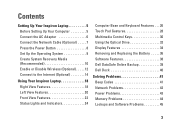
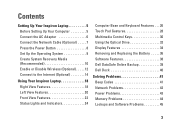
...10 Enable or Disable Wireless (Optional 12 Connect to the Internet (Optional 14
Using Your Inspiron Laptop 18 Right View Features 18 Left View Features 20 Front View Features 22 Status Lights and ...32 Display Features 34 Removing and Replacing the Battery 36 Software Features 38 Dell DataSafe Online Backup 39 Dell Dock 40
Solving Problems 41 Beep Codes 41 Network Problems 42 Power ...
Setup Guide - Page 7
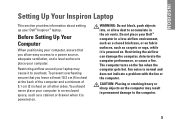
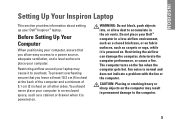
... computer, deteriorate the computer performance, or cause a fire. Restricting airflow around your computer, ensure that you allow dust to place your Dell™ Inspiron™ laptop.
You should never place your Dell™ computer in permanent damage to overheat. The computer turns on .
CAUTION: Placing or stacking heavy or sharp objects on the computer...
Setup Guide - Page 11
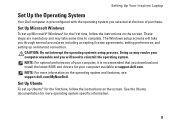
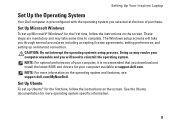
Setting Up Your Inspiron Laptop
Set Up the Operating System
Your Dell computer is preconfigured with the operating system you selected at the...® Windows® for the first time, follow the instructions on the operating system and features, see support.dell.com/MyNewDell.
NOTE: For optimal performance of purchase.
CAUTION: Do not interrupt the operating system's setup process. ...
Setup Guide - Page 13
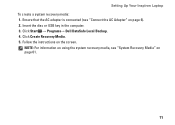
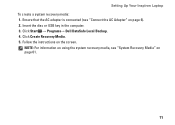
... Click Start → Programs→ Dell DataSafe Local Backup. 4. Click Create Recovery Media. 5. NOTE: For information on using the system recovery media, see "Connect the AC Adapter" on page 6). 2.
Ensure that the AC adapter is connected (see "System Recovery Media" on the screen. Setting Up Your Inspiron Laptop To create a system recovery media...
Setup Guide - Page 16
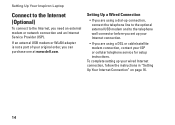
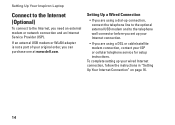
...part of your wired Internet connection, follow the instructions in "Setting Up Your Internet Connection" on page 16.
14 Setting Up Your Inspiron Laptop
Connect to the Internet (Optional)
To connect to the telephone wall connector before you set up your Internet connection.
• If ... for setup instructions. To complete setting up your original order, you can purchase one at www.dell.com.
Setup Guide - Page 29
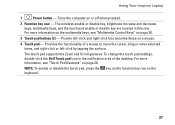
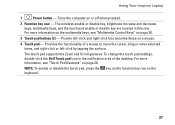
...on a mouse.
4 Touch pad - The touch pad supports the Zoom and Scroll gestures. Using Your Inspiron Laptop
1
Power button - NOTE: To enable or disable the touch pad, press the key on the ...touch pad settings, double-click the Dell Touch pad icon in this row.
Turns the computer on the keyboard.
27 The wireless enable or disable key, brightness increase and decrease keys, multimedia keys, ...
Setup Guide - Page 30
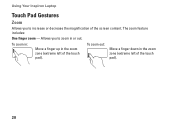
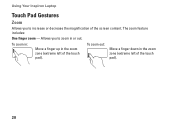
To zoom in:
Move a finger up in the zoom zone (extreme left of the touch pad).
Using Your Inspiron Laptop
Touch Pad Gestures
Zoom
Allows you to increase or decrease the magnification of the screen content. To zoom out:
Move a finger down in the zoom zone (extreme left of the touch pad).
28
Allows you to zoom in or out. The zoom feature includes:
One finger zoom -
Setup Guide - Page 33


Using Your Inspiron Laptop
Mute the sound Decrease the volume level Increase the volume level
Play the previous track or chapter Play or pause Play the next track or chapter
31
Setup Guide - Page 37
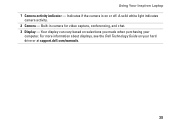
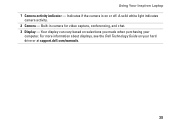
Using Your Inspiron Laptop 1 Camera activity indicator - Indicates if the camera is on your
computer. Built-in camera for video capture, conferencing, and chat. 3 Display - Your display can vary based on selections you made when purchasing your hard drive or at support.dell.com/manuals.
35 For more information about displays, see the Dell Technology...
Setup Guide - Page 38
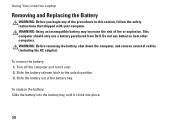
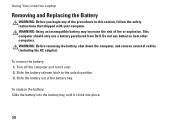
WARNING: Using an incompatible battery may increase the risk of the battery bay. This computer should only use batteries from Dell. Turn off the computer and turn it ...the battery, shut down the computer, and remove external cables (including the AC adapter). Using Your Inspiron Laptop
Removing and Replacing the Battery
WARNING: Before you begin any of the procedures in this section, ...
Setup Guide - Page 40
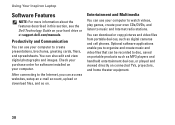
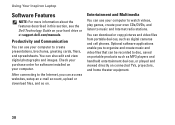
Using Your Inspiron Laptop
Software Features
NOTE: For more information about the features described in this section, see the Dell Technology Guide on your computer.
After connecting to ... and handheld entertainment devices, or played and viewed directly on your hard drive or at support.dell.com/manuals. Check your purchase order for software installed on connected TVs, projectors, and home...
Setup Guide - Page 41
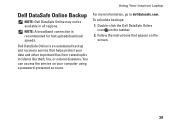
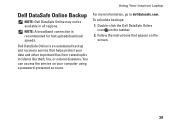
For more information, go to delldatasafe.com. Using Your Inspiron Laptop
Dell DataSafe Online Backup
NOTE: Dell DataSafe Online may not be available in all regions. Dell DataSafe Online is recommended for fast upload/download speeds.
Follow the instructions that helps protect your computer using a password‑protected account. NOTE: A broadband connection ...
Setup Guide - Page 42


... screen. Follow the instructions on the Dock and click Delete shortcut or Delete category.
2. Right-click the Dock and click Advanced Setting....
2. Using Your Inspiron Laptop
Dell Dock
The Dell Dock is displayed.
2. Choose the desired option to the Dock or a category. Remove a Category or Icon
1. Right-click the Dock, click Add→ Category...
Service Manual - Page 1
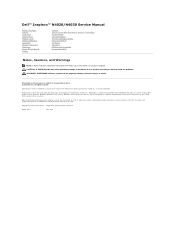
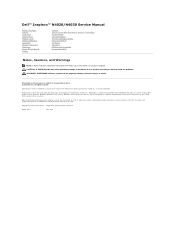
... and trade names other countries. Information in this text: Dell, the DELL logo, and Inspiron are either potential damage to hardware or loss of data and...own. Regulatory model P07G series Regulatory type P07G001; P07G003
March 2010
Rev.
Dell™ Inspiron™ N4020/N4030 Service Manual
Before You Begin Battery Hard Drive Optical Drive Module Cover Memory Module...
Service Manual - Page 29
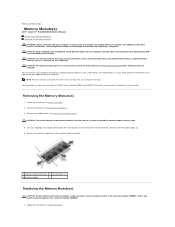
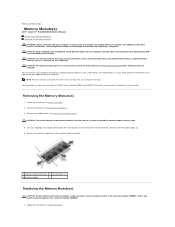
... the memory-module connector, do not use tools to Contents Page
Memory Module(s)
Dell™ Inspiron™ N4020/N4030 Service Manual Removing the Memory Module(s) Replacing the Memory Module(s) WARNING: Before working inside your computer, read the safety information that can increase your computer. See "Specifications" in the connector labeled "DIMM A" before working inside...
Service Manual - Page 47
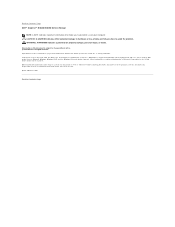
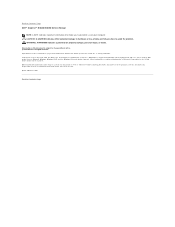
.... WARNING: A WARNING indicates a potential for property damage, personal injury, or death.
Reproduction of Dell Inc.; Trademarks used by Bluetooth SIG, Inc. Back to Contents Page Dell™ Inspiron™ N4020/N4030 Service Manual
NOTE: A NOTE indicates important information that helps you how to avoid the problem. Microsoft, Windows, Windows Vista, and the Windows Vista...
Similar Questions
How Do I Set My Backlit Keyboard On My Laptop Inspiron N7110
(Posted by jillrober 9 years ago)
How To Search Bluetooth In Dell Laptop Inspiron N4030
(Posted by Hebri 10 years ago)
Dell Laptop Inspiron N5050 Drivers For Windows Xp
dell laptop Inspiron N5050 drivers for windows xp
dell laptop Inspiron N5050 drivers for windows xp
(Posted by Umeshb1986 11 years ago)

