Dell Inspiron N4030 Support Question
Find answers below for this question about Dell Inspiron N4030.Need a Dell Inspiron N4030 manual? We have 3 online manuals for this item!
Question posted by fichifit on March 6th, 2014
What Are The Cables To Buy To Connect A Dell Inspiron N4030 To A Tv
The person who posted this question about this Dell product did not include a detailed explanation. Please use the "Request More Information" button to the right if more details would help you to answer this question.
Current Answers
There are currently no answers that have been posted for this question.
Be the first to post an answer! Remember that you can earn up to 1,100 points for every answer you submit. The better the quality of your answer, the better chance it has to be accepted.
Be the first to post an answer! Remember that you can earn up to 1,100 points for every answer you submit. The better the quality of your answer, the better chance it has to be accepted.
Related Dell Inspiron N4030 Manual Pages
Dell™ Technology Guide - Page 55
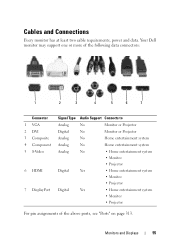
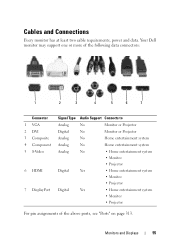
Your Dell monitor may support one or more of the following data connectors:
1
2
3
4
5
6
7
Connector 1 VGA 2 DVI 3 Composite 4 Component 5 S-Video
6 HDMI
7 DisplayPort
Signal Type Audio Support Connects to
Analog
No
Monitor ... the above ports, see "Ports" on page 313. Cables and Connections
Every monitor has at least two cable requirements, power and data.
Monitors and Displays
55
Dell™ Technology Guide - Page 172
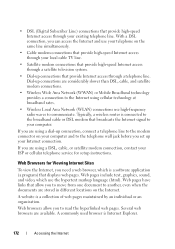
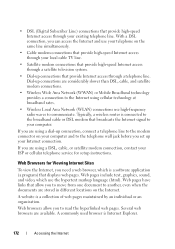
... browsers allow you to move from one document to the modem connector on the same line simultaneously.
• Cable modem connections that provide high-speed Internet access through your local cable TV line.
• Satellite modem connections that displays web pages. Typically, a wireless router is a software application (a program) that provide high-speed Internet access through...
Dell™ Technology Guide - Page 215


... current video card. Possible connections include: • VGA • Coaxial cable • S-video; S-video/component
Connecting Your Computer to view and record TV on your computer, see the documentation that came with your TV tuner card. For more information about watching and recording TV on your computer. S-video/composite; Connecting Your Computer to a TV or Audio Device
There...
Dell™ Technology Guide - Page 220


... - Component adapter with your computer to a TV and Adjusting Display Settings - Composite adapter with DisplayPort cable or DisplayPort/DVI
converter cable • Audio adapter and cable
- Do not interchange adapters or cables from Dell. Standard S-video Adapter
S-video TV-out connector
S-video adapter
220
Connecting Your Computer to a TV or other computers. VGA connector and VGA...
Dell™ Technology Guide - Page 222


Cables S-Video TV-out connector cable
component video cable
standard audio cable
DVI cable
HDMI video cable
DVI/HDMI converter cable
Physically Connecting Your Computer to a TV or Audio Device
If you want to connect your computer to a TV or audio device, it is recommended that you connect video and audio cables to your computer in one of the following combinations.
222
Connecting Your Computer ...
Dell™ Technology Guide - Page 224


.... 2 Ensure that you have the correct video and audio adapters and cables. 3 Turn off the TV, the audio devices, and the computer. 4 Based on the type of connection selected, connect the video adapters and
cables. 5 Connect the audio cables that are appropriate for the selected video
connection. 6 Turn on the television and any audio device that you must...
Dell™ Technology Guide - Page 226
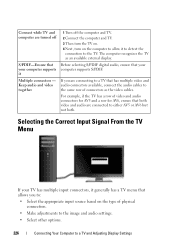
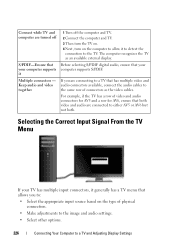
... video and audio are turned off the computer and TV. 2 Connect the computer and TV. 3 Then turn the TV on. 4 Next, turn on the computer to allow it generally has a TV menu that allows you are connecting to a TV that has multiple video and audio connectors available, connect the audio cables to the same row of connectors as an...
Dell™ Technology Guide - Page 228


... card control panel, see "Using a Video Card Wizard to Configure Display Settings" on the back of the TV for the connection labeled S-Video 1. 4 Reconnect the S-Video cable to the correct connection for S-Video 1. 5 Turn on the TV. 6 Access the TV menu and select option #8 AV3 (S-Video 1). 7 Access the Display Properties Menu on the computer. 8 Select the...
Dell™ Technology Guide - Page 229
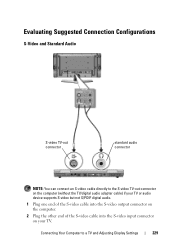
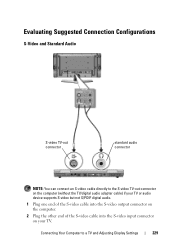
... end of the S-video cable into the S-video output connector on the computer.
2 Plug the other end of the S-video cable into the S-video input connector on your TV. Evaluating Suggested Connection Configurations
S-Video and Standard Audio
S-video TV-out connector
standard audio connector
NOTE: You can connect an S-video cable directly to a TV and Adjusting Display Settings...
Dell™ Technology Guide - Page 236
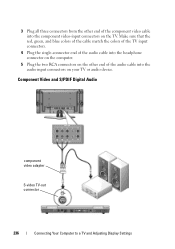
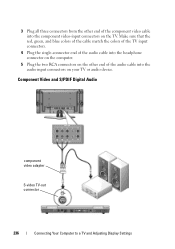
... S/PDIF Digital Audio
component video adapter
S-video TV-out connector
236
Connecting Your Computer to a TV and Adjusting Display Settings Make sure that the red, green, and blue colors of the cable match the colors of the TV input connectors.
4 Plug the single-connector end of the audio cable into the headphone connector on the computer...
Dell™ Technology Guide - Page 276


... the drive.
• If the hard drive is your boot device, ensure that the cables are connected and that the drive is correct (see "Working With Options on the System Setup Program ...Laptop Computers
NOTE: If the message you received is not listed in BIOS setup. G A T E A 2 0 F A I L U R E -
K E Y B O A R D F A I L U R E - Keyboard failure or keyboard cable loose (see "Contacting Dell...
Service Manual - Page 5
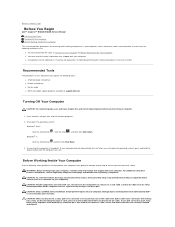
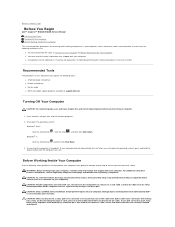
... connector on the cable itself. CAUTION: Handle components and cards with your computer. Damage due to Contents Page
Before You Begin
Dell™ Inspiron™ N4020/N4030 Service Manual
Recommended ... turn off . Back to servicing that is not authorized by Dell™ is turned off when you connect a cable, ensure that both connectors are disconnecting this document may require the...
Service Manual - Page 10
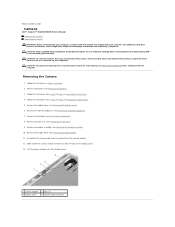
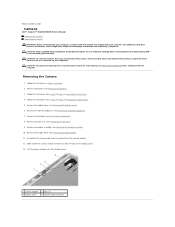
... Module Cover). 6. Disconnect the camera cable from the tabs on the camera module. 12. Back to step 4 in Removing the Hard Drive. 4. CAUTION: Only a certified service technician should perform repairs on your computer. Follow the instructions from step 3 to Contents Page
Camera
Dell™ Inspiron™ N4020/N4030 Service Manual Removing the Camera Replacing...
Service Manual - Page 15
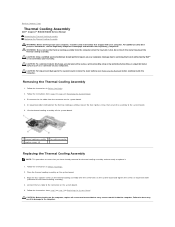
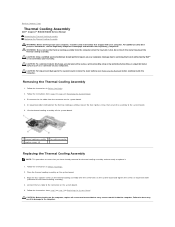
... Cooling Assembly
1. Place the thermal cooling assembly on the system board. 4. Connect the fan cable to step 18 in Before You Begin. 2.
Follow the instructions from the... the Regulatory Compliance Homepage at www.dell.com/regulatory_compliance. Back to Contents Page
Thermal Cooling Assembly
Dell™ Inspiron™ N4020/N4030 Service Manual Removing the Thermal Cooling Assembly...
Service Manual - Page 17
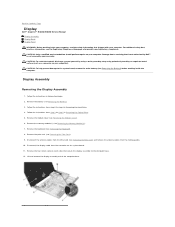
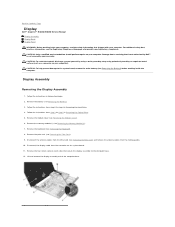
... board. 11. Disconnect the display cable from the routing guides. 10. Lift and remove the display assembly out of the computer base. Remove the battery (see Removing the Palm Rest). 9. Remove the palm rest (see Removing the Battery). 3. Back to Contents Page
Display
Dell™ Inspiron™ N4020/N4030 Service Manual Display Assembly Display...
Service Manual - Page 31
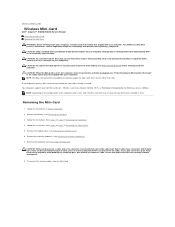
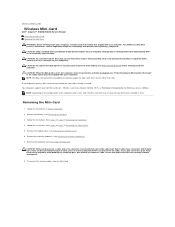
...cable. if you connect a cable, ensure that shipped with your computer, the card is not covered by your warranty. As you ordered a wireless Mini-Card with your computer. Back to Contents Page
Wireless Mini-Card
Dell™ Inspiron™ N4020/N4030...a connector on your computer). Disconnect the antenna cables from sources other than Dell. CAUTION: To help prevent damage to servicing ...
Service Manual - Page 36
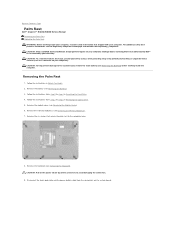
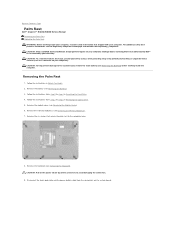
... from step 3 to step 5 in Before You Begin. 2. Disconnect the touch pad cable and the power button cable from step 3 to the computer base.
8. CAUTION: Only a certified service technician should...connectors to avoid damaging the connectors.
9. Back to Contents Page
Palm Rest
Dell™ Inspiron™ N4020/N4030 Service Manual Removing the Palm Rest Replacing the Palm Rest WARNING: Before ...
Service Manual - Page 39
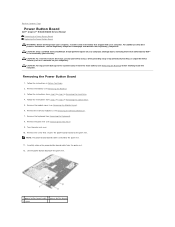
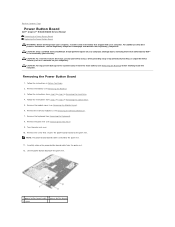
...(see Removing the Memory Module(s)). 7. Back to Contents Page
Power Button Board
Dell™ Inspiron™ N4020/N4030 Service Manual Removing the Power Button Board Replacing the Power Button Board WARNING: ...prevent damage to step 5 in Before You Begin. 2. NOTE: The power button board cable is not covered by periodically touching an unpainted metal surface (such as a connector on ...
Service Manual - Page 42
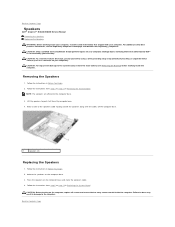
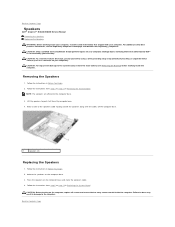
...should perform repairs on the computer base and route the speakers cable. 4. Make a note of the speakers cable routing and lift the speakers along with your computer. Place the...that no stray screws remain inside the computer.
Back to Contents Page
Speakers
Dell™ Inspiron™ N4020/N4030 Service Manual Removing the Speakers Replacing the Speakers
WARNING: Before working inside the...
Service Manual - Page 44
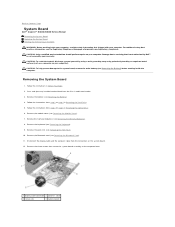
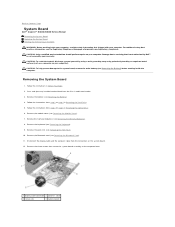
...8.
Disconnect the display cable and the speakers cable from step 3 to step 4 in Removing the Hard Drive. 5. Damage due to servicing that is not authorized by Dell™ is not ...Battery) before working inside the computer. Back to Contents Page
System Board
Dell™ Inspiron™ N4020/N4030 Service Manual Removing the System Board Replacing the System Board Entering the Service...
Similar Questions
What Kind Of Ethernet Cable Does The Inspiron N4030 Use
(Posted by sandenmende 10 years ago)
Where To Hook Printer Cable For Dell Inspiron N4030
(Posted by danitri 10 years ago)
Where Do You Hook Up A Hdmi Cable To A Inspiron N4030 Dell
(Posted by nasame30 10 years ago)
Help Connecting Bluetooth Speaker To Laptop?
Help connecting bluetooth speaker to laptop?
Help connecting bluetooth speaker to laptop?
(Posted by frescahand 10 years ago)

