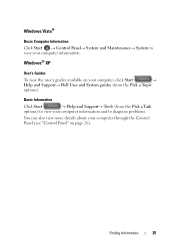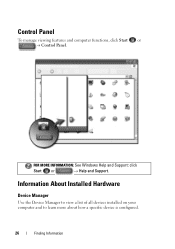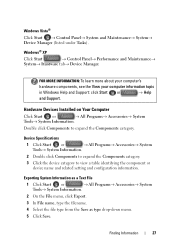Dell Inspiron N4010 Support Question
Find answers below for this question about Dell Inspiron N4010.Need a Dell Inspiron N4010 manual? We have 2 online manuals for this item!
Question posted by jashansharma933 on March 23rd, 2013
Control Panel Is Not Working
Requests for more information
Hi jashansharma933,
You have mentioned in the post that the control panel is not working.
Please let me know the name of the program and the exact issue. Also, let me know if you are getting any error message when you try to open the control panel window.
Please elaborate on the issue, so that I can help you further.
Please reply for further assistance.
Thanks & Regards
Rathish C
#iworkfordell