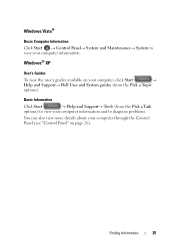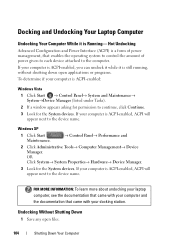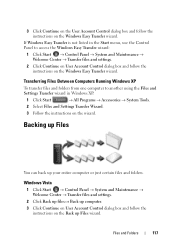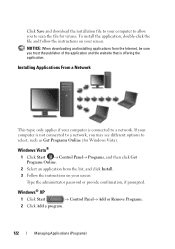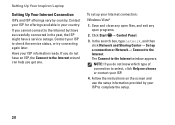Dell Inspiron M5010 Support Question
Find answers below for this question about Dell Inspiron M5010.Need a Dell Inspiron M5010 manual? We have 3 online manuals for this item!
Question posted by sophia323 on February 14th, 2014
Whats The Easy Way Of Getting To Control Panel On A Dell Laptop Inspiron M5010
The person who posted this question about this Dell product did not include a detailed explanation. Please use the "Request More Information" button to the right if more details would help you to answer this question.
Current Answers
Answer #1: Posted by salman789 on February 14th, 2014 8:07 AM
The detailed explaination can be found on the page in the link given below:
Related Dell Inspiron M5010 Manual Pages
Similar Questions
How Do I Reset The Processor On My Dell Laptop Inspiron M5010
(Posted by raylui 9 years ago)
How To Get To Control Panel On A Dell Laptop Inspiron M5010
(Posted by sheikwallac 10 years ago)
How To Change Video Card In Laptop Inspiron M5010
(Posted by wmpanar 10 years ago)
Where To Get Manual For N7110 Inspiron Computer( Laptop).. Thanks....
Where to get manual for N7110 inspiron computer( laptop).. Thanks....
Where to get manual for N7110 inspiron computer( laptop).. Thanks....
(Posted by rapidresponse123456 10 years ago)