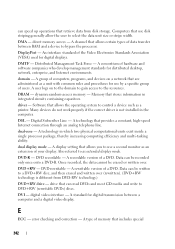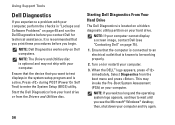Dell Inspiron N4010 Support Question
Find answers below for this question about Dell Inspiron N4010.Need a Dell Inspiron N4010 manual? We have 2 online manuals for this item!
Question posted by keerthipiyu on May 11th, 2012
How To Check Whether The Battery Is Working Properly Or Not
The person who posted this question about this Dell product did not include a detailed explanation. Please use the "Request More Information" button to the right if more details would help you to answer this question.
Current Answers
Related Dell Inspiron N4010 Manual Pages
Similar Questions
How To Get Your Microsoft To Work After Resetting Your Dell Laptop Inspiron
n4010
n4010
(Posted by Arabscis 10 years ago)
How To Check Battery Health On Dell Inspiron N4030
(Posted by cotbip101 10 years ago)
How To Replace Cmos Battery In A Dell Inspiron N4010 Laptop
(Posted by vicfdonal 10 years ago)
Keypad Not Working Properly
when i,switch on my dell inspiron n5110 laptop and then press any key on the keyboard then the displ...
when i,switch on my dell inspiron n5110 laptop and then press any key on the keyboard then the displ...
(Posted by singhparampuneet64 11 years ago)