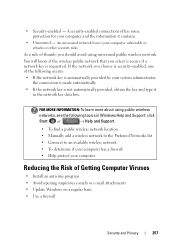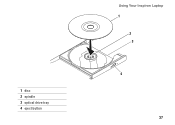Dell Inspiron N4010 Support Question
Find answers below for this question about Dell Inspiron N4010.Need a Dell Inspiron N4010 manual? We have 2 online manuals for this item!
Question posted by mayssstelz on April 8th, 2014
Where Is The Wireless Button Located On The Dell Inspiron N4010
The person who posted this question about this Dell product did not include a detailed explanation. Please use the "Request More Information" button to the right if more details would help you to answer this question.
Current Answers
Related Dell Inspiron N4010 Manual Pages
Similar Questions
How To Configure Wireless On Dell Inspiron N4010
(Posted by bibisderick 9 years ago)
Where Is The Wireless Button Located On A Dell Laptop
(Posted by zozak 9 years ago)
How Do You Turn On Wireless Network On Inspiron N4010
(Posted by dantdbak 9 years ago)