Dell Inspiron N4010 Support Question
Find answers below for this question about Dell Inspiron N4010.Need a Dell Inspiron N4010 manual? We have 2 online manuals for this item!
Question posted by SwagJu on August 25th, 2014
Windows 7 On My Inspiron N4010 Won't Start
The person who posted this question about this Dell product did not include a detailed explanation. Please use the "Request More Information" button to the right if more details would help you to answer this question.
Current Answers
There are currently no answers that have been posted for this question.
Be the first to post an answer! Remember that you can earn up to 1,100 points for every answer you submit. The better the quality of your answer, the better chance it has to be accepted.
Be the first to post an answer! Remember that you can earn up to 1,100 points for every answer you submit. The better the quality of your answer, the better chance it has to be accepted.
Related Dell Inspiron N4010 Manual Pages
Dell™ Technology Guide - Page 15


..., or Blu-ray Disc Media . . . . . 205
5.1 Audio 207 Setting up the 5.1 Audio Connections 207
Laptop Media Devices (MP3 Players 208 Connecting a Laptop Media Device (MP3 Player) to Your Computer 208 Setting up the Laptop Media Device to Sync in Windows Media Player 208 Setting up the Laptop Media Device the First Time 209
Contents
15
Dell™ Technology Guide - Page 19


... Operating System . . . . . 265
Using Microsoft® Windows® System Restore . . . . . 265 Starting System Restore 266 Undoing the Last System Restore 266 Enabling System Restore...Windows XP or Windows Vista . . . . 269
20 Troubleshooting 271
Troubleshooting Tools 272 Power Lights for Desktop Computers 273 Diagnostic Lights for Desktop Computers . . . . . 274 Diagnostic Lights for Laptop...
Dell™ Technology Guide - Page 24
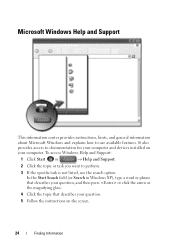
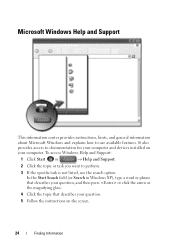
... the topic that describes your question.
5 Follow the instructions on your computer and devices installed on the screen.
24
Finding Information To access Windows Help and Support:
1 Click Start or
→ Help and Support.
2 Click the topic or task you want to perform.
3 If the specific task is not listed, use available...
Dell™ Technology Guide - Page 25
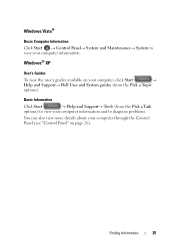
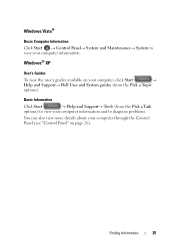
...;
Help and Support→ Dell User and System guides (from the Pick a Topic
options).
Windows® XP
User's Guides
To view the user's guides available on page 26).
Finding Information
25
Windows Vista®
Basic Computer Information Click Start → Control Panel→ System and Maintenance→ System to diagnose problems.
You can...
Dell™ Technology Guide - Page 37


...file or folder, not just a link to a program, file, or folder by using: Windows Explorer or Desktop. Navigate to the folder or file to which you want to create a shortcut... Windows Desktop
37 FOR MORE INFORMATION: To learn more about the Windows desktop,
see "Windows Basics" in Windows Help and Support: click Start
or
→ Help and Support. Using Windows Explorer: 1 Right-click the Start ...
Dell™ Technology Guide - Page 63


... pad and the surrounding palm rest.
Cleaning the Touch Pad
1 Shut down and turn off your desktop.
Windows® XP
1 Click Start
→ Control Panel→ Printers and Other
Hardware→ Pen and Input Devices. In the Gestures tab...-free cloth with items on the screen check box.
3 Click OK. Single Finger Zoom
NOTE: Your laptop computer may not support single finger zoom feature.
Dell™ Technology Guide - Page 73


For Windows XP
Click Start
→ Control Panel→ Printers and Other
Hardware→ Printers and Faxes.
2 Click Add a Printer... add one or more computers to print at home. Adding a Printer
Windows Vista® 1 Click Start
→ Control Panel→ Hardware and Sound→ Printers.
EXAMPLE: You have a laptop computer that you use at work and at both the printers on the...
Dell™ Technology Guide - Page 79
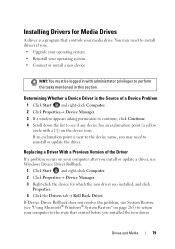
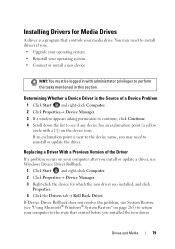
... Drivers tab→ Roll Back Driver.
You may need to the state that controls your computer after you install or update a driver, use Windows Device Driver Rollback.
1 Click Start and right-click Computer. 2 Click Properties→ Device Manager. 3 Right-click the device for Media Drives
A driver is the Source of the Driver...
Dell™ Technology Guide - Page 107


Press and hold the power button for a laptop computer to ensure that power is off and components will reset when...Battery" on page 125
• Your system administrator
• support.dell.com.
You may want to start your computer, see:
• Windows Help and Support: click Start or and Support
→ Help
• "Maintenance Tasks (Enhance Performance and Ensure Security)" on page ...
Dell™ Technology Guide - Page 117
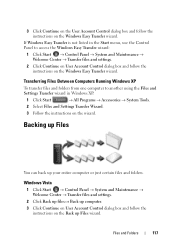
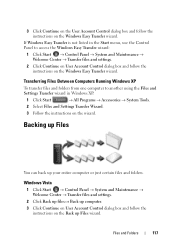
... Maintenance → Welcome Center → Transfer files and settings.
2 Click Continue on User Account Control dialog box and follow the instructions on the wizard. Windows Vista
1 Click Start → Control Panel → System and Maintenance → Welcome Center → Transfer files and settings.
2 Click Back up files or Back up computer. 3 Click...
Dell™ Technology Guide - Page 126


... and Ensure Security) Turn off and unplug the computer from the electrical outlet. For a laptop computer, remove any batteries. FOR MORE INFORMATION: To learn more about maintenance tasks, see ...
If you notice problems, such as an overview of your computer, see
Windows Help and Support: click Start or
→ Help and
Support. Tools are available through your computer. Do...
Dell™ Technology Guide - Page 128


...improve your computer resumes from power-saving settings more efficiently; Open Disk Cleanup - Windows® XP
1 Click Start
→ Control Panel→ Performance and
Maintenance→ Administrative Tools.
2 ... Services - index options to help you find what you are looking for laptop computers. provides access to perform maintenance and improve performance on your computer.
...
Dell™ Technology Guide - Page 136


...power management options: • Press the power button. OR
• Open the display for a laptop computer. • Press . Power Management States
Sleep Sleep saves power by copying system data to ...Devices, and Batteries) FOR MORE INFORMATION: To learn more about power plans, see
Windows Help and Support: click Start or
→ Help and
Support. To put your computer to the same operating...
Dell™ Technology Guide - Page 163
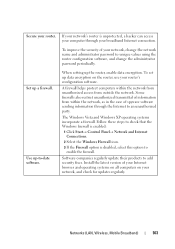
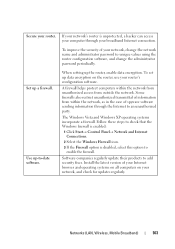
When setting up data encryption on your router's configuration software. The Windows Vista and Windows XP operating systems incorporate a firewall. Follow these steps to check that the Windows firewall is enabled:
1 Click Start→ Control Panel→ Network and Internet Connections.
2 Select the Windows Firewall icon.
3 If the Firewall option is unprotected, a hacker can access your...
Setup Guide - Page 4


... this document is a registered trademark owned by Dell under license. Microsoft, Windows, Windows Vista, and Windows Vista start button logo are not applicable Information in the United States and/or other ...of Intel Corporation in this text: Dell, the DELL logo, YOURS IS HERE, Inspiron, Solution Station, and DellConnect are trademarks or registered trademarks of the Blu‑ray ...
Setup Guide - Page 21


... that wireless is enabled on your router.
Setting Up Your Inspiron Laptop
Windows® 7 1. Before you can use your wireless Internet ... page 14).
2. Follow the instructions on the screen to a wireless router:
Windows Vista®
1.
Follow the instructions on the screen to a network. 5. Click Start → Control Panel. 4. To set up your wireless router. Save and ...
Setup Guide - Page 22


...you get one. Have your ISP to check the service status, or try connecting again later. Click Start → Control Panel.
3. In the search box, type network, and then click Network and Sharing...the ISP might have successfully connected in your Internet connection:
Windows Vista
1.
Setting Up Your Inspiron Laptop
Setting Up Your Internet Connection
ISPs and ISP offerings vary by your ISP ...
Setup Guide - Page 23


... Sharing Center→ Set up a new connection or network→ Connect to the Internet window appears. NOTE: If you do not know which type of connection to complete the setup. Click Start → Control Panel.
3.
Setting Up Your Inspiron Laptop
21 Follow the instructions on the screen and use the setup information provided by...
Setup Guide - Page 44


Using Your Inspiron Laptop
Software Features
NOTE: For more information, click Start → Programs→ FastAccess. This feature helps keep your Dell computer secure by using the unique appearance of your face to create presentations, brochures, greeting ...
Setup Guide - Page 80


For more information regarding the configuration of your computer, click Start → Help and Support and select the option to view information about your computer. Computer Model
Computer Information
Dell™ Inspiron™ N4010
Processor
Type
Intel® Core™ i3 Intel Core i5 Intel Pentium®
System chipset
Flash EPROM Graphics bus
Mobile...
Similar Questions
Why Windows Xp Installation Process Is Not Starting On My Dell Inspiron N4020
laptop
laptop
(Posted by Gbengaada 10 years ago)
Windows 7 Inspiron N4010 Won't Detect Wireless Connection Adapter Missing
(Posted by scobjornb 10 years ago)
How To Get D Free Dell Webcam Central Icon For Windows 7 Inspiron N4010
(Posted by milesfr 10 years ago)
Dell Inspiron N4010 Will Not Start After New Cmos Battery Installation
(Posted by massimoim 10 years ago)

