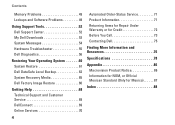Dell Inspiron N4010 Support Question
Find answers below for this question about Dell Inspiron N4010.Need a Dell Inspiron N4010 manual? We have 2 online manuals for this item!
Question posted by faka on September 7th, 2014
How To Turn On Hardware Radi Switch Dell Inspiron N4010
The person who posted this question about this Dell product did not include a detailed explanation. Please use the "Request More Information" button to the right if more details would help you to answer this question.
Current Answers
Answer #1: Posted by freginold on November 20th, 2014 2:31 PM
Instructions for enabling or disabling the wireless function can be found on pages 14-15 of the setup guide. If you don't have the setup guide, you can download it here.
Related Dell Inspiron N4010 Manual Pages
Similar Questions
Dell Inspiron N4010 How Do I Turn The Hardware Radio Switch On
(Posted by eunivivekr 9 years ago)
How To Turn On Wifi Switch On Dell Laptop Inspiron N5050
(Posted by albaye 9 years ago)
How Do I Turn On Radio Switch On Dell Laptop Ins Iron N4010
(Posted by shocha 10 years ago)
How To Make Wireless Turn On In Dell Inspiron N4010
(Posted by wirpo 10 years ago)
How To Turn On Wifi On Inspiron N4010 In Windows 7 32bit
(Posted by lce7DIVEF 10 years ago)