Dell Inspiron N4010 Support Question
Find answers below for this question about Dell Inspiron N4010.Need a Dell Inspiron N4010 manual? We have 2 online manuals for this item!
Question posted by eunivivekr on August 21st, 2014
Dell Inspiron N4010 How Do I Turn The Hardware Radio Switch On
The person who posted this question about this Dell product did not include a detailed explanation. Please use the "Request More Information" button to the right if more details would help you to answer this question.
Current Answers
There are currently no answers that have been posted for this question.
Be the first to post an answer! Remember that you can earn up to 1,100 points for every answer you submit. The better the quality of your answer, the better chance it has to be accepted.
Be the first to post an answer! Remember that you can earn up to 1,100 points for every answer you submit. The better the quality of your answer, the better chance it has to be accepted.
Related Dell Inspiron N4010 Manual Pages
Dell™ Technology Guide - Page 63


... spreading two fingers or by bringing the two fingers together).
Cleaning the Touch Pad
1 Shut down and turn off your desktop. Single Finger Zoom
NOTE: Your laptop computer may not support single finger zoom feature. Windows® XP
1 Click Start
→ Control Panel→ Printers and Other
Hardware→ Pen and Input Devices.
Dell™ Technology Guide - Page 146


...period of time. A Dell notebook battery may not be packed in a checked bag if the battery is installed in a Dell notebook and the notebook is switched Off. The Dell ControlPoint icon appears on airplanes...the battery to cool to an electrical outlet. NOTE: With Dell™ ExpressCharge™, when the computer is turned off, the AC adapter charges a completely discharged battery to 80 ...
Dell™ Technology Guide - Page 167


... network connections. The Wi-Fi Catcher Network Locator functions regardless of whether your computer is turned on page 307)
Dell ControlPoint Connection Manager
You can use the wireless switch to you, you can access the Dell ControlPoint Connection Manager from the Dell ControlPoint (DCP) application. To scan for a wireless network, slide and hold the wireless...
Dell™ Technology Guide - Page 272


...turn off or light in your Service Manual for information on how to resolve the problem. Write down the information displayed on your computer include:
Tool Power lights
Diagnostic lights for desktop computers
Diagnostic lights for information about power lights.
With the Dell...Service Manual for laptop computers System messages
Windows Hardware Troubleshooter Dell Diagnostics
Function
The...
Dell™ Technology Guide - Page 288


... Hardware ... 3 Click Properties→ Tools→ Check Now.
288
Troubleshooting See "Running the Dell Diagnostics" on page 280. ADJUST THE WINDOWS VOLUME CONTROL - • Click the speaker... D I A G N O S T I S C -
See your screen. • Ensure that the volume is turned up by clicking the slide bar and dragging it up. • Ensure that the sound is not muted by clicking any boxes...
Dell™ Technology Guide - Page 294


...program is compatible with your computer. See the software documentation for at www.dell.com/regulatory_compliance. Other Software Problems
CHECK THE SOFTWARE DOCUMENTATION OR CONTACT THE SOFTWARE...Regulatory Compliance Homepage at least 8 to 10 seconds (until the computer turns off), and then restart your computer. If you begin any open ...hardware requirements needed to run the software.
Dell™ Technology Guide - Page 298


...1 Click Start
→ Control Panel→ Printers and Other Hardware→ View
installed printers or fax printers.
2 If the printer...for setup and troubleshooting information. ENSURE THAT THE PRINTER IS TURNED ON
CHECK THE PRINTER CABLE CONNECTIONS -
• See ...information, see the Regulatory Compliance Homepage at www.dell.com/regulatory_compliance. • Multiple power strips connected...
Dell™ Technology Guide - Page 301


...See "Installing Drivers for Laptop Computers
CHECK THE TOUCH PAD SETTINGS -
1 Click Start→ Control Panel→ Printers and Other Hardware→ Mouse.
2 ...L U M E C O N T R O L - Shut down the computer.
2 Disconnect the mouse.
3 Turn on page 307.
Ensure that the system setup program lists the correct device for the pointing device option. (The computer ...the Dell Diagnostics...
Dell™ Technology Guide - Page 305


... Eliminate interference. Some possible causes of software and hardware updates for your location, if applicable.
-
Ensure that the voltage selection switch is steady amber, a device may be customized ...for your computer.)
• If the power light is set to the same electrical outlet
Dell Technical Update Service
The Dell ...
Dell™ Technology Guide - Page 310


...the boot device list appears, highlight the device from which you want to a USB connector. 2 Turn on the computer. The next time you see the Windows desktop, then shut down your computer ...bootable, check the device documentation. When the DELL logo appears, press
immediately. To ensure that serves as an interface between the computer hardware and the operating system. The BIOS settings ...
Setup Guide - Page 4


... Microsoft Corporation in any proprietary interest in this document to either potential damage to hardware or loss of data and tells you make better use of your computer. Microsoft...used in this document is a trademark of Intel Corporation in this text: Dell, the DELL logo, YOURS IS HERE, Inspiron, Solution Station, and DellConnect are trademarks or registered trademarks of the Blu&#...
Setup Guide - Page 7


... Dell™ computer in a low-airflow environment, such as a cabinet or drawer when it is powered on all other sides. The computer turns ...laptop may result in permanent damage to accumulate in an enclosed space, such as a closed briefcase, while it to place your computer, ensure that you allow dust to the computer.
5 You should never place your Dell™ Inspiron™ laptop...
Setup Guide - Page 12


You can be used to restore your computer to the hardware, software, drivers, or other system settings have left the computer in...require the following to create the system recovery media: • Dell DataSafe Local Backup • USB key with a minimum memory of the Operating System disc). Setting Up Your Inspiron Laptop
Create System Recovery Media (Recommended)
NOTE: It is recommended that...
Setup Guide - Page 17


... airplane flight.
15
Ensure that your computer is available on your computer only if you to disable all radios. Press the wireless key on the screen. Setting Up Your Inspiron Laptop NOTE: The wireless feature is turned on. 2. To enable wireless: 1. NOTE: The wireless key allows you ordered a WLAN card at the time of...
Setup Guide - Page 18


Setting Up Your Inspiron Laptop
Set Up Wireless Display (Optional)
... computer display to your TV before setting up wireless display.
Turn on the TV.
5. Select the appropriate video source for available displays.
8. Turn on your TV.
16 Select Scan for your computer supports...the TV.
4. For information about the hardware and software requirements for setting up wireless display:
1.
Setup Guide - Page 33


...sound for video conferencing and voice recording.
31 Turns the computer on the
button indicates the power states...page 32. To change the touch pad settings, double-click the Dell Touch pad icon in this row. For more information on the ... pad buttons (2) - Provides the functionality of the desktop. Using Your Inspiron Laptop
1
Power button and light - The wireless enable or disable key, ...
Setup Guide - Page 42


Using Your Inspiron Laptop
Removing and Replacing the Battery
WARNING: Before you begin any of fire or explosion. Do not use...of the battery bay. Slide the battery lock latch to the unlock position. 4. This computer should only use batteries from Dell.
Turn off the computer and turn it clicks into place. 3. To replace the battery: 1. Slide the battery into the battery bay, until it clicks...
Setup Guide - Page 45


...connected TVs, projectors, and home theater equipment.
Dell DataSafe Online is recommended for fast upload/download speeds. Double-click the Dell DataSafe Online icon on the screen.
43 ...music and Internet radio stations. Optional software applications enable you to organize and create music and video files that appear on the taskbar.
2. Using Your Inspiron Laptop
Entertainment and ...
Setup Guide - Page 57
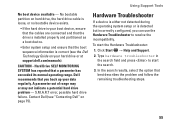
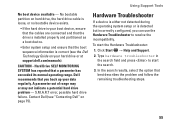
... is detected but incorrectly configured, you back up your hard drive or at support.dell.com/manuals). To start the search.
3. CAUTION - S.M.A.R.T error, possible hard drive failure. Contact Dell (see the Dell Technology Guide on your data regularly. Type hardware troubleshooter in the search field and press to resolve the incompatibility. Click Start →...
Setup Guide - Page 80


... configuration of your computer, click Start → Help and Support and select the option to view information about your computer.
Computer Model
Computer Information
Dell™ Inspiron™ N4010
Processor
Type
Intel® Core™ i3 Intel Core i5 Intel Pentium®
System chipset
Flash EPROM Graphics bus
Mobile Intel 5 series express chipset...
Similar Questions
How Do I Turn On Radio Switch On Dell Laptop Ins Iron N4010
(Posted by shocha 10 years ago)
How To Turn On Hardware Radio Switch On Dell Inspiron N7110
(Posted by viktNi 10 years ago)
Where Is The Hardware Radio Switch On My Dell Laptop Inspiron N4010
(Posted by papShropp 10 years ago)
Where Is The Hardware Radio Switch On A Dell Inspiron N4010?
(Posted by sayre8433w 10 years ago)
How I Can Enable Hardware Radio Switch On In Dell Inspiron N4010 For Windows 7
(Posted by Prankumarmajee 11 years ago)

