Dell Inspiron N4010 Support Question
Find answers below for this question about Dell Inspiron N4010.Need a Dell Inspiron N4010 manual? We have 2 online manuals for this item!
Question posted by elanton on August 23rd, 2014
Why Dell Inspiron N4010 Fan Active
The person who posted this question about this Dell product did not include a detailed explanation. Please use the "Request More Information" button to the right if more details would help you to answer this question.
Current Answers
There are currently no answers that have been posted for this question.
Be the first to post an answer! Remember that you can earn up to 1,100 points for every answer you submit. The better the quality of your answer, the better chance it has to be accepted.
Be the first to post an answer! Remember that you can earn up to 1,100 points for every answer you submit. The better the quality of your answer, the better chance it has to be accepted.
Related Dell Inspiron N4010 Manual Pages
Dell™ Technology Guide - Page 168


... instructions.
FOR MORE INFORMATION: To learn more about using the Dell ControlPoint application, see the help ? (question mark). The Dell ControlPoint window is turned on the taskbar. Managing Networked Computers With Intel® Active Management Technology
For some systems, Dell uses the Intel® Active Management Technology (Intel AMT, or iAMT®) to allow network...
Dell™ Technology Guide - Page 275


... can use the status of certain features. The computer failed to help identify the problem.
Replace the CPU fan (see "Contacting Dell" on page 337 for assistance). Troubleshooting
275
Replace the battery (see "Contacting Dell" on page 337 for assistance).
Possible motherboard failure or RTC battery low.
If the computer malfunctions, you received...
Setup Guide - Page 5


... (Optional 14 Set Up Wireless Display (Optional 16 Connect to the Internet (Optional 18
Using Your Inspiron Laptop 22 Right View Features 22 Left View Features 24 Front View Features 26
Back View Features 27 Status... and Replacing the Battery 40 Software Features 42 Dell DataSafe Online Backup 43 Dell Dock 44
Solving Problems 45 Beep Codes 45 Network Problems 46 Power Problems 47
3
Setup Guide - Page 7


... Dell™ Inspiron™ laptop. INSPIRON
Setting Up Your Inspiron Laptop
...This section provides information about setting up your computer in an enclosed space, such as a closed briefcase, while it is powered on the computer may cause it is normal and does not indicate a problem with the fan or the computer.
Fan...
Setup Guide - Page 11


... up Ubuntu® for more information on the operating system and features, see support.dell.com/MyNewDell.
CAUTION: Do not interrupt the operating system's setup process.
These steps ... preconfigured with the operating system you selected at support.dell.com. Setting Up Your Inspiron Laptop
Set Up the Operating System
Your Dell computer is recommended that you download and install the...
Setup Guide - Page 12


... operating state. You can be used to restore your computer to create the system recovery media: • Dell DataSafe Local Backup • USB key with a minimum memory of the Operating System disc). Setting Up Your Inspiron Laptop
Create System Recovery Media (Recommended)
NOTE: It is recommended that you create a system recovery media as...
Setup Guide - Page 13


... "Connect the AC Adapter" on page 6). 2. Ensure that the AC adapter is connected (see "System Recovery Media" on the screen. Click Start → Programs→ Dell DataSafe Local Backup. 4. Setting Up Your Inspiron Laptop To create a system recovery media: 1. Insert the disc or USB key in the computer. 3. Click Create Recovery Media. 5.
Setup Guide - Page 19


... adapter documentation.
The Intel Wireless Display window appears.
2. NOTE: You can download and install the latest driver for "Intel Wireless Display Connection Manager" from support.dell.com.
Click the Intel Wireless Display icon on the desktop. Setting Up Your Inspiron Laptop
17 To enable wireless display:
1.
Setup Guide - Page 20


... to the Internet, you can purchase one at www.dell.com. If an external USB modem or WLAN adapter is not a part of your wired Internet connection, follow the instructions in "Setting Up Your Internet Connection" on page 20.
18 Setting Up Your Inspiron Laptop
Connect to the Internet (Optional)
To connect to...
Setup Guide - Page 28


... Inspiron Laptop
Front View Features
1 23
1
Power indicator light - A blinking
light indicates hard drive activity. CAUTION: To avoid loss of data, never turn off the computer while the hard drive activity ..." on when the computer reads or writes data. Turns on page 28.
2
Hard drive activity light - Indicates the power states. Indicates the battery charge status. NOTE: The battery is ...
Setup Guide - Page 33


...power button light status, see "Multimedia Control Keys" on the
button indicates the power states. Using Your Inspiron Laptop
1
Power button and light - NOTE: To enable or disable the touch pad, press the key ... on a mouse.
5 Analog microphone -
To change the touch pad settings, double-click the Dell Touch pad icon in this row. The touch pad supports the Scroll, Flick, Zoom, and Rotate ...
Setup Guide - Page 34
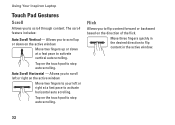
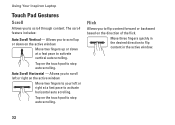
... right at a fast pace to scroll up or down on the active window. Allows you to activate horizontal auto scrolling. Move three fingers quickly in the active window.
32 Auto Scroll Horizontal -
Flick
Allows you to scroll through content.
Using Your Inspiron Laptop
Touch Pad Gestures
Scroll
Allows you to flip content in the desired...
Setup Guide - Page 35


...Allows you to increase or decrease the magnification of the screen content.
Using Your Inspiron Laptop
Zoom
Allows you to rotate active content in 90° increments using two fingers where one finger is anchored ...rotates.
To zoom in an arced direction right or left to enlarge the view of the active window. Keeping the thumb in place, move the index finger in :
Move two fingers apart...
Setup Guide - Page 36


... the required multimedia key.
Press the < > keys to perform the associated action. This is active only in the operating system. Multimedia Key First - For function key, press + the required ...Press any multimedia key to enter the System Setup (BIOS) utility. 2. Using Your Inspiron Laptop
Multimedia Control Keys
The multimedia control keys are located on the function key row on the...
Setup Guide - Page 41


A solid white light indicates
camera activity. 2 Camera - Using Your Inspiron Laptop 1 Camera activity indicator - Built-in camera for video capture, conferencing, and chat. 3 Display - Your display can vary based on selections you made when purchasing your hard drive or at support.dell.com/manuals.
39 For more information about displays, see the Dell Technology Guide on or...
Setup Guide - Page 42


... only use batteries from Dell. Turn off the computer and turn it clicks into place. 3. To replace the battery: 1. Do not use a battery purchased from other computers. Slide the battery release latch to the lock position.
40 Slide the battery lock latch to the unlock position. 4. Using Your Inspiron Laptop
Removing and Replacing...
Setup Guide - Page 44


...
Your computer may have the FastAccess facial recognition feature.
This feature helps keep your Dell computer secure by using the unique appearance of your face to the Internet, you ...
42 Productivity and Communication
You can use your hard drive or at support.dell.com/manuals.
Using Your Inspiron Laptop
Software Features
NOTE: For more information, click Start → Programs→...
Setup Guide - Page 45


... own CDs/DVDs, and listen to disc, saved on portable products such as digital cameras and cell phones. Double-click the Dell DataSafe Online icon on connected TVs, projectors, and home theater equipment. Using Your Inspiron Laptop
Entertainment and Multimedia
You can access the service on your computer using a password‑protected account...
Setup Guide - Page 46


... the Title field. 3. Right-click the category or icon on the screen. Click Save.
Right-click the Dock and click Advanced Setting....
2. Using Your Inspiron Laptop
Dell Dock
The Dell Dock is displayed.
2. Right-click the Dock, click Add→ Category. The Add/Edit Category window is a group of the icons
Add a Category
1.
You...


