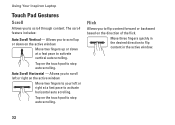Dell Inspiron N4010 Support Question
Find answers below for this question about Dell Inspiron N4010.Need a Dell Inspiron N4010 manual? We have 2 online manuals for this item!
Question posted by murrssu on October 30th, 2013
Cannot Activate Bluetooth Dell Inspiron N4010
The person who posted this question about this Dell product did not include a detailed explanation. Please use the "Request More Information" button to the right if more details would help you to answer this question.
Current Answers
Related Dell Inspiron N4010 Manual Pages
Similar Questions
What Does It Mean To Activate Bluetooth Using Wireless Switch On N4010
(Posted by colibratba 9 years ago)
I Get A Option To Activate Bluetooth Using Wireless Switch On Dell Inspiron N505
When I tried to install the bluetooth driver from Dell web sites namedR302514 , I start the Installa...
When I tried to install the bluetooth driver from Dell web sites namedR302514 , I start the Installa...
(Posted by rauther1 11 years ago)