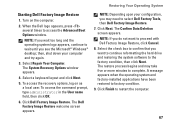Dell Inspiron N4010 Support Question
Find answers below for this question about Dell Inspiron N4010.Need a Dell Inspiron N4010 manual? We have 2 online manuals for this item!
Question posted by chjdo on November 15th, 2013
Dell Inspiron Caps Lock Indicator How To Turn It On
The person who posted this question about this Dell product did not include a detailed explanation. Please use the "Request More Information" button to the right if more details would help you to answer this question.
Current Answers
Related Dell Inspiron N4010 Manual Pages
Similar Questions
Num Lock ,caps Lock And Volume Indicator Not Showing On Dell N5010
Num lock ,Caps lock and Volume Indicator not showing on dell n5010
Num lock ,Caps lock and Volume Indicator not showing on dell n5010
(Posted by gopalsinghjpr85 9 years ago)
How To Turn On Lighting Indicator For Caps Lock In Dell Inspiron
(Posted by grsle 10 years ago)
Does The Dell Inspiron N4010 Have A Caps Lock Light
(Posted by Spmahdi 10 years ago)
What Is The White Light On The Cap Lock Key Indicating?
Common sense would suggest it should be on when Cap Locks are on, but that's not it. I haven't found...
Common sense would suggest it should be on when Cap Locks are on, but that's not it. I haven't found...
(Posted by dennis60184 12 years ago)
Caps On Indicator In N4010 Inspiron Not Working
THE CAPS ON LIGHT INDICATOR NOT WORKING NOW AFTER REPLACING THE FAULTY HARD DRIVE
THE CAPS ON LIGHT INDICATOR NOT WORKING NOW AFTER REPLACING THE FAULTY HARD DRIVE
(Posted by vskanchana 12 years ago)