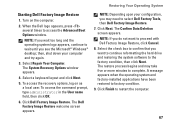Dell Inspiron N4010 Support Question
Find answers below for this question about Dell Inspiron N4010.Need a Dell Inspiron N4010 manual? We have 2 online manuals for this item!
Question posted by Paweedy6 on August 21st, 2014
Dell Inspiron 14r (model N4010) How To Turn Of Wifi
The person who posted this question about this Dell product did not include a detailed explanation. Please use the "Request More Information" button to the right if more details would help you to answer this question.
Current Answers
Answer #1: Posted by freginold on November 20th, 2014 2:32 PM
Instructions for enabling or disabling the wireless function can be found on pages 14-15 of the setup guide. If you don't have the setup guide, you can download it here.
Related Dell Inspiron N4010 Manual Pages
Similar Questions
How To Connect Inspiron B120 Model Pp21l To Wifi
(Posted by jvictoria78 10 years ago)
How To Take The Harddrive Out Of A Dell Model N4010
(Posted by yathe 10 years ago)