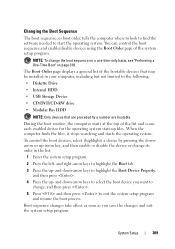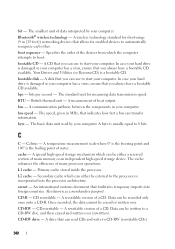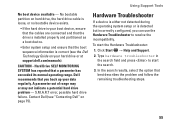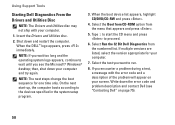Dell Inspiron N4010 Support Question
Find answers below for this question about Dell Inspiron N4010.Need a Dell Inspiron N4010 manual? We have 2 online manuals for this item!
Question posted by uungsFlagF on October 1st, 2014
How To Access Boot Sequence Inspiron N4010
Current Answers
Answer #1: Posted by DellJesse1 on October 9th, 2014 6:50 AM
To access the boot menu you can start the computer and TAP the F12 key. You will then see the boot options. You can also start the computer and TAP the F2 key to enter the bios. Once inside the bios you can navigate to the boot screen to change the boot order. Save the changes before exiting.
Thank You,
Dell-Jesse1
Dell Social Media and Communities
email:[email protected]
Dell Community Forum.
www.en.community.dell.com
Dell Twitter Support
@dellcares
Dell Facebook Support
www.facebook.com/dell
#iwork4dell